

By Gina Barrow, Last updated: December 7, 2021
“I don’t know what’s happening to my iPhone recently, it seems that I can’t keep my data enabled. Why does my cellular data keep turning off? Please advice”
Mobile Phones have become major support in our life in this past decade. Most of our activities require connecting to the internet, if your cellular data is not working and you don’t have Wi-Fi, that can be quite annoying.
However, things don’t seem to perfectly go your way. There are times when cellular data fails. There were some issues regarding cellular data that keep on turning off by itself. Some cases were even weird that the mobile data only shuts off to certain apps. Let this post be your guide on how to fix your cellular data that keeps on turning off. Find out the 8 effective solutions to help you solve it right away!
Part 1. Why Does My Cellular Data Keep Turning Off?Part 2. 8 Effective Methods to Keep Your Cellular Data EnabledPart 3. The Best Way to Fix iOS System Without Data LossPart 4. Summary
Cellular data that keeps on turning off can be an issue with your carrier, your phone settings, or your iOS. Many iOS users complained about having the same issue in the Apple community and there were a few fixes given.

One of the major reasons why does cellular data turn off by itself is due to a software update. The update can be your iOS, your apps’ software, or your carrier network. You can perform certain troubleshooting measures to fix this issue quickly. Follow the 8 most effective ways in the next part.
If you are experiencing cellular data randomly turning off, don’t just go ahead and call customer service just yet, you may opt to do basic troubleshooting on your own first because that’s what they’ll ask you to do anyway.
Who knows, you might be able to fix the problem right away. This saves you time and effort in dialing and holding the line and keeping in cue. Check out these 8 methods we have gathered that have proven to be effective in dealing with cellular data troubles.
Have you recently seen the ‘Carrier Settings Update’ on your iPhone? This means that Apple or your wireless carrier ( T-Mobile, AT&T, Verizon, etc.) released an update with new settings that will further improve your phone’s capability to connect to your wireless carrier's network through cellular data.
If you did not receive an Over-The-Air carrier update, you can also update it manually. Apple has provided steps on how you can do the update yourself. Here’s how:
A simple restart can also fix your cellular data that keeps turning off. Restarting your iPhone can fix a lot of mobile issues. This is actually one of the basic troubleshooting that even customer care and tech experts will first advise you based on your signs.
The next thing you can do after a restart if the cellular data is still turning on and off is to reset the network settings. Resetting the network setting resets your cellular and Wi-Fi networks, including the passwords, VPNs, and APNs.
To reset network settings, you can follow these steps:
After the reset, your iPhone will scan and connect to your cellular network and will work back to normal. Also, you need to log in back to your Wi-Fi network after the reset since this clears off all the saved passwords.
Removing the SIM card will help resolve your cellular data hassles. Like restarting, this will also reconnect to your cellular network after re-inserting.
To remove the SIM card out, power off your iPhone first and use a paper clip or SIM ejector to pop-open the SIM card tray. Take the card out for a couple of minutes and return it. Power the iPhone back on and check to see if your cellular data is still keeps turning off.
Perhaps, checking your data plan can help answer your concern about why your cellular data keeps turning on and off. Or, if you have enabled the Low Data Mode, you can monitor your usage first. If you are still within your plan, you can temporarily disable the Low Data Mode on your iPhone.
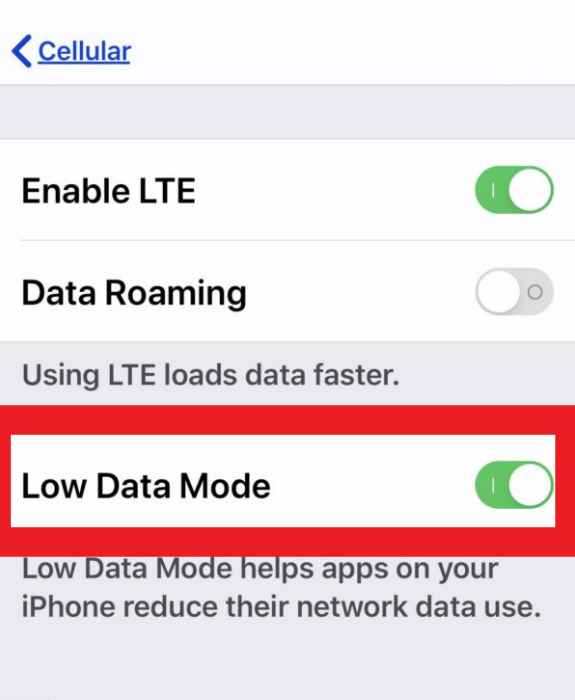
To turn off Low Data Mode, follow these:
This method also fixes issues with cellular data turning off while using some apps.
One more quick troubleshooting you can do on your iPhone to fix the cellular data that keeps on turning off is to toggle the airplane mode on and off. Turning on the airplane mode will automatically disable the cellular network on your device. This will give a quick refresh on the network in case you are experiencing connectivity issues.
Simply swipe to open the Control Center and tap the airplane icon on and off.
If your cellular data still keeps on turning off, you can go ahead and do a force restart on your iPhone. A force restart will only stop all the software processes on your device and will not erase your data.
For iPhone 8 and later:
iPhone 7/7Plus:
For iPhone 6 and earlier:
Lastly, if the above steps fail, you need to take a look at your phone’s software version. Maybe an update was recently released and you may have overlooked it.
An iOS update fixes a lot of current issues on your iPhone including the cellular data that keeps on turning off.
You can easily find the update when you go to your Settings, then head over to General, and then tap Software Update. Tap Download and Install if there is an available update.
Another method to update your iOS is via iTunes.
The easiest and the most effective way to fix your cellular data that keeps on turning off is to use an iOS repair tool. Having a reliable and professional iOS system repair tool makes you confident that it can fix your iPhone back to normal without the fear of data loss.
iOS System Recovery
Fix with various iOS system issues like recovery mode, DFU mode, white screen looping on start, etc.
Fix your iOS device to normal from white Apple logo, black screen, blue screen, red screen.
Only fix your iOS to normal, no data loss at all.
Fix iTunes Error 3600, Error 9, Error 14 and various iPhone Error codes
Unfrozen your iPhone, iPad and iPod touch.
Free Download
Free Download

FoneDog iOS System Recovery is so far the best software when it comes to fixing various iOS problems. Using this software saves you time, effort, and data is secured.
It even has the most user-friendly interface that beginners can easily follow through. FoneDog iOS System Recovery automatically detects if your iPhone needs repair once you connect it.
Follow these steps to learn more on how to use FoneDog iOS System Recovery:
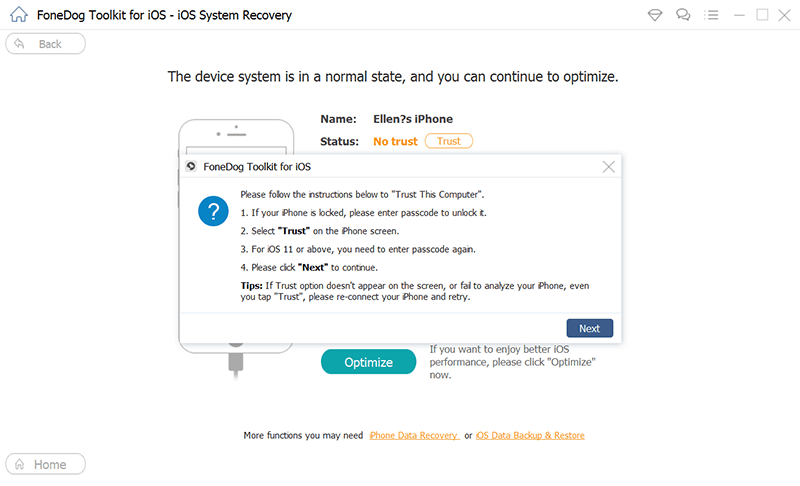

After using FoneDog iOS System Recovery, you can go ahead and check if the issue is resolved.
If you have been asking yourself lately, Why does my cellular data keep turning off? It’s because your device is experiencing some software-related issue. You can easily correct and fix this by following any of the 8 methods given above.
However, if you want to take care of this problem quickly, use FoneDog iOS System Recovery. This software repairs the iOS and fixes your iPhone back to normal without losing any of your important data. Have you recently experienced this cellular issue? What have you done to manage it?
People Also ReadEasily Fix Black Screen of Death on iPhone: 2023 Definitive GuideHow to Fix iPhone Activation Error Easily in 2023
Leave a Comment
Comment
iOS System Recovery
Repair various iOS system errors back to normal status.
Free Download Free DownloadHot Articles
/
INTERESTINGDULL
/
SIMPLEDIFFICULT
Thank you! Here' re your choices:
Excellent
Rating: 4.7 / 5 (based on 83 ratings)