

By Gina Barrow, Last updated: January 29, 2020
This unwanted scenario is actually a pretty common incident, especially to iPhone users. There are a number of cases where users reported that they are trying to locate their turned off devices. But, is this even possible?
Today, let’s dissect all the possible solutions we can have on how to find a lost iPhone that is turned off. Plus, other options you can do in case your iPhone is lost, including settings you can enable to secure your device.
Part 1. Find a Lost iPhone that is Turned Off Using Find My AppPart 2. How to Find a Lost iPhone that is Turned Off via Google TimelinePart 3. What to Do When You Have Finally Located Your iPhonePart 4. Summary
It is highly important to prepare your phone in any unwanted and unexpected scenarios such as getting lost or stolen. Beginning the launch of iOS 7, Apple has added a feature called Activation Lock wherein it is linked with the Find My iPhone security feature.
This feature will allow you to lock out your device remotely and prevent anyone from using it even though they got hold of your iPhone. Anyone who has your device will not be able to use it since it will require them to enter your Apple ID and password when they attempt to turn off the Find My iPhone, erase all your contents, and reactivate your phone.

The Activation Lock feature is automatically turned on once you enable the Find My iPhone feature.
How to turn on Find My iPhone:
Now that you are all set, in any case, your phone is lost or stolen, and you are sure that the phone was turned off you can head over to icloud.com/find and remotely do what is necessary.
You can access the Find My app and go to Devices and under Mark as Lost, tap the Activate button and follow the set of instructions given.
From here you will be able to see all the places you have visited with date, time, and names. Apple does provide a limited amount of location history to give you an approximate date of your device’s last possible location.
You can access the Find My app using another phone or a computer as long as you log in using the same iCloud account registered on the lost or stolen device.
Don’t just rely on Touch ID or Face recognition on your iPhone. It is best to set up a passcode plus a two-factor authentication so that no one can gain access over your personal files and data.
After you have set up a passcode, you can also create a two-factor authentication for more security:
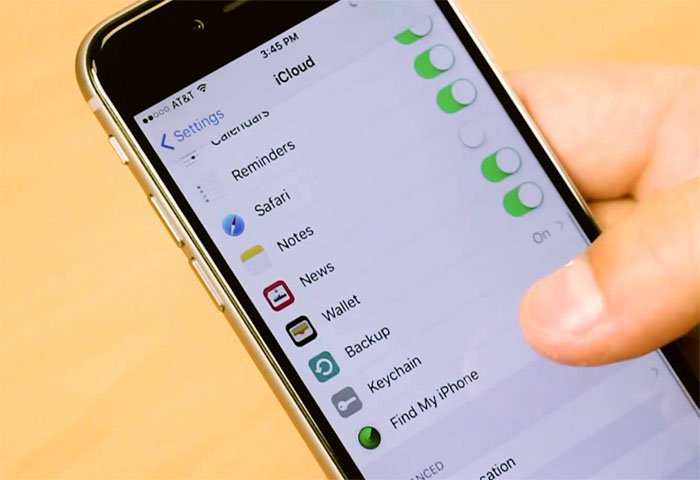
Now that you learned how to find a lost iPhone that is turned off using the Find My app, the next option you can do is locate your device via the Google Timeline.
Google Timeline keeps track of all the location data made on your phone including a detailed report of the location, date, and trails. Unlike the Find My app, Google Timeline is more accurate in terms of providing data. You can even track down a lost iPhone that is turned off by simply going to google.com/maps/timeline.
However, this feature will only work on devices that have turned on the location and location history. In order to view your location history, you must be logged in with a registered Google account. Here is how you can access your phone via Google Timeline:
Once you have located the device, you can remotely access the Find My app and lock or erase your phone.
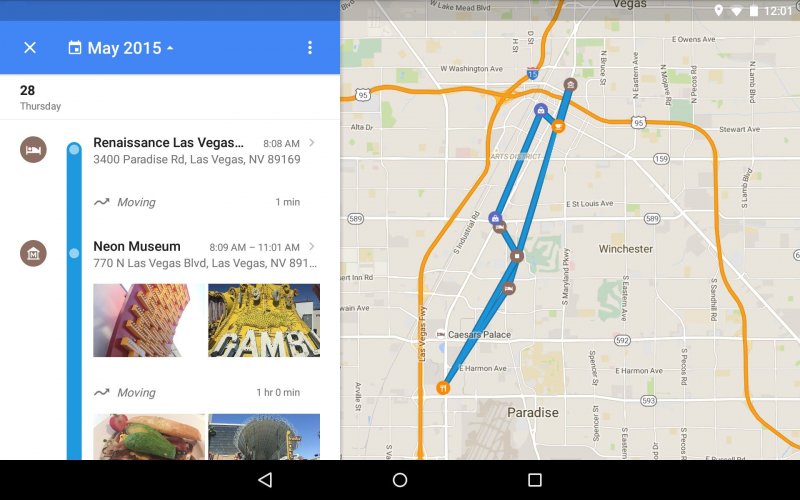
This is the most exciting part, once you have finally located your iPhone and you are sure that someone might get a hold of it, never attempt to confront all by yourself.
Here’s what you can do to safely apprehend and get your phone back:
How to find a lost iPhone that is turned off is not an issue at all as long as you have prepared your device for any incidents like this. Although the steps may seem tiring at first, you will surely thank goodness when the time comes that you need to track down your device.
Tracking down your phone’s location history can be helpful especially during these times. Understanding how it works and how to manage it is the first step you need.
Leave a Comment
Comment
Hot Articles
/
INTERESTINGDULL
/
SIMPLEDIFFICULT
Thank you! Here' re your choices:
Excellent
Rating: 4.6 / 5 (based on 66 ratings)