

By Gina Barrow, Last updated: June 26, 2019
If you unintentionally deleted essential chats on your Line app, it is vital to find ways on how to restore Line chat history without backup. In some cases, you can lose your chat history in the app after reinstalling on your iOS device. For those who depend on the Line app to maintain communication with family and friends, it can be a bothersome ordeal when you lose your Line messages.
Even with the help of your iCloud drive, you can back up your Line chat history in an iOS device but not all take the precautions and are not prepared before an accidental deletion of the chat history occurs. If you are wondering if it is possible to recover your Line chat history without any iCloud backup – the answer is yes.
As one of the best instant messaging apps in the market, Line is becoming more popular since it is making it very convenient for people to chat with others, share photos and videos and send messages.
Nevertheless, just like with any other messaging app out there, data loss is an issue of concern that might occur when you least expect it. Oftentimes, you might wrongly delete some of the important Line chats on your device or attempt to free up space by removing some Line messages only to find out later that they are still needed.
Tips: You can click here if you need to restore line chat history or other data from your Android phone.
Brief introduction: What Is Line?Ways to Restore Line Chat History without Backup [iPhone]How to Restore Line Chat History with or without Backup [Android]Does Line Delete Chat History?Let’s Wrap It Up
People Also Read2024 Discovery: How to Extract Photos from iPhone Backup?2024 Guide: 3 Hours Saved! With Free iPhone Data Recovery
For those who have not heard of the Line app before, it is a popular messaging app in different countries in Asia such as Indonesia, Thailand, Japan, and Taiwan.
The messaging app was created back in 2011 in the wake of the 2011 Japanese tsunami. Since the disaster resulted in the disruption of the usual modes of communication, the Line app was developed by the Internet company Naver to be used by its staff as a form of internet-based communication.
The company later opened the app to the public in Japan where it quickly gained popularity, before it gained a toehold in other Asian countries.
Generally, it is like services such as Facebook Messenger or WhatsApp which offers animated emojis, virtual stickers and games. On the other hand, it is more than these services since it provides users with a way to call and message friends, make mobile payments, keeping up with the latest news and entertainment, stream music, find discount vouchers and even order a taxi.
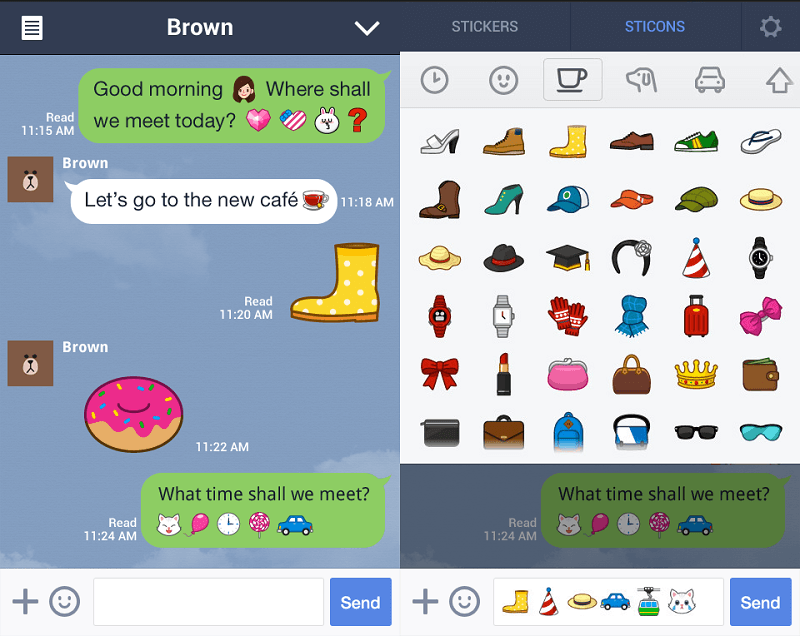
Since you want to want to learn on how to restore Line chat history without backup, one solution is to use the iOS Data Recovery tool by FoneDog. Just recently, this data recovery software can support recovery from various messaging apps such as Viber, Line, and Kik.
As an overview, the main purpose of FoneDog’s iOS Data Recovery is to recover all deleted data from your iOS device without backups or with backups. You can utilize the tool to recover deleted contacts, text messages, call logs, photos, voicemails, videos and many more.
When using the software, you can choose from three methods to recover your data – directly from your iOS device without backup, iTunes backup file or iCloud backup file. This tool stands out from the rest in giving you the highest success rate in retrieving deleted data from your device.
Once you decide to use this tool by FoneDog to help you recover your Line chat history, simply download and install it on your computer. Try it for free and preview your deleted chat history freely before recovery by clicking the button here:

To restore your Line chat history directly, follow the easy steps below:
Open the iOS Data Recovery tool and link your iOS device to your computer via a USB cable. Choose the option “Recover from iOS device” on the left tab and tap “Start Scan”.

The software will start scanning your iOS device for any lost data. In most cases, the scan will only take a few minutes which is based on the number of files present on your device.
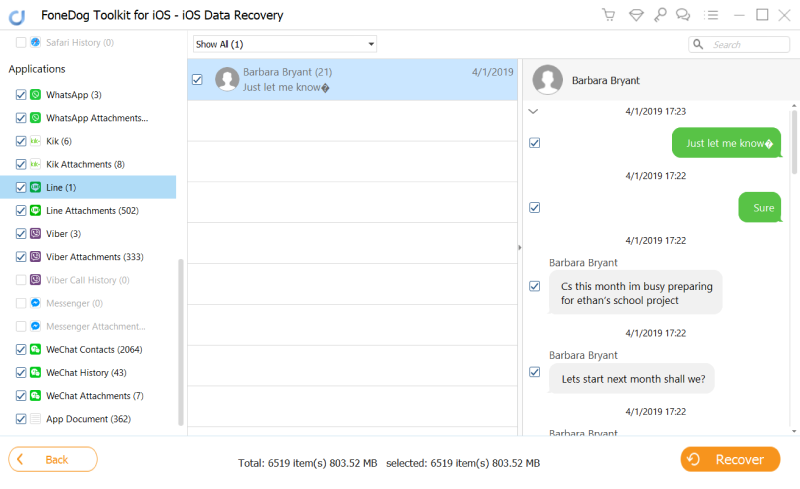
At this point, select the data that you want to restore – Line data. Tap on the “Recover” button and indicate the path where your recovered data will be stored. FoneDog’s iOS Data Recovery tool will restore your deleted data to your computer in a safe and quick manner.
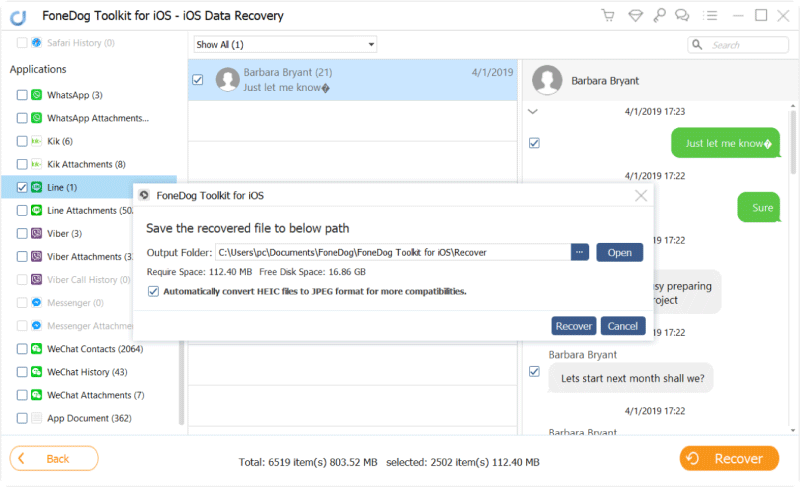
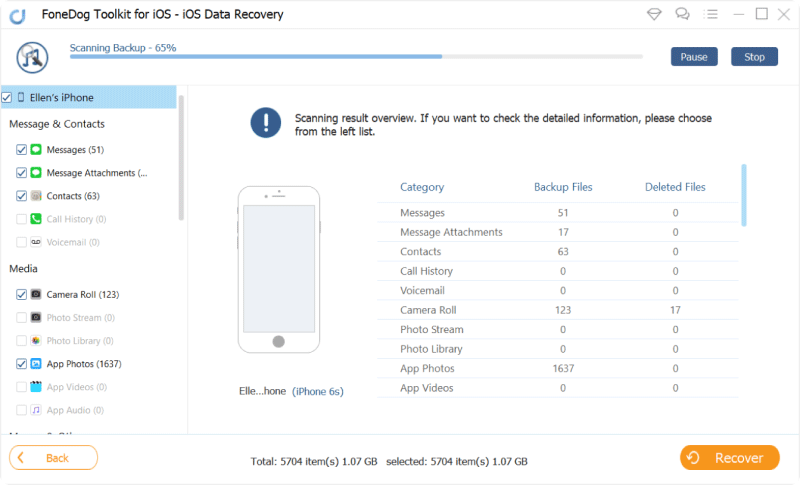

If you have backed up LINE on your phone, you can easily get the chat history from Google Drive. The steps are easy, simply do this by uninstalling your LINE and then reinstalling it. After that, log in with the same Google account and go to Settings > Backup up and restore chat history > Restore. Wait for minutes and you will get the chats back.
If you don't have a backup of the Line chat history, you can use a professional Android Data Recovery tool to scan for deleted data from the internal memory on your phone.
Android Data Recovery
Recover deleted messages, photos, contacts, videos, WhatsApp and so on.
Quickly Find Lost and deleted data on Android with or without root.
Compatible with 6000+ Android devices.
Free Download
Free Download

What happens when you delete chat history on LINE? If you want to delete messages in Line, they will not show up again on your phone. But it is important to note that the messages are only deleted from your side and the other users in the Line chat room still can see your deleted messages.
With the help of the iOS Data Recovery tool by FoneDog, you can easily retrieve your Line chat history in a simple and hassle-free process. By following the steps above and choosing the method that you want, you can easily recover deleted data with just a few mouse clicks.
Leave a Comment
Comment
Hot Articles
/
INTERESTINGDULL
/
SIMPLEDIFFICULT
Thank you! Here' re your choices:
Excellent
Rating: 4.3 / 5 (based on 4 ratings)