

By Vernon Roderick, Last updated: September 15, 2020
iPhone is one of the popular mobile devices which is designed and developed by Apple. It runs on an iOS system that allows you to make and receive calls, manage files, emails, capture photos, play videos and games, and other functions. There is an instance when you experience an issue such as why is my iPhone battery draining so fast all of a sudden.
There are a number of reasons that cause this problem. To help you fix it, this article provides multiple methods that you can follow including backing up and restoring data to your device should a need arises.
Part 1: Check Battery Usage and Health of Your iPhone DevicePart 2: How to Fix Issue: Why Is My iPhone Battery Draining So Fast All of A SuddenPart 3: In Summary
This section gives detailed steps on how to check the battery usage of your iPhone device and show the activity of apps that may contribute to power consumption.
How to check the battery usage of your iPhone:
You can choose to force quit the said apps and see if your battery usage is still the same as before. In the next section are the different methods that you can try to resolve the issue of why is my iPhone battery draining so fast all of a sudden.
How to check the battery health of your iPhone:
It will show the maximum capacity percentage of the battery and peak performance capability. The maximum capacity is the measure of the battery capacity relative to when it was new. Lower capacity may result in fewer hours of usage.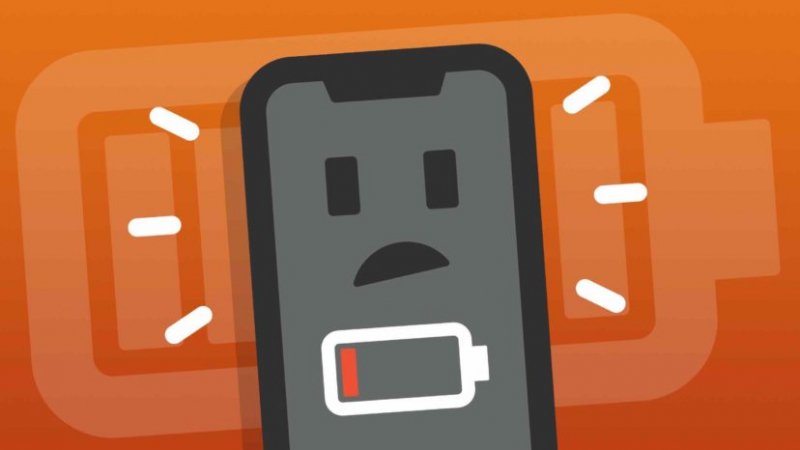
This section provides various processes that will provide guidance on how to fix the issue of why is my iPhone battery draining so fast all of a sudden. There are a number of causes as to why it occurs, it may be a software or a hardware issue.
When Bluetooth or Wi-Fi setting is turned on, it can consume more power which can drain your battery fast. It is wise to turn these settings off when not in use. When you are also using mobile data, make sure to turn off the Wi-Fi setting.
You can also access the settings via the Control Center. Swipe up your screen and find the Bluetooth and Wi-Fi icons. The icon should not be highlighted if it is turned off.
When your iPhone battery goes low, you can turn on the Low Power mode for additional battery life. A Low Power mode turns off or reduces some processes in your iPhone devices such as automatic downloads, Wi-Fi, background apps, effects, and other features until you can charge your device completely.
To help extend the lifespan of your battery, make sure that you do not drain the battery too much to 0%. Charge your iPhone device as soon as it notifies you of low battery, usually before it gets lower than 20% battery.
In Control Center:
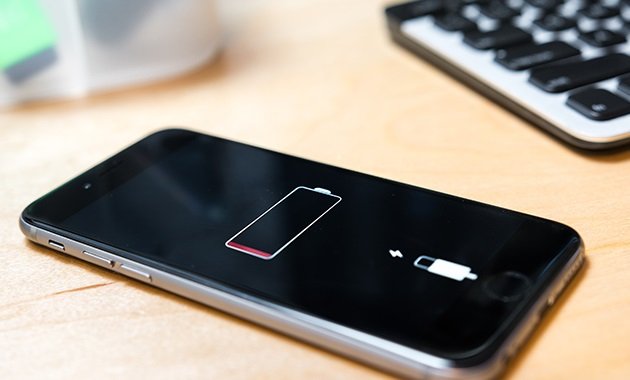
If too much brightness is set in your iPhone device, it will also consume much battery usage. Reduce the brightness by setting it to medium bright or lower. You can also try turning off the Auto-Brightness feature in your device as it adjusts according to a requirement resulting in your iPhone battery draining so fast all of a sudden.
Apps that are launched and are running may also consume more battery usage. You can check in the Battery settings to check the consumption activity of the app and force quit it to see if it can reduce the power usage.
It is also possible if the recent update to your app causes you to drain your iPhone battery fast, try uninstalling the updates or the app to check.
Restart your iPhone device to clear the memory and cache after force quitting all apps that are running.
If your apps are already outdated, it may cause your battery to drain fast. Try to reinstall your apps to get the latest updates from the developers.
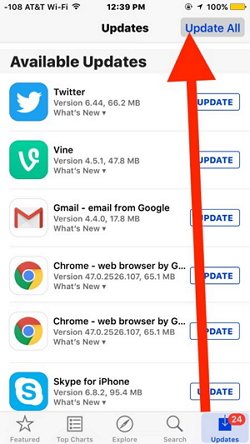
How do I stop my iPhone battery from draining so fast? When there is a poor cellular signal in your area, the tendency is your iPhone device will consume more power to get a good signal to receive calls and support a good data connection. If you are in an area with a very low signal, try switching on to Airplane mode and switch it off when you reach an area with a good signal. When on an Airplane mode, you will not able to make or receive calls.
Review the setting on your iPhone if the vibration feature is turned on for every notification you will receive as it can result in the issue that why is my iPhone battery draining so fast all of a sudden.
Dynamic wallpapers may drain your iPhone battery faster than that of still wallpapers. You can change the wallpaper into a non-moving one or turn off the wallpaper. You can set the Lock and Home screen wallpapers to be non-dynamic.
To reduce the screen motion effects in your iPhone device, you can choose to turn it off to avoid your iPhone battery to drain so fast by following the steps below.
To address the issue of why is my iPhone battery draining so fast all of a sudden, try to turn off Location Services as it uses Bluetooth, GPS, and Wi-Fi hotspot to get the location for your apps. You can also choose what specific app will have access to Location Services.
Check that your iPhone device runs on the most recent updates of iOS installed in order to prevent the issue that why is my iPhone battery draining so fast all of a sudden.
Try to reset your iPhone device to its original factory settings and see if the issue on why is my iPhone battery draining so fast all of a sudden gets resolved. Note: all of your data in your iPhone will be erased so you must first perform a backup of your important data from your device. You can back up your data to iCloud or via iTunes on your computer. After the reset, you can restore the backed up data to your device.
How to restore the backed up data:
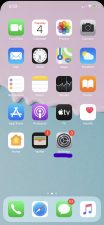
iOS Data Backup and Restore One click to backup the whole iOS device to your computer. Allow to preview and restore any item from the backup to a device. Export what you want from the backup to your computer. No data loss on devices during the restore. iPhone Restore Won't Overwrite Your Data Free Download Free Download
Contact the Apple Support online or you can visit an Apple Store near your area to check on your iPhone device. It might need a new battery replacement or you might need a new iPhone device.
Why is my iPhone battery draining so fast all of a sudden? This is a question asked by some of the users that experience the issue on their iPhone devices. This article provides the answers by discussing several ways with step by step instructions on what may have caused the issue and how to resolve it.
Leave a Comment
Comment
Hot Articles
/
INTERESTINGDULL
/
SIMPLEDIFFICULT
Thank you! Here' re your choices:
Excellent
Rating: 4.8 / 5 (based on 78 ratings)