

By Adela D. Louie, Last updated: December 6, 2022
There are a lot of reasons why you suddenly wanted to delete WhatsApp videos on iPhone permanently. It is true that friends and family can share videos on WhatsApp, and these videos are a part of the bond that you have created with the people that you love. However, even with sentimental videos like them, we usually will come to a point when we have to get rid of them.
One of the most common and possible reasons why you wanted to delete your WhatsApp videos on your iPhone permanently is it could take up too much of the storage space that is left on your device, so that you might want to save up your storage space on iPhone. Or you are afraid that someone may see the videos and may use them against your will whenever possible malfunction on the device occurred.
In this article, we will talk about some of the methods on how to delete your WhatsApp videos on iPhone permanently. These methods will also be discussed together with the steps that you have to follow to be able to properly execute them. If you wanted to be prepared in case you may want to do the same in the future, reading this article will really help you a lot.
Part #1: How Can I Manually Delete WhatsApp Videos on iPhone Permanently?Part #2: What Is The Best Way to Delete WhatsApp Videos on iPhone Permanently?Part #3: To Summarize It All
Let us get into the manual processes on how to delete WhatsApp videos on iPhone permanently. In this part of the article, we are going to talk about some of the methods together with the proper steps on how to execute each method.
It is important that we carefully choose which items or information are we going to delete. This method will teach you how you can be able to view first the videos and then delete them selectively in case you have classified them as ready for deletion.
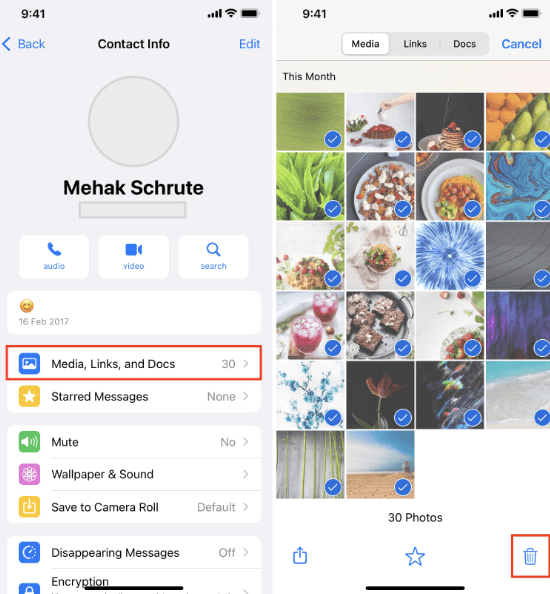
This method will take you a lot of your time in case you have a lot of videos that you wanted to delete. You have to go into the chats one by one and delete the videos one by one as well.
Well, there is an option where we can delete WhatsApp videos on iPhone permanently, this time all at once. Unlike the first method that we have discussed, there is no way that you can be able to view the preview before you delete the item, you cannot also select which particular items are you going to delete.
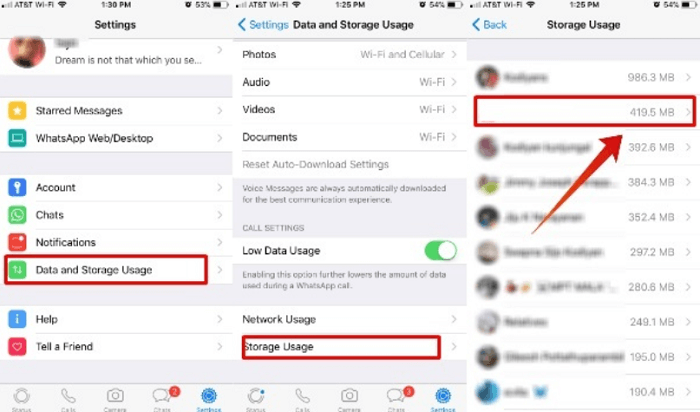
Well, aside from the ones that we have discussed and shared above, there is another way to delete WhatsApp videos on iPhone permanently. If you have heard about FoneDog iPhone Cleaner, you would probably know how good it is as a tool to help you clean and maintain the health of your device.
It is a reliable iphone-cleaning master that helps you get rid of the unwanted and unnecessary files and data that are stored on your device. Technically, it can help your device run better, faster, and even safer to aid you in your everyday needs as a worker, or as a student.
It can also help you protect data that you are not willing to share with other people. And in case you have got problems when it comes to the storage of your devices, this tool can absolutely help you.
Aside from all that’s mentioned, it can also help you save a lot of your time because it has the “Erase All Data” feature that can help you get rid of the files that you wanted to delete in one tap only. And in case you prefer the selective deletion of your files, you can also do it through the use of the FoneDog iPhone Cleaner.
And what is amazing with this iPhone Cleaner to clean iPhone, you can also use it to create a backup of your files, restore your files, and even transfer your files from one device to another one in case that you have to access your files on another device depending on the requirement that you must accomplish.
Let us see the initial steps that you have to do before you utilize the FoneDog iPhone Cleaner to delete WhatsApp videos on iPhone permanently.

Now let us move on with the procedures on how to delete WhatsApp videos on iPhone permanently.

This tool is compatible with both Mac and Windows computers, which is one of the best reasons why people should choose the FoneDog iPhone Cleaner as their partner in making their devices run better compared to before.
People Also ReadDiscovering How to Delete WhatsApp Chats PermanentlyHow to Delete All Media in WhatsApp Group from iPhone [2024]
We hope that we have helped you understand methods on how to properly delete WhatsApp videos on iPhone permanently. It is really one of the vital procedures that you must know in case you will have to do the said procedure in the future.
It is our sole responsibility to keep our data privately secured so that other people might not use them against us in the future. It is such a good thing that we have reliable tools like the FoneDog iPhone Cleaner that can aid us in things like this one whenever we need them.
Leave a Comment
Comment
Hot Articles
/
INTERESTINGDULL
/
SIMPLEDIFFICULT
Thank you! Here' re your choices:
Excellent
Rating: 4.5 / 5 (based on 101 ratings)