

By Nathan E. Malpass, Last updated: June 29, 2022
Snapchat allows you to post videos and connect with other people within the social media platform. As such, you may be tired of using the app due to the popularity of other social media networks. Thus, you must learn how to permanently delete Snapchat on your iPhone.
Here, we will discuss how to delete the app from your iPhone. In addition, we will teach you how to permanently erase your Snapchat data. At the end of the article, we will give a bonus tool to help you get rid of private data within your iPhone so it can’t be retrieved.
Part #1: How to Permanently Delete Snapchat App on iPhonePart #2: How to Permanently Delete Snapchat AccountPart #3: Bonus Tip: Erase Your iPhone’s Sensitive DataPart #4: Conclusion
Here are the steps on how to permanently delete Snapchat app on your iPhone :
You can do the same from the Home Screen. To do it, follow the steps below:
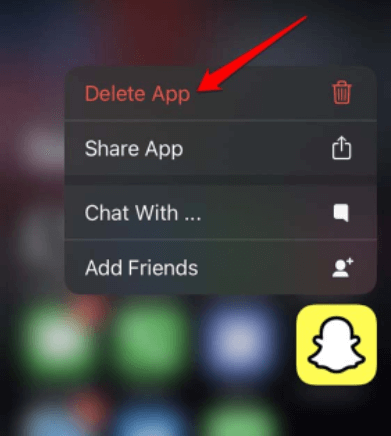
A: No, uninstalling the app does not delete your Snapchat account. It only removes the app from your device. If you want to delete your account permanently, follow the steps on the Snapchat website.
A: If you only deleted the app and did not delete your account, you can reinstall the app and log in to access your account. If you deleted your account, recovery is not possible after the 30-day deactivation period.
A: No, deleting the app won't affect your saved Snaps and Memories. They are stored on Snapchat's servers, not on your device.
A: Yes, deleting the Snapchat app won't impact your friends. They will still have their copies of the messages and Snaps you sent to them.
______________________________________________________________
You may also want to delete your Snapchat account permanently if you don’t want to use the platform anymore or if you have multiple accounts. To solve how to permanently delete Snapchat app from your iPhone, follow the steps below:
If you wish to reactivate your account, you may log into the Snapchat app again. You will have to use your username and password. Do this within 30 days of account deactivation. You won’t be able to log into your account using your email address if your account is deactivated. In addition, you won’t have the ability to modify your account’s password. It is important to note that it may take 24 hours before you can reactivate an account that has been deactivated.
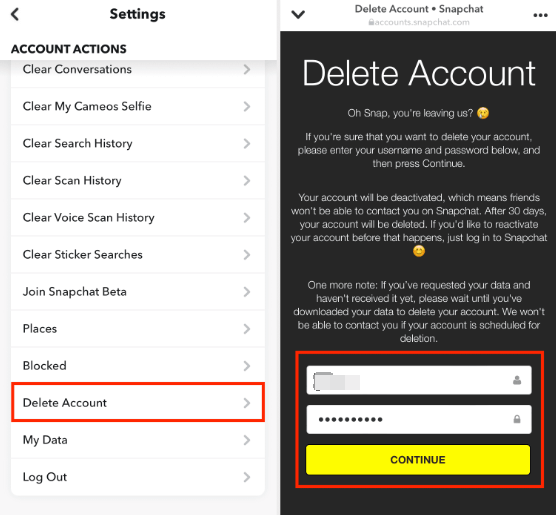
A: No, once a username is associated with a deleted account, it cannot be used to create a new account. If you wish to use the same username, you'll need to choose a different one during the new account creation process.
A: Yes, if you encounter issues during the account deletion process or have specific questions, you can visit Snapchat's Support page or contact their support team for assistance.
A: If you're not ready to delete your account permanently, you can consider adjusting your privacy settings, limiting the people who can contact you, or taking a temporary break from the app.
______________________________________________________________
Now that you have known how to permanently delete Snapchat data, in case you needed to delete private data on iPhone, we are to give you a bonus tip on a useful iPhone-cleaning application. The FoneDog iPhone Cleaner is a tool you can use to erase sensitive data within your iPhone. Apart from that you can use it to make your phone perform faster. This is done by deleting junk files and freeing up more space within the device.
Ultra-small file, fast download and installation!
↓↓↓↓↓↓↓↓↓↓↓↓↓
Here are some of the things it can do:
Here’s how to use the tool to permanently erase data within iPhones with no chance of recovery:

If you want to see more guide pictures, click this link: https://www.fonedog.com/iphone-cleaner/guide.html
People Also ReadHow to Delete A Snapchat Picture: Step By Steps GuideSnapchat Story Downloader – How to Save Your Story on Snapchat to Your Phone [2024 Guide]
This guide is about how to permanently delete Snapchat app on your iPhone. We also taught you how to delete your Snapchat account using the said device. Instructions on how to reactivate a deactivated Snapchat account were also given.
Finally, we gave a bonus tip, so your data from Snapchat won’t be retrieved from your iPhone. To do that, you have to use FoneDog iPhone Cleaner. This tool will help you delete the iPhone data, in which you can also selectively delete private data. Apart from that, the tool can help you optimize your iPhone through various utilities. Grab FoneDog iPhone Cleaner today to improve the performance of your iPhone and protect your important data!
Leave a Comment
Comment
Hot Articles
/
INTERESTINGDULL
/
SIMPLEDIFFICULT
Thank you! Here' re your choices:
Excellent
Rating: 4.7 / 5 (based on 89 ratings)