

By Adela D. Louie, Last updated: January 8, 2023
A lot of people share stories on their social media accounts. This includes your Snapchat stories.
When you post a story on your Snapchat, it can only be viewed within 24 hours. The same goes with the Snapchat story of others. You can only view their story within 24 hours and the next day it will be gone.
And being able to know a good Snapchat story downloader is a good idea to save those precious moments of your friends. And that is what we are going to show you. We are going to show you some Snapchat story downloader that you can use.
Part 1. How to Download Snapchat Story Using Snapchat Story Downloader Part 2. Other Ways on How to Download Stories on Snapchat – Without Snapchat Story Downloader Part 3. How to Transfer Saved Recorder Snapchat Story to Other Device Part 4. Conclusion
Snapchat is a very popular social App now, people share videos and stories on it. People want to save those videos or stories when they saw an interesting one. One way on how you can get those stories on your Snapchat is to make use of some Snapchat story downloader. And with that, here are some of the Snapchat story downloader that you can use.

SnapBox is known to be one of the best Snapchat story downloaders that you can consider using. However, there is just one slight problem with it. This app is no longer available on the Google Play and App Store. It is because Snapchat will not allow you to do so. But you can make use of a third-party source for you to do this. And with all that being said, here is how to use the SnapBox.
If you use the SnapBox downloader, you can save Snapchat stories automatically on your device. All you have to do is to go to your Settings and look for the option to do so.
Another application that you can use to download Snapchat stories is the SnapSaver. This is also an easy-to-use application and is very much compatible with any Android device. And to show you how you can use this application, here are the steps that you need to follow.
Another application that you can use is the SnapCrack. And with this application, it can work on both your Android and iOS device. And to know how you can use it, here are the steps that you can follow.
If in case that you do not want to use a Snapchat story downloader, there are also some other ways on how you can save stories from Snapchat to your device whether you are using an iOS or an Android device. All you need to do is to maximize the settings of your device. And with that, below are some ways on how to save Snapchat stories on your device without using a Snapchat story downloader.
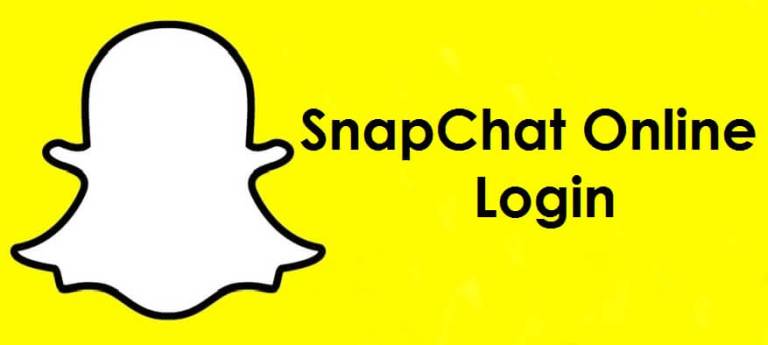
If you are using an iOS device then here is a way for you to save your Snapchat story on your device. Especially if you are using the iOS 11 version, then there are some built-in features that you can use. This includes the screen recording that you have on your device. And to start doing this, the steps are given below. All you have to do from here is to follow them.
Step 1. On your iPhone device, go ahead and open up your Settings application.
Step 2. From the Settings of your iOS device, look for the Control Center and tap on it.
Step 3. And from there, go ahead and choose the option Customize Control and then hit on the plus button which can be found beside the Screen Recording option.
Step 4. And from there, you will be able to see the Control Center screen.
Step 5. And after that, go ahead and enable the record screen option.
Step 6. Swipe up your screen for you to open up the Control Center on the Snapchat story that you want to download. And after that, select the icon that stands for screen recording.
Step 7. After that, you will be able to see a countdown timer on your screen. This will then indicate that the recording is starting and that you will be able to see a red bar that will show up on your screen that shows you the recording is enabled.
Step 8. And once that you are done with the recording, you can close on the Snapchat application and then tap on the recording button to stop it. And the recording that was made will direct on your album.
Now, if you are using an Android device, there is one tool that you can use for you to download Snapchat stories on your phone. And that is by using the AZ Screen Recording – No Root. This is known to be one of the best tools that you can use to record any Snapchat stories that you want to download.
This App could be a Snapchat Story Downloader for your Android device, and how to use the AZ-Screen Recording. But first, you have to download the app from your Google Play Store and install it on your Android phone. Then follow the steps below.
Step 1. Go ahead and tap on the recording icon on the AZ-Screen Recording application.
Step 2. Then, go ahead and launch the Snapchat app from your device, and then go to the story that you want to download.
Step 3. And then, play the story that you want to download and wait until it is done.
Step 4. And once that you are done, just go ahead press on the recording icon one more time, and tap on the Stop icon. You will be able to see it from the notification tray on your Android device.
If in case that you have a Mac device, then you can also make use of it for you to download or save Snapchat stories on your macOS and have them transferred to your iOS device. And for you to do this, here are the steps that you need to follow for you to download the Snapchat story without knowing by owner.
Step 1. Have your iPhone device connected to your Mac using your USB cable.
Step 2. And then, launch the QuickTime Player on your Mac.
Step 3. And then, on the menu bar of the application, go ahead and click on the File button and then choose New Movie Recording from the drop-down menu.
Step 4. And then, click on the Record button and choose your iPhone as the source.
Step 5. After that, go ahead and go to your Snapchat application and choose the story that you want to download. Then press the Record button.
Step 6. And once that you are done recording the Snapchat story, go ahead and press the record button one more time. This will then stop the recording.
Step 7. Then, save on the video recording that you got from your Snapchat story.
As we have mentioned earlier, there are a lot of ways on how you can download Snapchat on your device. And one of them is by using your macOS to save your downloaded Snapchat stories. And of course, those downloaded stories using your Mac will be then saved on your Mac.
Now, if you want to transfer them over to your iOS mobile device then we have the perfect solution for you. And that is by using the FoneDog Phone Transfer.
Phone Transfer
Transfer files among iOS, Android and Windows PC.
Transfer and backup text messages, contacts, photos, video, music on computer easily.
Fully compatible with the latest iOS and Android.
Free Download

The FoneDog Phone Transfer is a tool that you can use to transfer any data from one device to another safely and easily. With this tool, you will be able to transfer from one device to another even if you are using a different type of device it won’t matter because the FoneDog Phone Transfer will be able to deal with it.
And now, let us show you how you can use the FoneDog Phone Transfer for you to transfer your downloaded story from Snapchat from your macOS to your iOS device.

Step 1. Connect iOS to macOS Using USB Cable
Once that you have downloaded and installed the FoneDog Phone Transfer on your macOS, go ahead and connect your iOS device to your macOS using your USB Cable. And then the FoneDog Phone Transfer will be able to recognize your iOS device instantly. And that it will show the information of your iOS device on your screen.
Step 2. Choose File Type to Transfer
And after that, go ahead and choose the file type that you want to transfer. In this case, choose a video so you can get your recorded Snapchat story downloaded.
Step 3. Select the Snapchat Story Downloaded
And then, on the side of the file category, you will be able to see sub-categories and that you go ahead and find on the Snapchat story that you have downloaded.
Step 4. Transfer Your Data
After choosing the data that you want to transfer, go ahead and complete the process so you can move the file from your macOS to your iOS device. All you have to do from here is to click on the export to a device button and then the process will start. All you have to do from here is to wait for it to complete. And once done, go ahead and disconnect your iOS device from your macOS safely.
So, there you have it. So now know how you can use a Snapchat story downloader so that you will be able to save those Snapchat stories that you want to save on your device. You can do this by using an application that serves as a Snapchat story downloader or you can utilize the built-in feature that you have on your device whether you are using an Android or iOS device. And also, just in case that you want to transfer any data from one device to another, make sure that you use the FoneDog Phone Transfer and you will never go wrong with it.
People Also ReadWhat Are Snapchat Savers and How Do You Take Advantage of One?Snapchat Not Working? Top Fixes For Your Favorite App
Leave a Comment
Comment
Phone Transfer
Transfer data from iPhone, Android, iOS, and Computer to Anywhere without any loss with FoneDog Phone Transfer. Such as photo, messages, contacts, music, etc.
Free DownloadHot Articles
/
INTERESTINGDULL
/
SIMPLEDIFFICULT
Thank you! Here' re your choices:
Excellent
Rating: 4.7 / 5 (based on 75 ratings)