

By Adela D. Louie, Last updated: August 9, 2022
These days our phones are one of the most valuable things that we have. We keep important details on it and make sure that it is properly kept. But what do you do if you have lost it? Do you have any idea on how to erase lost iPhone to protect your personal details on the lost device? To lose a device where all your personal details are saved, including personal information, or bank details can really be so stressful. You keep thinking of how the person who has found your device will treat the said details.
You must learn how to protect your data from abusive people today. In this article, we will help you learn how to erase lost iPhone through the use of tools and procedures that can really be so useful in the said situation.
Part #1: What Should I Do to Erase Lost iPhone?Part #2: How to Erase Lost iPhone Using a Third-Party Tool?Part #3: To Summarize Everything
It is troublesome to think that you have lost your device where all your important notes are stored. From the passwords of your social media and bank accounts to the photos of your private transactions, almost every important detail about you may concern you. So, it is really important to know how to erase lost iPhone so you can take care of all these important things even though you have lost your device.
Here are the steps on how to erase your phone in just a few taps.

This is also useful if you have bought a new device, and you wanted to give away your old device. You also have to remember that before you proceed with the process, you have to make a backup of the data that you have to avoid losing them.
This is also an important thing to focus on, you have to know what happens in the iCloud account of your device once you have erased all the settings and contents as well. It is a good thing to know that only the copies of your files on your device will be deleted, and the copies which are saved to your iCloud account will remain intact, you have an instant backup of files for your iPhone. Also, if you are going to use your iCloud account to sync items on your new device, you can also do so.
Now that you are stressed about losing your device, and you also worry about the data that you have saved to it, here’s how you erase lost iPhone remotely. If you are an iPhone user ever since you may have an idea about the “Find My iPhone” feature. If you have activated this service, you can easily take control of your device even though you are far from it.
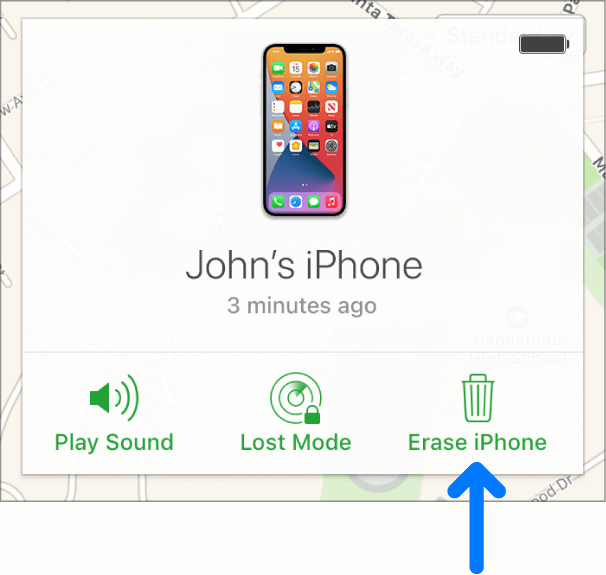
It is also important to know what will happen if you have wipe or erase lost iPhone remotely. If you have a very stable internet connection, and the phone is on, the device will be immediately wiped off. On the other hand, if the case is your device is “Off” or is in the “Airplane Mode”, the device will be wiped off once it is connected to an internet supply.
It is good to have known this method, however, one of the notable downsides of this one is the device will be erased knowing that you just have misplaced it somewhere near you. On the other hand, you can always use your iCloud backup to restore your iPhone without WiFi.
And for the next part of the article, we will discuss a third-party tool that you can use to clean your device in case you have lost it. Even though your device is lost, through the use of this iPhone Cleaner you can be able to erase lost iPhone remotely. The tool that we are talking about is termed FoneDog iPhone Cleaner. There is actually a lot to love about this iPhone Cleaner, and we will discuss it in detail in this article.
So, what are the steps for using FoneDog iPhone Cleaner to be able to erase lost iPhone?
Initially, it is important that you know the storage of your device.

To finally use FoneDog iPhone Cleaner to erase lost iPhone, you have to:

People Also ReadLearning How to Erase iPad without Passcode in 2023Does a Hard Reset Erase Everything on iPhone?
It is important to have control over your device’s security every time. It is a way that you can be able to protect all the vital information that is stored in it in case of emergencies, like losing your device. We are lucky to know some of the tools and methods that can help us in case we need a helping hand to erase lost iPhone. We hope that you could use this tool as your defense when you lost your device. It is always a good thing to know things and the right solutions to problems that may arise.
Leave a Comment
Comment
Hot Articles
/
INTERESTINGDULL
/
SIMPLEDIFFICULT
Thank you! Here' re your choices:
Excellent
Rating: 4.7 / 5 (based on 65 ratings)