

By Adela D. Louie, Last updated: November 3, 2022
The iPhone device really comes with a lot of features that you can definitely use every now and then. And one of which is that you can keep an eye on your kids whenever they are watching on your phone. That is why having parental control is a great feature that you have on your iPhone.
Using parental control will allow you to make a restriction to protect your child from going through some unpleasant content from your iPhone device. However, there are instances where you forgot parental control password for iPhone. And when this happens, you can no longer change any of your options on your parental control settings.
But with the help of this post, you will no longer have to worry about anything because we are going to show you ways on how you can fix when you forgot parental control password for iPhone in the easiest way possible.
Part #1: Parental Control – What Does It Mean? Part #2: How to Fix When You Forgot Parental Control Password for iPhone Part #3: The Best Way to Fix When You Forgot Parental Control Password for iPhonePart #4: Conclusion
Before you proceed on fixing the problem When You Forgot Parental Control Password for iPhone, it is a must for you that you know more about the parental control feature and the things that it can do or how it works on your iPhone device.
When you use the parental control feature, you can have more control on the activities of your child on your iPhone device. Using this can allow you to post some restrictions on some of the contents on your device. You can be able to block your kids from accessing content that are inappropriate.
On your iPhone device, the parental control is called Restrictions if you are using an old model of the iPhone. And if you are using a newer version of the iPhone, then you can recognize the parental control with the name Screen Time. This will let you block some applications, set timers on how long you would like your kid to use the app, and more.
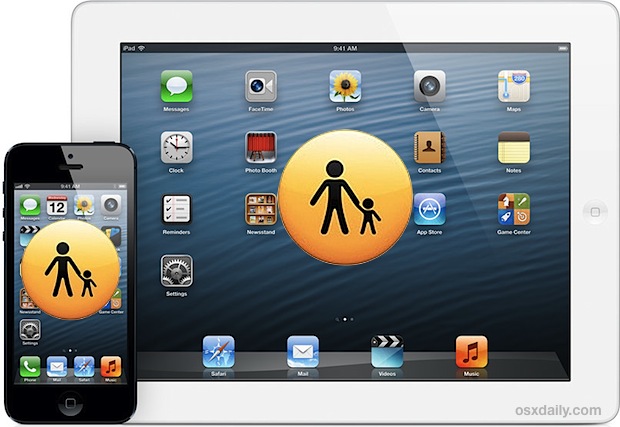
Now that you were able to know more about parental control feature, then you are now ready to fix or unlock it. And the solutions that we are going to show you below are some quick fixes so that you can reset your password on iPhone when you forgot parental control password for iPhone.
when you forgot parental control password for iPhone, one option that you can do is to make use of the forgot passcode solution. Apple products comes with a feature that can allow you to reset your passcode when you forgot it. And with that, you can use it for you to delete the old password of your parental control and change it to a new one. And for you to do this, below are the steps that you can follow. You have to make sure that you keep your Apple account details in handy side before you proceed with the process.
If at this moment you have access to a computer, then you can have your iPhone be restored using your iTunes program. This will then take out the parental control passcode from your iPhone device. But, do not forget to make a backup first before you proceed with the process. And to show you how you can do this, below are the steps that you can follow.
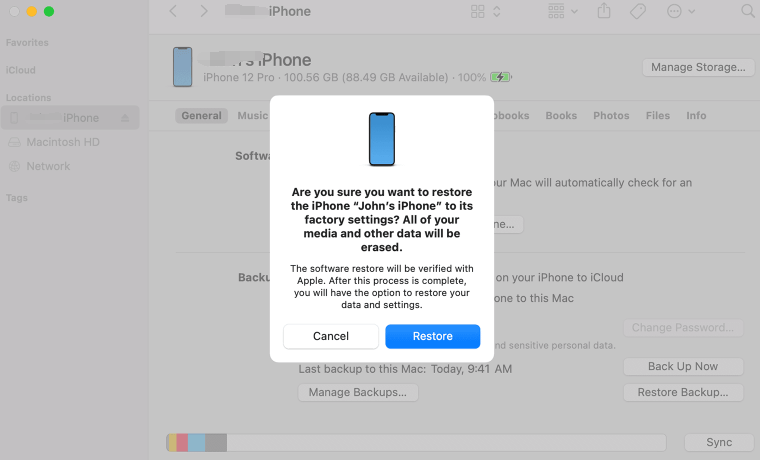
when you forgot parental control password for iPhone, and in case you do not have access to your computer for you to restore your iPhone, and you do not worry about losing your data on your iPhone, then you can simply use the settings of your iPhone device. By doing this, you will be able to delete the password of your parental control without any difficulties in doing so. Though you must remember that if you do this process, all the data that you have on your iPhone will be deleted.
Once the process is complete, then you can simply set up a new password for your parental control feature.

when you forgot parental control password for iPhone, there is another thing that Apple will allow you to do. And that is you can wipe off the data on your iPhone without connecting it to a computer. And that is by using your iCloud. What you will just need to have is the Find My iPhone feature for you to be able to do this fix on your iPhone. And once you have, proceed by following the steps below.
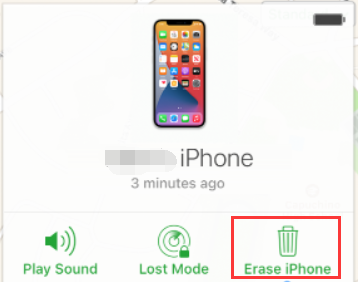
The iPhone device that you have, as we have mentioned above, caters to a lot of options for you to be able to reset your items on your device. And one of these items is resetting your network settings, main settings, privacy and location settings, and more. And one of the options that are included in the parental control settings.
Doing this process will not remove any of your data from your iPhone device, but it will only delete the settings that you have. And this includes your Restrictions or your Screen Time password or most commonly known as the parental control. And to show you how you can do this, follow the steps below.
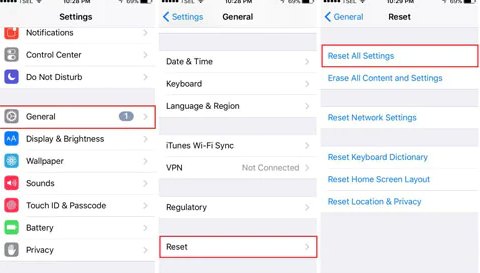
The FoneDog iPhone Cleaner certainly is known as the best iOS cleaner there is. Also, it comes with so many functions that you can use and one of which is erasing all data on your iPhone. This feature will help you in erasing all of your data with just one simple click of a button. And when you use this feature, you no longer need to choose which of the data you will erase because it is automatic. This way, you will no longer be able to spend more time deleting your data. And once that you have erased all data, you can then set up a new password for your parental control.
The FoneDog iPhone Cleaner also comes with so many features that you can use to clean up your iPhone. This includes features on removing your junk files, and large files, uninstall apps that you no longer use, and compressing your photos to reduce their size but not their quality.
The FoneDog iPhone Cleaner is also the fastest way how you can clean up your iPhone. It is also safe and efficient to use. Plus, it comes with an interface that you can use easily to complete what you need to do. And to show you how you can use the FoneDog iPhone Cleaner, we have included the steps that you can easily follow.
Download the FoneDog iPhone Cleaner on your computer and then install it. Then, enter the code for registration. This has been sent to you in your email, so you better check it.

Then, get your USB wire and connect your iPhone to your computer using it. From there, you will be able to see another window on your screen. From there, simply click on the Trust button for you to proceed.

Then, on the left side of your screen, you will be able to see different options. And from that list, go ahead and click on Erase All Data.

Then the FoneDog iPhone Cleaner will ask you about the security level that you would like to apply. You can choose from three levels. Low, Middle, and High-Security Level. Choose just one and then click on the Start button after.
Then, make sure that there are no updates or any apps running in the background. On your screen, enter 0000 code for you to confirm the deletion process. Then, click on the Erase button to erase all data on your iPhone device.

People Also ReadWhat To Do If You Forgot iCloud Email Password? (2022)Easy Ways on How to Get into an iPad without the Password
Forgetting password is one of the most common problems that all users encounter. That is why, we have come up with this post for you to fix when you forgot parental control password for iPhone. We know that this is one of the most useful features that you are using especially when you have a toddler that loves to watch using your iPhone device and restricting contents is one way of protecting your child from any violent contents, or any other unpleasant content that can be accessed on your iPhone.
But if you would like to make sure that you solve this the easiest and the fastest way, then the FoneDog iPhone Cleaner is the best tool that you should use. This tool comes with the best features that you can use and several features as well that you can use depending on what you need to do or clean up on your iPhone device. It is easy to use and is highly recommended by all users.
Leave a Comment
Comment
Hot Articles
/
INTERESTINGDULL
/
SIMPLEDIFFICULT
Thank you! Here' re your choices:
Excellent
Rating: 4.8 / 5 (based on 74 ratings)