

By Adela D. Louie, Last updated: December 12, 2022
You may panic if your iPad has been locked and you do not know how to completely factory reset iPad without password, especially if you are using this device for your work or school activities. It is also a very stressful moment if you do not know anything that you have to do to be able to save the device. You are in the right place to be because in this article we will talk about the solutions to this dilemma.
We will also talk about a way how to factory reset your iPad without password while having known that there is no way to unlock a locked iOS device unless we get some help from the original owners of the device itself. So, we are technically going to discover a solution that will break this safety feature, however, we should always feel responsible in learning things such as this one. So, let us head into the body of this article, and be amazed by the ideas that will ultimately help us to solve such a dilemma.
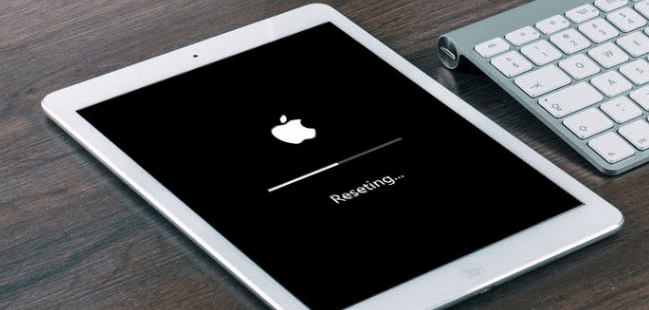
Part #1: What Are The Ways to Completely Factory Reset iPad Without Password?Part #2: What Do You Need to Do If Your iPad Has Been Stolen?Part #3: What Is The Best Way On How to Completely Factory Reset iPad Without Password?Part #4: To Summarize It All
Let us immediately head into discovering some of the ways how to completely factory reset iPad without password. We have listed some of the noted reliable ways which you can try, and see if such ways are effective.
One of the most important applications on an iOS device is iTunes. Well, if you are into looking for a tool that will help you how to completely factory reset iPad without password, iTunes will not let you down as well. This will be effective if you have synced your iPad or any iOS device with iTunes using any computer that you have in your house.
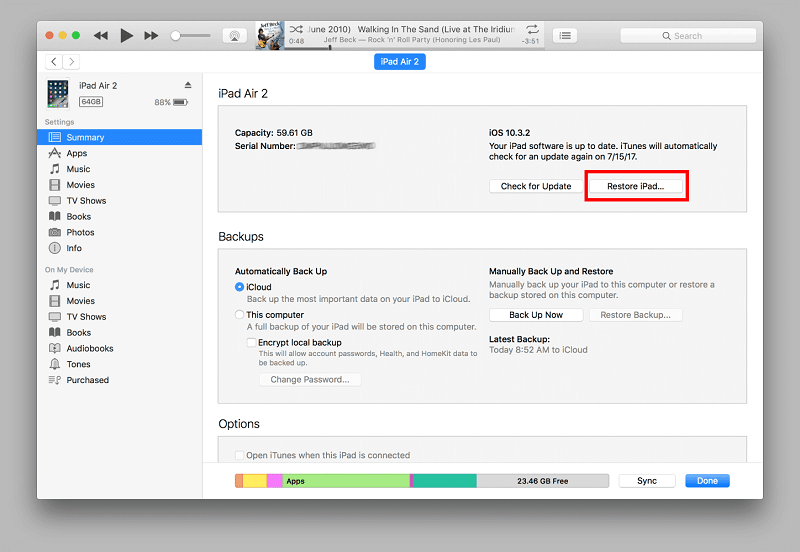
There is another way how to completely factory reset iPad without password, we can also use the “Find My” feature of iOS devices. But before you start using this fix, you must remember that it is a must that you have enabled this feature on your device, otherwise, you cannot use this solution. You also have to make sure that you are connected to a very stable internet connection before you proceed.
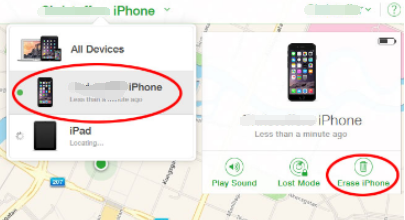
One of the most notable reasons why people wanted to know how to completely factory reset iPad without password is because they are afraid that they might lose the device someday. So, to be able to protect the privacy of the owner, as well as the data stored on the device, it is a must that you have ideas to protect them such as this one. You have to learn the procedures that you can do so that you can be able to wipe your iPad even though you have completely forgotten the password on the iPad device is really miles away from you. Well, here’s what you have to do.
Of course, even though we have enough ideas and tools on how to completely factory reset iPad without password, we will still share with you the best way how to do it. This method will require you to use a tool which is called the FoneDog iPhone Cleaner.
It is the perfect way to be able to protect your data against people who may use it for their personal illegal purposes. It is the best iOS Cleaner that will help you get rid of unnecessary files that will just consume the space that you may use for other files and applications that you really need.
It has a lot of good features; it has the “Erase All Data” which erases all the data that are present on your device. And it also has another feature where you can delete selected items to save some space on your device. And lastly, you can also use this tool to restore your files, transfer your files from one device to another one, and create a backup that you can use in the future, just in case.
To begin, you have to download and install the FoneDog iPhone Cleaner on your computer, and then to be able to establish a connection between your device and the computer you have to use a lightning cable. And for you to be able to continue with the process, you have to tap “Trust”. And then you have to tap the “Quick Scan” option so that you can see the contents of your device. You can also see other contents of your device by tapping the “More Info” option.
Now, let us proceed with the steps on how we can use the FoneDog iPhone Cleaner and how to completely factory reset iPad without password.

People Also ReadEasy Guide on How to Factory Reset iPhone without PasscodeWill A Hard Reset Delete Everything On My iPhone?
There are a lot of ways how to completely factory reset iPad without password. It can be a simple process, or a complicated one. Well, as we have discussed, when it comes to the easiness of the project and the quality of the output, we recommend the use of the FoneDog iPhone Cleaner. This tool will make sure that you are able to enjoy your device, without worrying about anything.
On the other hand, you can always try all the ones that we have shared with you, and see which one has the intention of helping you out when it comes to conflicts in the process of resetting the device. We hope that you enjoy reading all the methods that we have shared, and that you can gladly share them with other people who might need them in the future.
Leave a Comment
Comment
Hot Articles
/
INTERESTINGDULL
/
SIMPLEDIFFICULT
Thank you! Here' re your choices:
Excellent
Rating: 4.8 / 5 (based on 92 ratings)