

By Adela D. Louie, Last updated: July 26, 2022
In case there is an instance that you have regretted something that you have said, can you delete it? Or are you hiding a message from your loved ones to surprise them, but you do not know how to delete individual Skype messages, and you are afraid they might know it? We have your back! If you are in the middle of either of these two situations or if you have other reasons, it is wonderful that you wanted to know how to erase individual Skype messages to protect your information. It is also a very responsible act if ever you wanted to protect someone that you love or put excitement to some things that you do in hiding.
This article will not let you down. It will supply all the necessary things that you might need if you want to delete a message or conversation on Skype. To start, we are lucky since there are a lot of things that you can do with Skype’s messaging feature, it is very flexible. You can be able to edit, resend, copy, and even forward a message like that of an email. It is really one of the sought-after and most used messenger applications these days, and as it is very in demand, it is really important to know some of the importance before you use Skype for your everyday chores or businesses.
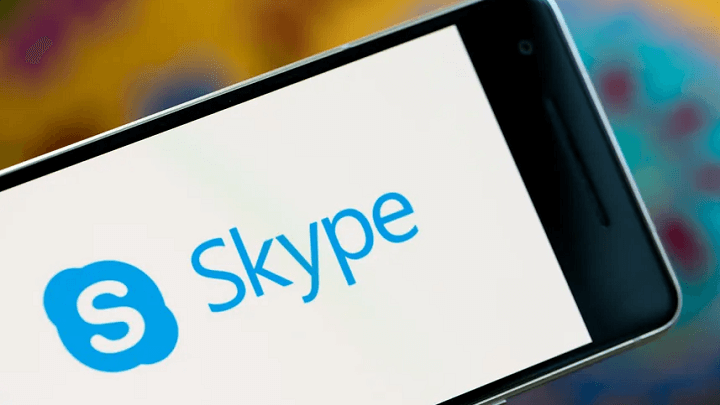
Part #1: How to Delete Individual Skype Messages on Skype?Part #2: What Is The Perfect Way to Delete Individual Skype Messages?Part #3: To Summarize It All
There are a lot of devices where you can be able to access Skype. You can use a computer, your iPad, or your mobile device. It is an application that you can easily install on your phone and use for sending messages through the use of a very stable internet connection. So, if you have accidentally sent something you never imagined you would have, or you just want to simply know how to remove a message on iPhone, this part will discuss some of the methods on how to delete individual Skype messages, and also delete messages on Skype using different types of devices.
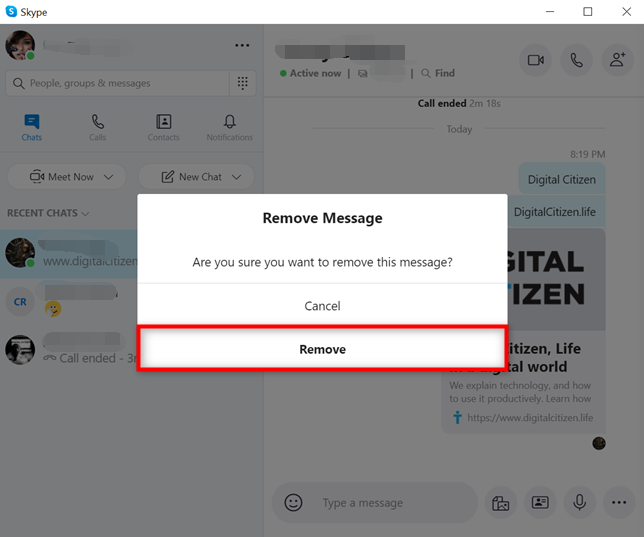
It is best that you are sure about the things or the messages that you are going to delete as there is no turning back anymore. It is a must to know that you cannot be able to retrieve everything that you have deleted; all of the messages that you will be deleted will be permanently out of your Skype application. If you are a frequent user of Skype you may have an idea of what will happen with all the messages once you have deleted them. And for new users who wanted to try using it, and had an issue it would be best to try one of these methods or choose to use one of the amazing iPhone cleaners that have ever existed, let us talk about that in the next part of this article.
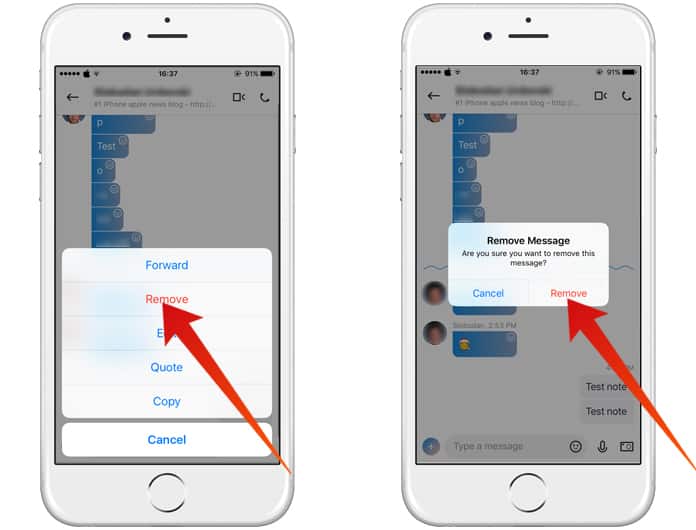
Do you think there is a better way to delete your individual messages on Skype? You would be amazed to know that there is. You can be able to delete a specific message or even your whole conversation on Skype using a tool called the FoneDog iPhone Cleaner. It is the most efficient and the perfect way how to delete individual Skype messages.
This FoneDog iPhone Cleaner is compatible with all iOS devices, and to Windows computers, and even on your Mac computer. It is almost available to anybody which is why it is the perfect tool to use combined with all the good features of the FoneDog iPhone Cleaner.
You can be able to erase all the data that you have with one tap using the “Erase All Data” feature of the FoneDog iPhone Cleaner. It can be able to save you time, energy, and effort that you can use for other things that you can do. Aside from the “Erase All Data” feature, you can also do selective deletion. This is where our want to delete individual Skype messages will come through. You can also use FoneDog iPhone Cleaner to delete messages from Skype that you will be choosing to erase.
Aside from all the things that we have discussed above, there are other wonderful things that you can do with FoneDog iPhone Cleaner. You can be able to restore your files, make a backup, or even transfer some files you want from one device to another one.
It is very amazing, right? How about we go to how you use this iPhone messages cleaner? What are the steps that you need to follow to be able to answer how to delete individual Skype messages?
We all know that one of the reasons that you wanted to delete your messages on Skype is due to the lack of storage. So it is important to know the capacity and the contents of your device so that you know how much you are going to delete.
Now, let us all learn how to delete individual Skype messages using the FoneDog iPhone Cleaner.

People Also ReadComprehensive Guide on How to Delete Snapchat Data in 2024Some of The Most Reliable Free iTunes Cleaners in 2024
We should always be careful about what we say before typing it in and sending it to people we love the most. Also, aside from the privacy and the want to delete something that we do not intend to, some people wanted to do it if there are having problems with storage that they wanted to deal with. Deleting some of your messages on Skype would help if you are intending to do some of the concerns that we have mentioned above. Being able to know FoneDog iPhone Cleaner is really something huge and helpful if you wanted to free up some space for your phone.
We hope that you have learned something that will help you deal with all your problems when it comes to your messages on Skype or other files on your device. The steps that we have mentioned on how to delete individual Skype messages are detailed, and you will be delighted to follow them as all of them are convenient, and easy to understand. Now what you have to do is to choose which one suits your intention, and go with it, so that your mind will finally be at peace.
Leave a Comment
Comment
Hot Articles
/
INTERESTINGDULL
/
SIMPLEDIFFICULT
Thank you! Here' re your choices:
Excellent
Rating: 4.6 / 5 (based on 81 ratings)