

By Adela D. Louie, Last updated: September 22, 2022
One of the common dilemmas when it comes to our devices is the management and organization of our files, this is why we end up looking for methods on how to delete large videos from camera roll on iPhone.
It is a way that we could save our devices from the slow or poor functionality, as well as get rid of the annoying feeling of dealing with the lack of storage of our iPhone devices. If you happen to be a fan of moving pictures, and you tend to keep memories as a remembrance for your memory lane, and you often use them on your devices, this might be one of your frequently encountered problems.
As we all know, media files like videos tend to take up most of the portion of our devices’ storage. And it is also one of the most manageable contents of our devices, which means that we could do something about it.
In this article, we will be talking about some of the ways how to delete large videos from camera roll on iPhone, so if you do not want to encounter such a dilemma anymore, you better be reading some of the methods and tools that you can use.
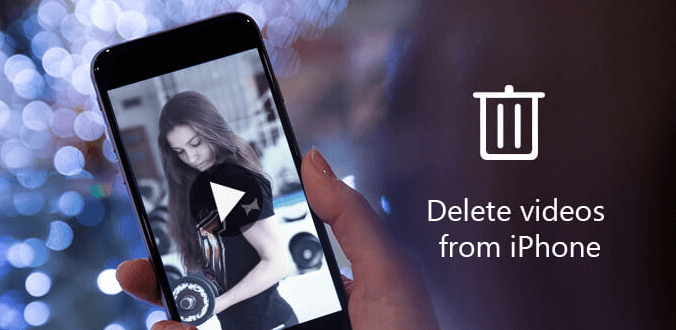
Part #1: What Are The Steps to Manually Delete Large Videos From Camera Roll On iPhone?Part #2: How to Delete Large Videos From Camera Roll On iPhone Using The Settings App Of Your Device?Part #3: Is There A Way to Easily Delete Large Videos From Camera Roll On iPhone?Part #4: How to Permanently Delete Videos From iPhone?Part #5: To Summarize It All
Before we head on through the use of tools on how to delete large videos from camera roll on iPhone, let us first discuss how can we do it manually through the use of our own devices. The steps on how to manually delete large videos on your iPhone are quite easy to follow, let us have these steps below.
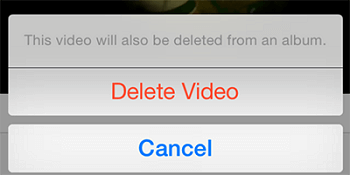
Once you are done with the process, all the deleted videos will be pushed over to the “Recently Deleted” folder. This is where you will be deciding if you want to permanently remove or delete the videos from your device, or you can also think over the 30-day gracing period before you finally delete the videos forever.
You can also use the “Settings” app on your device how to delete large videos from camera roll on iPhone. From this app, you can also be able to view how much storage your device has and what are the applications or types of files that take up the large space on your device. Let us take a look at the steps on how we use the “Settings” app to delete large video files on our devices.
Step #1: The initial step is to open the “Settings” app on your device.
Step #2: To see the types of files and also the applications that take too much of your device’s storage you can tap “iPhone Storage”.
Step #3. To proceed with the deletion of files, go to “Review Personal Videos”.
Step #4. Then, you can tap “Edit”.
Step #5. Proceed to carefully choose which videos you want to delete, and once you have made up your mind, click “Delete”.
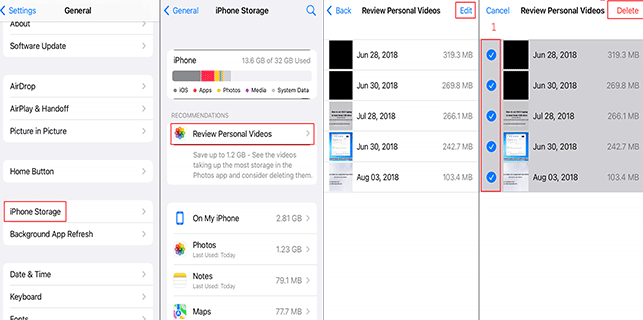
Now that you have two of the easiest methods on how to delete large videos from camera on iPhone, let us discuss another one of the easiest to manage tools that you can use when it comes to this type of task. We will share with you an easy way to permanently get rid of the videos that you do not want to be present on your system anymore.
Since aside from you do not need them, you also think that they must be one of the causes why your device functions slow, or why you often have problems when it comes to dealing with the storage of your device. The said tool is known as the FoneDog iPhone Cleaner.
It is considered one of the most reliable partners in helping you manage your device properly so that you can be able to maximize its functionality. FoneDog iPhone Cleaner is so efficient that it can help you save time which you can allot on doing some things that you need to accomplish, it has a feature which is called the “Erase All Data”, through the use of this feature, you can be able to erase all the data on your iPhone device including large video files in one single tap only.
There is also an option where you can choose specific files to delete. It also has an option where you can use the FoneDog iPhone Cleaner to restore your files, make a backup of all of your files, and even transfer them from one device to another one just in case.
So, how to delete large videos from camera roll on iPhone through the use of the FoneDog iPhone Cleaner?
Before we can proceed with the process of finally deleting all of your data including large video files, the first thing to do is to evaluate the files which are subject to deletion.
What are the steps on how to delete large videos from camera roll on iPhoneusing the FoneDog iPhone Cleaner?

How to delete large videos from camera roll on iPhone? You can also delete the videos using the “Photos” app on your iPhone.
Step #1: Go and open the “Photos” app on your iPhone.
Step #2: Go to “Albums”.
Step #3: For the third step, you can proceed to the “Recently Deleted” album.
Step #4: Then you have the option to delete the videos permanently or you can also delete all the videos that you have.
Step #5: Tap the “Delete” option.
Step #6: Then, to confirm the action click the “Delete Video” option, you also have to be reminded that once you have confirmed the action, there is no way that you can recover the files anymore.
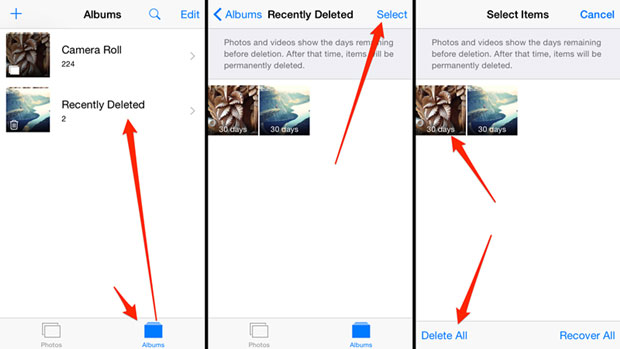
People Also Read2024 Easily Fix The Error: Can't Delete Apps on iPhoneHow to Permanently Delete Snapchat App on iPhone [2024 Guide]
It is so very important to know the steps on how to delete large videos from camera roll on iPhone, it is a way that you can be able to protect your device’s health as well as avoid dilemmas or issues when it comes to the storage of your device. It is also good since you can be able to manage the contents of your device, determine which files take too much space on your device, and whether these types of files deserve it or not.
We hope that you have learned so many things that you can use in the future in case you have encountered dilemmas in connection with the organization of your files as well as their functionality. It is also good to have them checked from time to time especially if you often use your device to store large files or large videos that you wanted to be kept on it.
Leave a Comment
Comment
Hot Articles
/
INTERESTINGDULL
/
SIMPLEDIFFICULT
Thank you! Here' re your choices:
Excellent
Rating: 4.7 / 5 (based on 58 ratings)