

By Adela D. Louie, Last updated: June 21, 2022
It is indeed a smart option to constantly check your applications as well as uninstall ones that you never actively use if you do want to reduce data storage or simply simplify your main screen. Removing iPhone applications was meant to be simple, however, mistakes can happen at some point.
Can't delete apps on iPhone seems to be such an issue that bothered numerous iPhone owners. We've prepared several options so that you can consider them. Now, whenever you are unable to delete applications onto your iPhone, you need no worry about "why can't I delete the applications on my iPhone". This is how to resolve the issue.
Part #1: Useful Tool on Fixing Can't Delete Apps on iPhone – FoneDog iPhone CleanerPart #2: Tips to Fix Can't Delete Apps on iPhone ErrorPart #3: Conclusion
Whenever you can't delete apps on iPhone as well as long-press into any application from the main display and yet nothing occurs, especially sometimes when you prefer to uninstall applications on your iPhone through quantity, here seems to be an application that might assist you throughout and effectively deleting various application.
FoneDog iPhone Cleaner has been the ideal iOS cleaner for deleting unused stuff from your iPhone device. It moreover safeguards your digital privacy while making your iPhone quicker as well as convenient to use. This iPhone cleaner automatically identifies all applications onto your iPhone, plus tells you exactly far more storage capacity these use up. You may choose which applications you might no longer be considered necessary and delete those to free up your iPhone's space.
Here are the steps on how you could use this amazing tool:

The difficulty to delete applications under iPhone devices has been a major issue that has now affected countless iPhone owners at various times. Therefore, here are several options for resolving the issue “can't delete apps on iPhone”.
The whole first step in resolving the “can't delete apps on iPhone” matter may be to confirm that there have been no restrictions against deleting applications. You might well have previously used Screen Time for preventing the application deletion onto your device and then neglected to stop it subsequently. So, make absolutely sure it wasn't in your way.
To do this, follow the instructions below:
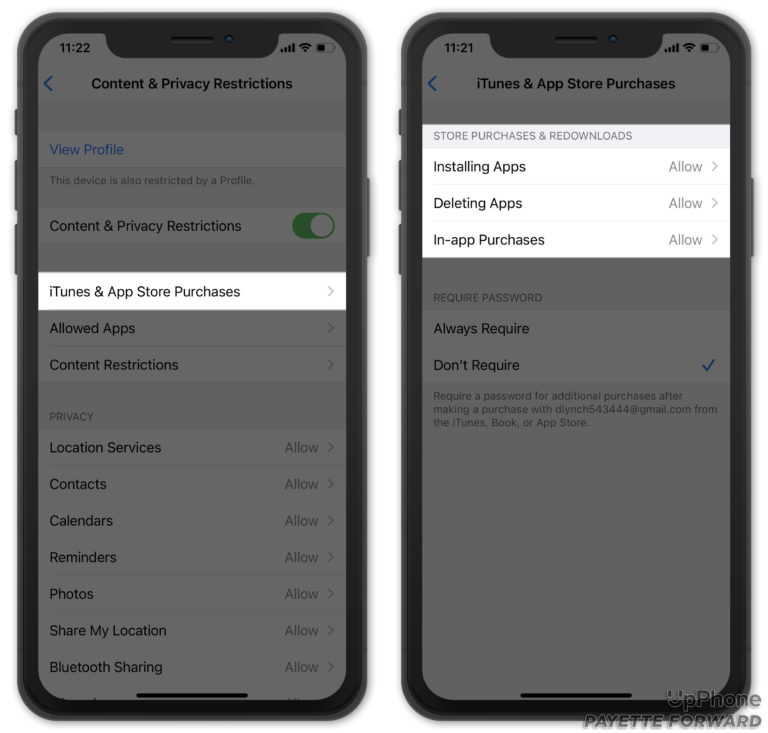
Several people have no understanding that iOS provides a rather straightforward option to uninstall applications directly through the Settings program. You may go through several applications in your iPhone, and seeing how much space most have taken up, and uninstall the applications which seem to be no longer necessary.
Another nicest aspect of such a technique would be that this enables users to uninstall programs as well as their related data, which has been really useful when you intend to clean your devices. To do this, head over into the Settings application, then click on the General tab, after which look for iPhone. From there, look for the applications in which you desire to delete, then click on that afterwards. Lastly, click on the “Delete App" option and verify it.
This is indeed a near-certain answer to the problem. If you can’t delete apps on iPhone, reboot your iPhone. You may turn off the iPhone device using the buttons the normal way or even by opening the Settings application and selecting the option “General Shut Down”.
If somehow you can’t delete apps on iPhone, consider upgrading the system. Because although you shouldn't have to go far enough in most cases, undefinable difficulties aren't unique with iOS. Go into your iPhone’s Settings, then look for the option “General”, from there click on the “Software Update”. Permit iOS to scan for the latest updates. Whenever an upgrade becomes available, download it immediately away.
One factory reset would be essentially a nuclear option for resolving difficult iOS errors. Therefore, if you still can’t delete apps on iPhone, you definitely give it a shot. Take into account that this really deletes all current settings, restoring everything including Wi-Fi back into VPN towards its original condition. This does not, however, affect your files or records. To be able to do this, you must visit the Setting program on your device, press on the General tab from the menu, then choose the “Transfer or Reset iPhone” option, and lastly tap on the “Erase All Content and Settings”.
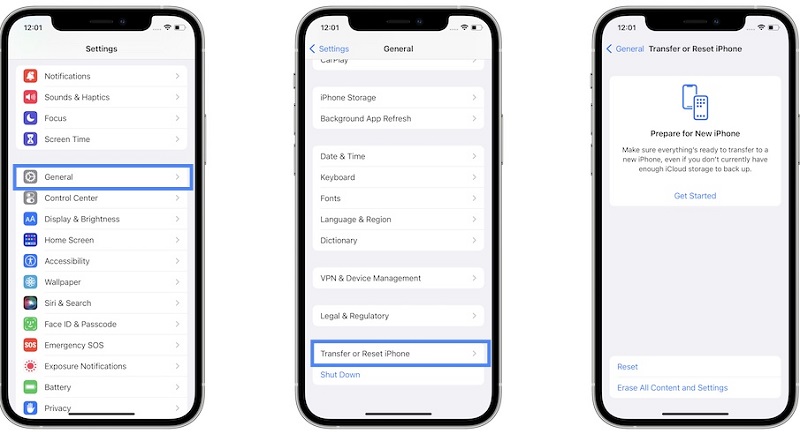
People Also Read[Solved] How to Easily Delete Apps on iPhone 7 PlusHow Do You Delete Apps on the iPhone 7? [2 Ways]
It's as simple as that! With several reliable options, we know that you learned so much today about what you could do when can't delete apps on iPhone error arise. As previously said, proper maintenance of the application deletion option is more probably to remedy the issue. If something doesn't work, a full reset as well as the option to delete applications from the Settings application there are alternative trustworthy solutions you may attempt, such as utilizing the FoneDog iPhone Cleaner, a highly useful and free program.
Leave a Comment
Comment
Hot Articles
/
INTERESTINGDULL
/
SIMPLEDIFFICULT
Thank you! Here' re your choices:
Excellent
Rating: 4.8 / 5 (based on 102 ratings)