

By Gina Barrow, Last updated: January 3, 2017
“Is there any way to fix iPhone error 53? I tried to update my firmware to the newest one and this error “The iPhone could not be restored. An unknown error occurred (53)” keeps displaying on iTunes and my phone won´t restore! How do I fix this error 53?” – An iPhone user from Apple Forums
Part 1. What Is iPhone Error 53 and Possible Causes of iPhone Error 53?Part 2. How to Fix iPhone Error 53?Part 3. Using FoneDog iOS System Recovery for iPhone Error 53 FixPart 4. Other Ways to Fix iPhone Error 53Part 5. How to Avoid iPhone Error 53?
iPhone Error 53 is a kind of error that usually happens when you try to update and restore your device via iTunes on a Mac or PC. Updating the iTunes version would possibly work because as Apple stated, the newer version 10.9.3 has fixed the error 53.
Error 53 will appear when you failed the security test. Apple recently included a new security feature called Touch ID, the Touch ID sensor which is a fingerprint recognition feature that is a level-up security initiative for iOS devices. The test was aimed and designed to verify if the Touch ID works properly but not causing any harmful effects to its owners according to Apple aside from locking up iOS devices wherein you can only use your iPhone to log in but you are unable to fully use it.
Just like having your car door fixed at a repair shop but the manufacturer locked down the entire engine because you didn't pay them to replace the car door instead. iPhone error 53 affects different iPhone models including 6, 6 plus, 6s, 7 and 7 plus. There are ongoing debates on how this issue came to be and how to really get rid of this.
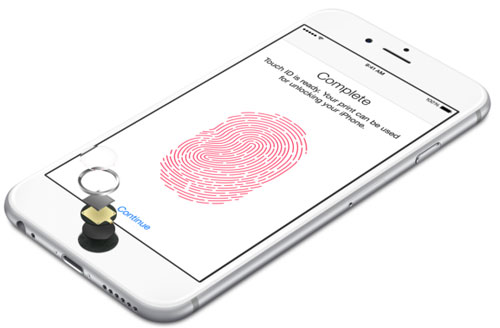
What are the other possible causes of iPhone error 53?
There are the top two possible causes of iPhone error 53 but not officially acknowledged.
These are just theories on some other possible reasons why iPhone error 53 came out. If ever you’ve replaced any parts of your iPhone device, think twice before updating your software or better yet visit any Apple store near the areas and ask for assistance regarding updates because they can only re-establish an authentic connection between your device’s Touch ID and the iPhone’s secure enclave.
To prepare for this issue fix iPhone error 53, here are steps that Apple gave in order to troubleshoot iPhone error 53 in case you are faced with it.
In order to fix the iPhone error 53 or for iPhone 6 error 53 fix, Apple then released a newer software version which is 10.9.3 to those affected so they can restore their devices in iTunes on a Mac or PC. Consider doing these steps once you encounter iPhone error 53 or if you know someone who just needs this basic troubleshooting:
If you will restore the iPhone device, it may trigger data loss.
Fixing iPhone error 53 may lead to data loss. However, there is another option to solve this issue without compromising any of your data. The third party software, FoneDog iOS System Recovery, fixes iPhone error 53 issues effectively and fast. It is also safe to use and only works to repair your iOS back to normal without the fear of losing any data like contacts, photos, text messages, videos and so on. FoneDog iOS System Recovery is the ultimate iOS partner that you can simply use even without any technical experience.
To fix iPhone error 53 using FoneDog iOS System Recovery, simply follow these steps:
FoneDog iOS System Recovery is available for download online. You can install it on your computer whether Windows or Mac and launch it after complete installation.

When the main menu opens, click on iOS System Recovery to start the process and establish a connection between the iPhone and the computer using an original USB cable to avoid further issues.

Once the program FoneDog iOS System Recovery automatically detects the iPhone, click Start to begin the recovery.

FoneDog iOS System Recovery will detect the firmware package of your device and will download and extract it on your phone right after. After extracting, it will apply the fix on the iPhone to allow the device to function as normal again. This entire process will take some time but will notify you on the screen of its progress. Make sure your phone is always connected to the computer.

The iPhone error 53 issue is now fixed and your device is back to normal.
In just 5 steps, your iPhone is working again without any data loss. FoneDog iOS System Recovery is easy to use and compatible with all iOS devices like iPhone, iPad, and iPod Touch.

But of course, most of these ways on error 53 will lead to data loss if you don’t have a recent backup. So always bear in mind that before doing any updates on your iPhone, you need to backup all files first to avoid more headaches in the future.
To avoid experiencing iPhone error 53, you should always be careful of your device especially when it comes to replacements. Find out how you can get rid of iPhone error 53:
Now if you want to keep your Touch ID to function well, have Apple do the replacements for. The cost is quite higher but it won’t compromise your phone experience. However, if by any chance you have done it already and made the update, you can always rely on third party programs to fix the iOS system for you.
FoneDog iOS System Recovery is proven and guaranteed to be the perfect partner in times like these. There might be tons of other programs that promise you to fix the iPhone error 53 problems on iPhone 6/7/8/X/11 but see and discover how FoneDog iOS System Recovery can help you maximize your phone relationship. It is a good choice for you to try on error 53 if you are not willing to go to Apple Support for help as Apple Support needs you to go outside.
Leave a Comment
Comment
iOS System Recovery
Repair various iOS system errors back to normal status.
Free Download Free DownloadHot Articles
/
INTERESTINGDULL
/
SIMPLEDIFFICULT
Thank you! Here' re your choices:
Excellent
Rating: 4.6 / 5 (based on 86 ratings)