

By Nathan E. Malpass, Last updated: July 11, 2022
We send text messages and make phone calls to communicate with our colleagues, friends, and family members. However, we may want to keep certain text messages and call logs private. In this way, no one can see sensitive information, especially when it pertains to the workplace.
And because certain information is sensitive, we want to know how to delete text on iOS devices while ensuring that it won’t be retrieved again. Certain data extraction software can be used to retrieve data, thus we must ensure that our sensitive data won’t be retrieved by any software.
Here, we will discuss how to delete texts on iOS devices easily and quickly. We will also teach you how to make sure these text messages won’t be extracted by data retrieval software, so your messages on iPhone are kept private and secure.
Part #1: How to Delete Texts on iOS DevicesPart #2: The Best Way to Delete Texts on iOS DevicesPart #3: Conclusion
Our text messages are sent and received through the native Messages application in our iOS devices. You can use this app in order to remove messages and even entire conversation threads. It is important to know that recovering deleted data isn’t possible manually unless you hire a professional to do it.
So, here’s how to delete a specific message on your iOS device:

How about deleting entire conversations? You can do that by following the steps below:
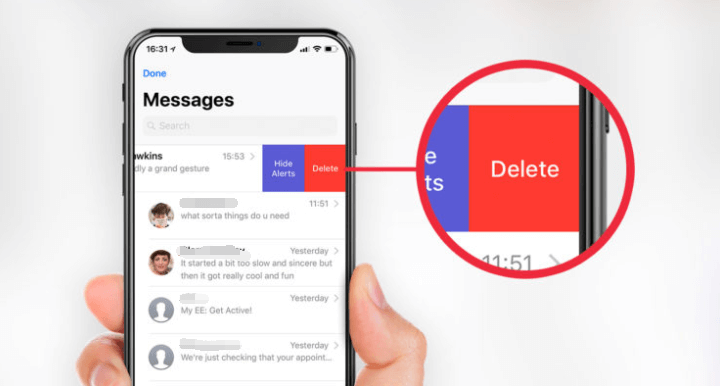
It is important to remember that if you have activated Messages to sync within iCloud, the entire message history will be updated across all devices that have the same Apple ID. What does this mean? As such, when you delete a message, conversation, or attachment within Messages and the app is synced in iCloud, the deleted messages, conversation, or attachment will be removed across all devices.
In addition, if the data hasn’t been overwritten yet, data retrieval software will have the ability to restore the message from your iPhone. Thus, you are still prone to having your sensitive information recovered if the storage space previously containing it hasn’t been overwritten with new data.
Thus, we recommend that you use a tool that will really implement how to delete texts on iOS completely. This means, that the data will be removed permanently and won’t be recovered by data retrieval specialists. The next section will focus on one tool that can help you do this.
Previously, we have shown you how to remove your SMS within iOS devices through the Messages app. In this section, we will teach you how to delete Texts on iOS devices ensuring that no leftover files are left for retrieval.
To do that, you will need FoneDog iPhone Cleaner and its mini utilities. This tool offers a lot of ways to optimize your iPhone and make sure your privacy is protected. It helps keep your iPhone faster by removing the unnecessary files within your system.
Here are some of the things it can do:
Here’s how to delete texts on iOS devices so your SMS won’t be retrieved after deletion. Make sure you deactivate Find My iPhone first. Follow the steps below:
It is important to note that if you choose the option that says One-Click Erase, it will automatically scan and remove the files you don’t need from the system.

People Also ReadHow to Delete Calendar Events on iPhone - Easy StepsHow to Delete Google Search History on iPhone in 3 Ways
This guide has given you the top ways how to delete texts on iOS devices. We first talked about the manual way of removing the SMS from your Messages app. We also talked about what happens when iCloud for Messages is activated.
After that, we gave the best option to delete your SMS within iPhone. To do that, you will need FoneDog iPhone Cleaner. This will help you remove all private data from your system, including those from browsers and SMS. As such, you can get the tool at FoneDog.com to make sure your texts aren’t retrievable after deletion!
Leave a Comment
Comment
Hot Articles
/
INTERESTINGDULL
/
SIMPLEDIFFICULT
Thank you! Here' re your choices:
Excellent
Rating: 4.7 / 5 (based on 69 ratings)