

By Gina Barrow, Last updated: October 17, 2022
Every time you access the browser, it leaves footprints that are saved on the device. These footprints can be in the form of cache, cookies, and browser history.
They are important because they save you time in case you might revisit the sites. The internet history saves the websites you have browsed, while the cookies store your information on certain sites that you have agreed upon.
However, if you don’t want other people to check these settings and you have sensitive data or sites you want to remove any traces of, you can permanently delete internet history on iPhone.
How? We’ll give you the best method to destroy fragments of your private data in the next parts below.
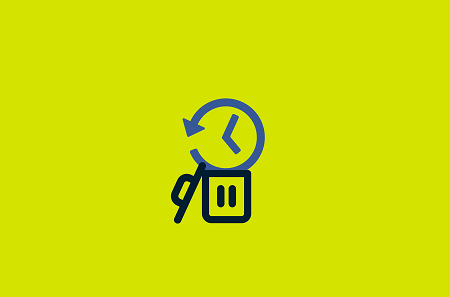
Part #1: Why You Must Permanently Delete Internet History on iPhone?Part #2: How to View Internet History on iPhonePart #3: How to Clear Internet History on iPhonePart #4: How to Permanently Delete Internet History on iPhone With FoneDog iPhone CleanerPart #5: Summary
Privacy is the main reason why you must make it a habit to regularly delete the internet search history on your iPhone. The longer you save the browser history on your device, the more susceptible they are to being recovered.
And take note, even if you delete the internet history on your device, recovery software can still restore these details. You must permanently delete internet history on iPhone by using secure, reliable, and professional software.
FoneDog iPhone Cleanerhas an excellent feature called Erase Private Data wherein you can remove all the fragments of your phone’s browser history. You can choose whether to selectively pick what private data to erase or you can use the one-click to erase feature.
This software erases private data on various settings of the iPhone, browser, apps, settings, and more. You don’t have to endure spending a lot of time deleting these kinds of data because with FoneDog iPhone Cleaner, erasing private data is just a piece of cake.
Before you can permanently delete internet history on iPhone, you should know how you can view internet history first. Each browser on your iPhone has its own internet history. This helps you get back to those sites you had visited previously. You can check the internet browser history on your iPhone using these guides:
The book icon will reveal the internet history of your Safari app. You can use the search bar to go to specific web history.
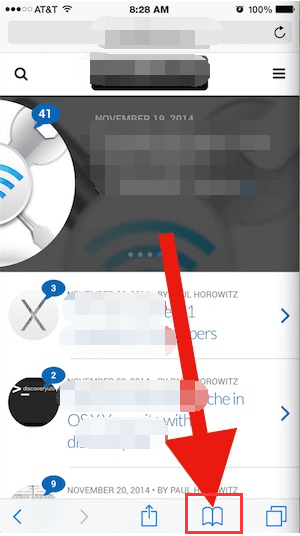
You can also use the search bar to find the sites you want to revisit.
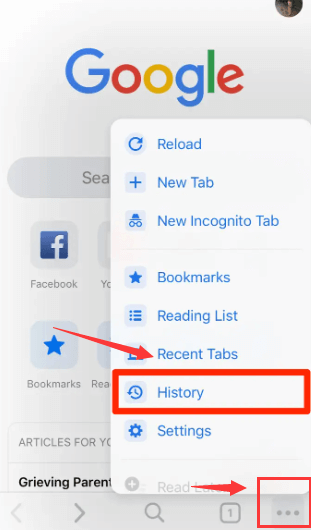
Now that you have learned how to view your internet history on the iPhone, let’s find out how to permanently delete internet history on iPhone.
You can also choose to visit websites from now on without leaving traces by turning on Private Browsing. This is also found under the same settings.
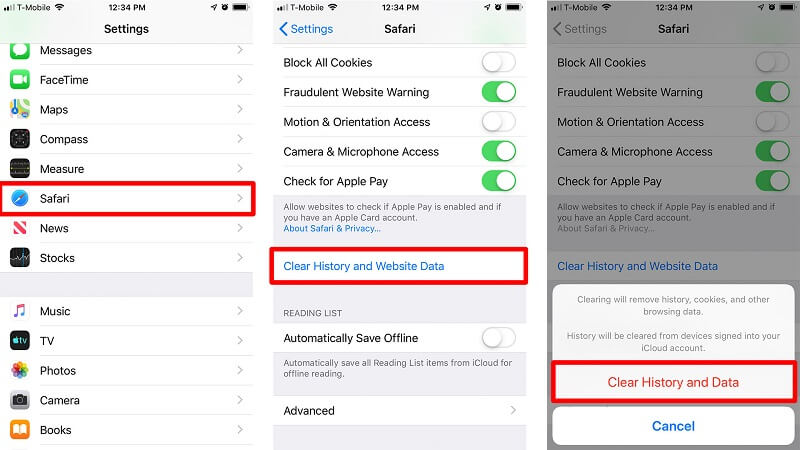
Using FoneDog iPhone Cleaner to permanently delete the internet history on your iPhone is a great choice. It is packed with robust features that could enhance your iOS device.
FoneDog iPhone Cleaner does not only provide an option to Erase Private Data, but it also offers a variety of features that will help you optimize your iPhone.
Here are the top features of FoneDog iPhone Cleaner:
To permanently delete internet history on iPhone using FoneDog iPhone Cleaner, follow this complete guide below:
You first need to install FoneDog iPhone Cleaner on your computer to start erasing the private data on your iPhone. Simply follow the onscreen guide to successfully install the software.
Launch FoneDog iPhone Cleaner and connect iPhone via USB cable.

Once the software has launched, click the Erase Private Data from the left-side menu. From here, you can see two sub-menus, Custom Erase and One Click Erase.
The Custom Erase will still give you a chance to selectively pick the items or specific sets of internet history to be permanently deleted. The One Click Erase, on the other hand, will simply proceed to totally clear all the data, including private details on your iPhone.

Since we will only permanently delete internet history on iPhone, select Custom Erase and tick the box for the browsers you are using - Safari and Chrome.
FoneDog iPhone Cleaner will then scan all the histories on these two browsers.

After FoneDog iPhone Cleaner completed the scanning process, click the Erase button to remove the histories permanently.
This will take a while, depending on the amount of data stored on your iPhone.
Note: Remember to turn off the Find My app on your device before using FoneDog iPhone Cleaner.
People Also ReadIs It Possible to Have an iPhone Call Log History Increase?How to Delete Amazon Watch History in 2022
You have just learned how to permanently delete internet history on iPhone using FoneDog iPhone Cleaner. Private data should be kept private, however, not all the deleted content on your device is totally erased. They can still get restored by using a recovery program and this is a red flag especially when you have sensitive information such as your bank details and credit card data.
Fortunately, FoneDog iPhone Cleaner has Erase Private Data feature that lets you permanently delete all the fragments on your device including the internet histories. You are assured that your data is deleted safely and no recovery software can get it back.
Leave a Comment
Comment
Hot Articles
/
INTERESTINGDULL
/
SIMPLEDIFFICULT
Thank you! Here' re your choices:
Excellent
Rating: 4.7 / 5 (based on 108 ratings)