

By Gina Barrow, Last updated: January 5, 2023
Do you love to binge-watch movies on Android but don’t know how and where else to find good movies? Worry no more! In this new article, you will learn how to watch iTunes movies on Android in 4 quick methods.
You can easily transfer your iTunes movies from an iPhone to an Android by means of good software. Or, you can utilize Google Drive, or by using a converter, and of course, by manually transferring the movies.
Whatever methods you will choose to use, one thing is certain, you can now have the popcorns ready for tonight’s movie marathon.
Part 1. Use FoneDog Phone Transfer to Watch and Enjoy iTunes Movies on AndroidPart 2. Manually Transfer iTunes Movies to Android PhonePart 3. Use Google Drive to Transfer iTunes Movies to Android PhonePart 4. Transfer iTunes Movies to Google Play with an M4V ConverterPart 5. SummaryFoneDog Phone Transfer is professional software that you can use to move or manage your files like your phone to PC and vice versa, and also cross-platform like iOS to Android. This is one of the best apps to watch iTunes movies on PC or other devices without iTunes.

Phone Transfer
Transfer files among iOS, Android and Windows PC.
Transfer and backup text messages, contacts, photos, video, music on computer easily.
Fully compatible with the latest iOS and Android.
Free Download

FoneDog Phone Transfer is a powerful tool to connect your device and sync your iTunes movie to Android. To watch an iTunes movie on an Android phone, do the following steps:
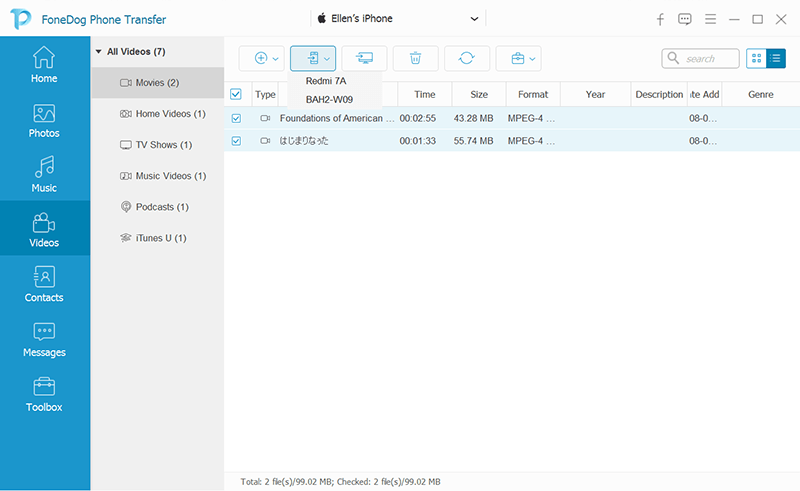
No complicated steps taken, just a few clicks to navigate and you are good to go! You can use this method to download free TV shows on iTunes and move them to your Android device.
Unfortunately, you cannot get free movies on iTunes, and even if you purchase one, you cannot watch it on your Android phone.
Here’s how to get free TV episodes on iTunes then watch them on your Android devices:
Many users claimed that transferring iTunes movies to Android manually is pretty easy. The steps are straightforward, you only need a USB cable, however, it can be confusing when you don’t know where to go and how to tweak some settings.
Here is a complete guide on how to manually transfer iTunes movies to your Android device:

This method, however, is not applicable to purchased movies.
You can also use Google Drive to transfer and watch iTunes movies on Android devices. However, you cannot transfer purchased movies due to the DRM protection. Here is how to use the Google Drive transfer method:

There is still an ongoing debate whether Apple’s DRM encryption is good or bad. But, what we know so far is that the DRM can be stripped off with the help of an M4V converter.
Digital Rights Management does not stop piracy and in fact, is simply a copy protection mechanism. So while they are still arguing about it, let’s find a way first on how to transfer iTunes movies to Android devices through Google Play with an M4V converter.
Apple’s FairPlay DRM Protection is the only hindrance that prevents Android users to purchase products from iTunes. But, there are many tools online that can convert the M4V and make it compatible with Google Play.
Among the many tools available, TunesKit DRM Media Converter is one of the few programs that really work.
Inorder to watch iTunes movies on Android device, you should follow these step by step instructions on how to use and transfer iTunes movies with an M4V converter:
After you have uploaded it to your Google Play account, you can sync it with other android devices too.
The converter removes the DRM restrictions but retains audio tracks, subtitles, and other qualities. In short, you will get a DRM-free iTunes movie with lossless quality. This method is pretty much time-consuming and takes a lot of effort. However, you can watch a bunch of good iTunes movies on your Android device after carefully following the step-by-step guide.
iTunes is the number 1 destination when it comes to movies, music, and TV shows on Apple devices.
Wouldn’t it be nice if we all can watch iTunes movies together, even on Android phones? This article has helped you with 4 different methods on how you can enjoy watching movies without borders.
If this post helped you, don’t forget to share it with friends too!
People Also Read2 Ways On Transferring Photos From iPhone To AndroidTWO Methods of How To Transfer iPhone Contacts To Android Phone
Leave a Comment
Comment
Phone Transfer
Transfer data from iPhone, Android, iOS, and Computer to Anywhere without any loss with FoneDog Phone Transfer. Such as photo, messages, contacts, music, etc.
Free DownloadHot Articles
/
INTERESTINGDULL
/
SIMPLEDIFFICULT
Thank you! Here' re your choices:
Excellent
Rating: 4.4 / 5 (based on 103 ratings)