

By Nathan E. Malpass, Last updated: August 25, 2025
It’s not always easy to sync photos between different devices. Knowing how to transfer photos from laptop to iPhone can save you time, effort, and even storage space. Whether you're upgrading devices, backing up memories, or just want to access photos on the go, there are several reliable ways to get your images from your computer to your iPhone. This guide will walk you through some effective methods, you’ll find the most convenient one that fits your needs.
Part 1. Basic Ways to Transfer Photos from Laptop to iPhonePart 2. Best Tool to Transfer Photos from Laptop to iPhonePart 3. Summary
One of the most straightforward methods for learning how to transfer photos from laptop to iPhone is by using iTunes. iTunes served as the primary tool for syncing content between Apple devices (like iPhones, iPads, and iPods) and computers. It allowed users to back up devices, install software updates, and manage apps.
Here’s how to transfer photos from your laptop to iPhone with iTunes.
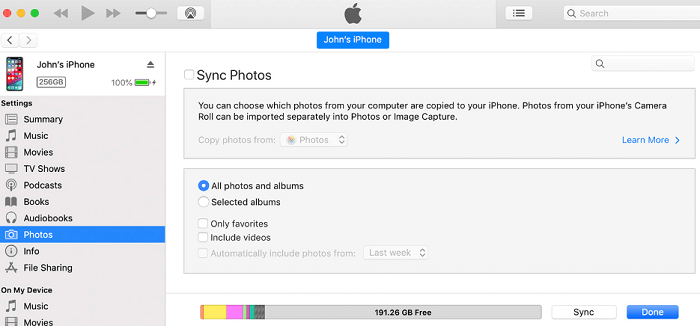
Photos synced this way will appear in the Photos app on your iPhone under "From My Mac." Keep in mind that syncing with iTunes will overwrite any previously synced albums, so it’s best to organize your photo folders beforehand. This method is suitable for users who prefer offline solutions or need a secure transfer without relying on internet access.
iTunes has been discontinued on macOS since macOS Catalina (2019). On modern Macs, its core functions are now split into separate apps: Music, TV, and Finder (for device management). If you have updated your Mac system, iCloud is one of the most convenient methods available for wireless syncing photos. Here’s how to transfer photos from laptop to iPhone using iCloud:
Once your devices are synced, the uploaded photos will appear in your Photos app. This is an excellent option if you regularly update your photo library and want everything available across all Apple devices. One drawback is the 5GB storage limit on free accounts, which fills up quickly.
AirDrop is a built-in Apple feature that allows instant transfers, but it works only if both your laptop (a Mac) and iPhone support it. This method is fast and efficient for small batches of images. However, it won’t work if you’re using a Windows laptop or if your Mac and iPhone aren’t on the same network.
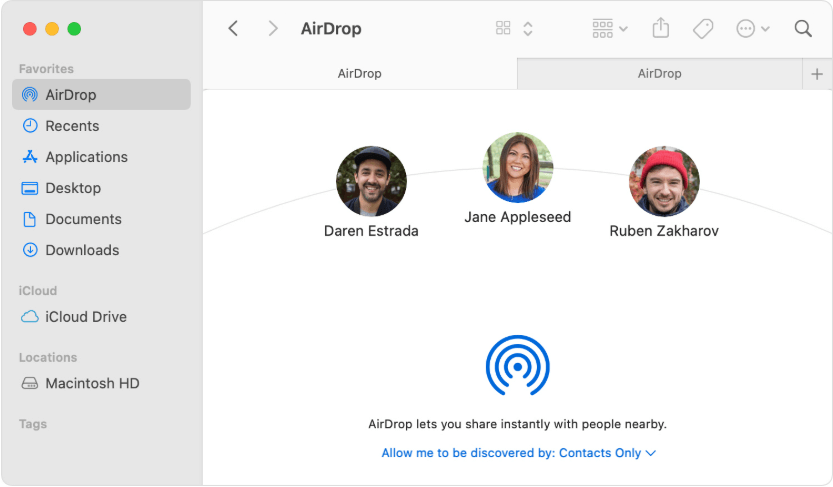
This method is incredibly fast and doesn’t require any apps or cables. Once received, the images appear directly in your iPhone’s Photos app. It’s perfect for small to medium transfers when both devices are nearby. If you’ve been looking for how to transfer photos from laptop to iPhone wirelessly, and you're a Mac user, AirDrop should be your go-to solution.
Cloud services like Google Drive provide flexibility across platforms. Here's how to transfer photos from laptop to iPhone using Google Drive:
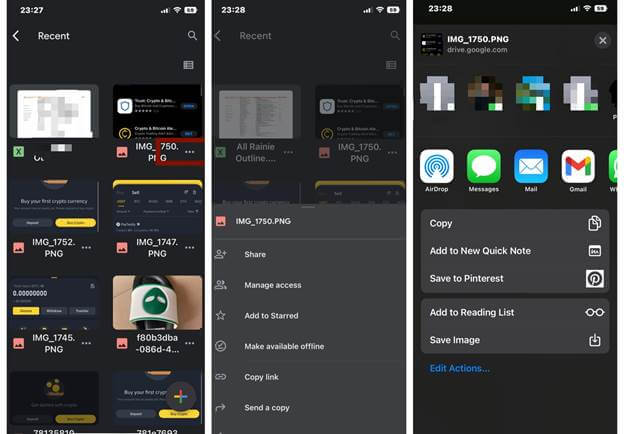
The image will be stored in your iPhone's Photos app. This method is especially useful if you work across devices and ecosystems (e.g., Windows + iOS). Though not as tightly integrated as iCloud, it gives more free storage (15GB) and works just as well. It’s another easy option when figuring out how to transfer photos from your laptop to iPhone via the cloud.
For a modern, app-based solution, QR scanning apps like Send Anywhere, Snapdrop, or Feem are gaining popularity. Here’s how to transfer photos from laptop to iPhone with a QR code:
This approach is great for those who want to avoid cables or cloud logins. It’s simple, secure, and doesn’t require long-term setup. If you’ve ever wondered how to transfer photos from a laptop to an iPhone without iTunes or cloud services, this could be your perfect solution.
If you’re looking for the simplest and most versatile solution, FoneDog Phone Transfer is the best choice. And aside from photos, it can also help you in transferring other data from your smartphone devices such as music, messages, videos, and your contacts. Unlike iTunes, FoneDog does not overwrite existing files. It offers full preview before transfer, batch processing, and even supports iOS and Android devices. The user interface is clean and beginner-friendly, making it easy to use even for non-tech-savvy individuals.
Here's why FoneDog Phone Transfer stands out as the best software for the job:
Phone Transfer
Transfer files among iOS, Android and Windows PC.
Transfer and backup text messages, contacts, photos, video, music on computer easily.
Fully compatible with the latest iOS and Android.
Free Download

Here's how to transfer photos from laptop to iPhone with FoneDog Phone Transfer:

If you regularly move photos between devices or manage large media libraries, FoneDog saves both time and effort. It’s ideal for professional photographers, content creators, and anyone with frequent file transfer needs.
Many users prefer it over cloud-based or manual methods due to its reliability and speed. You don’t have to worry about storage limits, network issues, or format compatibility. It’s a one-stop solution for everything related to phone data transfer.
There are many ways to learn how to transfer photos from laptop to iPhone, from traditional methods like iTunes to more modern options such as cloud storage and QR sharing apps. Each method has its own strengths. For users who want maximum control and convenience, FoneDog Phone Transfer delivers the most complete solution. Not only is it efficient, but it also avoids common issues like file loss or compression. Whether you transfer occasionally or manage hundreds of photos regularly, understanding how to transfer photos from laptop to your iPhone ensures your memories are always safe and within reach. Choose the method that best suits your workflow and get started today!
Leave a Comment
Comment
Phone Transfer
Transfer data from iPhone, Android, iOS, and Computer to Anywhere without any loss with FoneDog Phone Transfer. Such as photo, messages, contacts, music, etc.
Free DownloadHot Articles
/
INTERESTINGDULL
/
SIMPLEDIFFICULT
Thank you! Here' re your choices:
Excellent
Rating: 4.8 / 5 (based on 83 ratings)