

By Nathan E. Malpass, Last updated: January 4, 2023
Before you fix the Move to iOS stuck on transferring error, you should first get to know the cause of it. Secondly, you also need to know some of the conditions you must meet to use the toolkit effectively. Move to iOS is an Apple-based application ideal for data transfer from Android devices to Apple devices.
With the difference in OS versions, incompatibility is inevitable. It supports the iPad, iPad, iPhone, and all iOS devices with minimal hassle. The WI-FI-based toolkit comes with challenges along the way, which may be sorted with the inbuilt tools or not. When the Move to iOS is stuck on transferring Error appears on the screen, mainly when you have passed the 100GB data.
Let’s get straight to the point and look at practical ways we can use to fix the error of moving to iOS stuck on transferring process. You can easily transfer your photos from iPhone to PC with the most recommended tool in this post!
Part #1: What Are the Causes And Possible Solutions of the Move to iOS Stuck on Transferring Error?Part #2: How to Solve Move to iOS Stuck on Transferring Error: Update FirmwarePart #3: Move to iOS Alternative: FoneDog Phone TransferPart #4: In Summary
The first cause of this Error is an unstable internet connection now that this is an online-based data transfer support.
Secondly, some of the distractions, either messages or calls, also may hinder the transfer process, and the Move to iOS stuck on transferring error message pops up.
Therefore, these causes are easily solved, and here are the possible solutions. Turn on the Airplane mode to minimize the call distractions. Secondly, enhance the stability of the WI-FI network, which you can do using this formula.
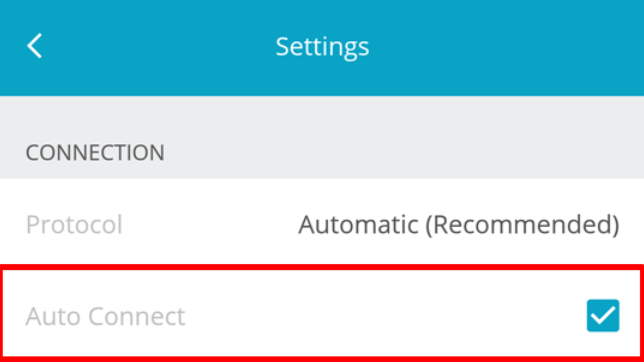
A call or a message pop up during the transfer process causes the Move to iOS to be stuck on transferring Error. Therefore, the Airplane mode switches all these and allows smooth data transfer. Here is the procedure:
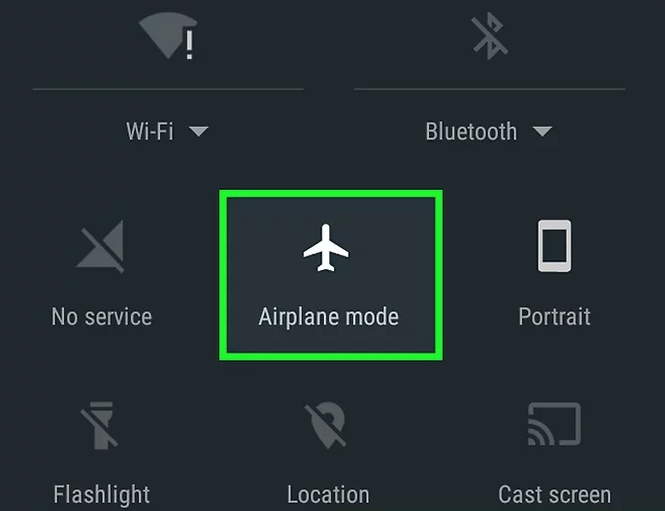
All these come in handy to solve the problem within. When you still experience the same Error, then it is time to look for other Move to iOS alternatives. This article gives you two choices that you can explore. Read on.
There are several solutions you can try within the jurisdiction of the device to solve the move to iOS stuck transferring error. The most important one is to update the firmware since there could be missing drivers that are bringing that error.
The update needs no external knowledge to handle it. You can choose to use the online version or the lock version at the end of it you’ll have an updated toolkit.
Here is the simple procedure you can follow to fix Move to iOS stuck on transferring error:
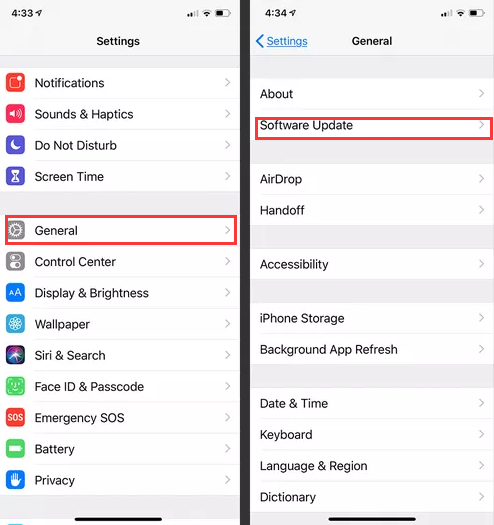
Is it tough? Of course not.
When all options fail to solve the Move to iOS stuck on transferring, it is time to try another option. We introduce FoneDog Phone Transfer. This is a toolkit that has no limit on the OS versions installed. Moreover, it supports the following devices, iPad, iPod, iPhone, computer and iOS.
Phone Transfer
Transfer files among iOS, Android and Windows PC.
Transfer and backup text messages, contacts, photos, video, music on computer easily.
Fully compatible with the latest iOS and Android.
Free Download

Apart from data transfer, it’s also a ringtone producer and a HEIC converter. The digital solution runs on a single-click functionality and supports import and Export from and to any of the devices. It is also a backup toolkit to restore and back up data, especially contacts.
The application can transfer files from and to any supported device without hassle. This is a must-have application for all your batch processing of files, then. Some data types you can move on this platform include contacts, messages, videos, music, podcasts, and applications.
Some of the additional functions of the toolkit include:
This simple application is not only a Move to iOS alternative but also comes in handy to solve the Move to iOS stuck on transferring Error. How does this best file-transferring tool work?

People Also Read4 Quick Methods on How to Transfer Files to iPad without iTunes8 Ways: How to Transfer Files from Windows PC to iPhone Without iTunes
With all this information, getting the Move to iOS stuck on transferring Error should be a headache to you now that you know how to internally solve it or you have a third-party application that you can also use to solve it. There are several such applications in the market that you can explore. The choice o the best one all depends on you.
Leave a Comment
Comment
Phone Transfer
Transfer data from iPhone, Android, iOS, and Computer to Anywhere without any loss with FoneDog Phone Transfer. Such as photo, messages, contacts, music, etc.
Free DownloadHot Articles
/
INTERESTINGDULL
/
SIMPLEDIFFICULT
Thank you! Here' re your choices:
Excellent
Rating: 4.5 / 5 (based on 83 ratings)