

By Gina Barrow, Last updated: January 8, 2022
Have you ever been annoyed by your phone? Recently, after adding a ringtone on the iPhone, I noticed that iPhone ringtone keeps changing to default tone. I've tried a few times to switch it back but to no avail.
I stumbled on the same issue online while searching for the best and quickest fixes I can find. Other users already complained about it and are still waiting for a solution. Gathering all the troubleshooting methods I found, I will share with you 4 of the most effective methods.
So if you are experiencing an iPhone ringtone keeps changing to default, then read along to find out how to solve it quickly.
Part 1. 4 Easy Solutions to Solve iPhone Ringtone Keeps Changing to Default IssuePart 2. Helpful Tips- Customize Contact Ringtone on iPhonePart 3. Summary
We all have different tones set for different purposes. Like for example, I use an energetic tone for my alarm to wake up my senses quickly, while I have a different tone when my colleagues at work call me.
Ringtones help us easily identify who is calling or what the phone is doing or what activity we are planning. So if your iPhone ringtone keeps changing to default, then we get confused on activities set on our devices.
It is pretty annoying especially if you have changed it a few times already but it keeps reverting. Below are the top 4 methods you can use to resolve this problem.
If the ringtone you are using is a purchased one, then what I strongly suggest is to delete the ringtone temporarily and then redownload it.
Follow this guide on how to remove the purchased ringtone and re-add:
Doing this will delete all the ringtones on your iPhone except those you have selected.
Just make sure that you have the same Apple ID used on your previous purchase and on this current redownload. Otherwise, it won’t go through.
After redownloading the ringtone, you can change it on your iPhone:
If your iPhone ringtone keeps changing to default after you have deleted and readded the song/s, the next thing you should consider is your Settings.
Misbehaving settings can also cause ringtone failure. Fortunately, you can easily reset all the settings on your iPhone without data loss.
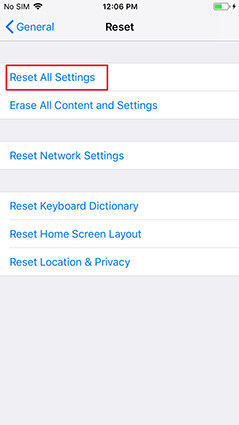
FYI: Once you reset all settings on the iPhone, it will ask you to log in back to your Wi-Fi network. Simply input the password to go back to your ringtone resolution.
Your iPhone will restart and once it’s ready, set your ringtones and test if the issue is resolved.
Otherwise, you can consider a third-party ringtone make that will allow you to make your own version of your favorite song and save it as a ringtone.
Using a customized ringtone on your iPhone should not bother you at all. In fact, it should work like the usual sounds or tones saved on your device.
You can remake a sound or song and set it as your ringtone via FoneDog Phone Transfer. Simply delete the old ringtone and install FoneDog Phone Transfer on your computer then do the following:
Step1. Launch FoneDog Phone Transfer and connect the iPhone through a USB cable
Step2. Select Ringtone Maker from the main screen
Step3. Select a Music file
Step4. Customize. Use the necessary tools to edit the song
Step5. Choose Save to Device. This will save the new ringtone on your iPhone.
Again, set the newly customized ringtone from the settings of your iPhone or assign it accordingly.
Phone Transfer
Transfer files among iOS, Android and Windows PC.
Transfer and backup text messages, contacts, photos, video, music on computer easily.
Fully compatible with the latest iOS and Android.
Free Download

The last solution that can resolve the iPhone ringtone keeps changing to default issue it is quite harsh yet highly effective. This process involves resetting your device to its factory setup.
This ringtone issue could be a bug that a new or current update has and the only way to get rid of it is to reset your iPhone to its defaults. Doing this method will cause data loss but you can always restore from your backup.
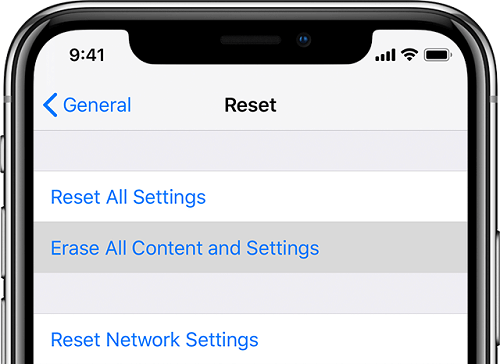
Now that your device is almost brand-new, start setting it up and customizing the iPhone and test if the ringtone issue has been fixed.
These 3 solutions have helped you greatly in resolving a misbehaving ringtone. At this point, why not consider customizing your ringtones and assign your contacts their own respective songs so you will know who is calling just by hearing.
How to assign a ringtone to a specific iPhone contact:
From now on, you don’t have to ever look down on your iPhone to see who’s calling you. You can easily identify just by listening to the ringtone assigned to every contact.
People Also ReadEverything You Need to Know About ZEDGE Ringtone DownloadHow Do I Buy Ringtones
Sometimes basic ringtone customization can be tricky and messy. If ever you are caught up with an iPhone ringtone keeps changing to default, then you must have been exhausted from repeating the same steps over. Fortunately, I have collected 4 of the best solutions that could fix this problem quickly.
Apart from the solutions, I happen to stumble upon a great alternative for a ringtone maker. FoneDog Phone Transfer is not only a content management program but also a ringtone maker with complete editing tools. It gives you the option to save the newly edited song to your computer or directly to the iPhone. Try it!
Leave a Comment
Comment
Phone Transfer
Transfer data from iPhone, Android, iOS, and Computer to Anywhere without any loss with FoneDog Phone Transfer. Such as photo, messages, contacts, music, etc.
Free DownloadHot Articles
/
INTERESTINGDULL
/
SIMPLEDIFFICULT
Thank you! Here' re your choices:
Excellent
Rating: 4.8 / 5 (based on 94 ratings)