

By Nathan E. Malpass, Last updated: December 29, 2022
The last thing you want to lose is your contacts, photos, music, and videos, among other data, and your Motorola phone in the name of upgrading to a Samsung phone. You can explore several options to transfer data from Motorola to Samsung.
You can choose to use the inbuilt services or third-party applications. Since they are both Android-based gadgets, the process is simple. You need to get digital solutions that support Android phone data transfer.
However, the universal toolkit comes in handy to also help you manage when you also go further to upgrade to non-Android phones. The million-dollar question is, which is the best in the crowded digital market? Which are phone data that you want to use? Not all digital applications can transfer all the files.
Continue reading to get to know more and make the right choice of the best toolkit. One of the most recommened tool can also help you easily transfer data from iPhone to iPhone.
Part #1: How to Transfer Data from Motorola to Samsung Using The Google Account?Part #2: How to Transfer Data from Motorola to Samsung Using Google Drive?Part #3: How to Transfer Data from Motorola to Samsung Using FoneDog Phone Transfer?Part #4: Conclusion
Google is a renowned digital platform that not only offers search engine functions but also comes with a Google drive that stores phone data.
Most Android phones use an Email as the account that runs the Android console. It also carries all data, including contacts, messages, photos, music, and videos which are saved in a cloud storage device.
All you need is an active Gmail account that runs all the functions, including protecting contacts.
Here is the procedure to transfer data from Motorola to Samsung:
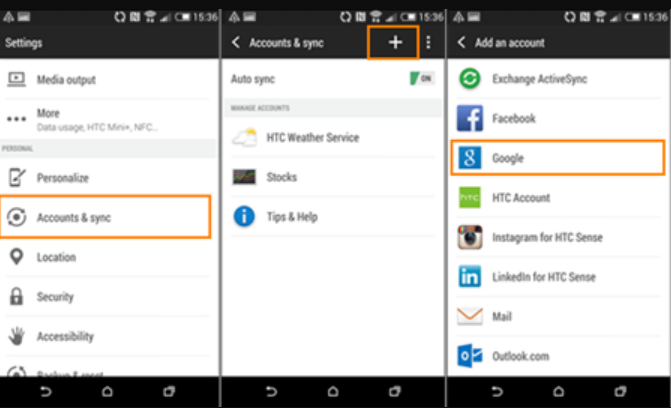
You must wonder if the rest of the data also works with this method. Unless you save them on Google Drive, as discussed in Part 2 of this article, you will have them synced on the Samsung phone. However, for contacts. This is a straightforward process.
Google Drive is a cloud storage toolkit with no limit on the type of data you can save. It's among the best cloud storage devices that allow you to access your information on the web as long as you log in with your Google Account login details. Android users appreciate the value-added services that come with this storage solution.
The data supported on the toolkit that you can transfer data from Motorola to Samsung include photos, images, videos, music, and documents, among others.
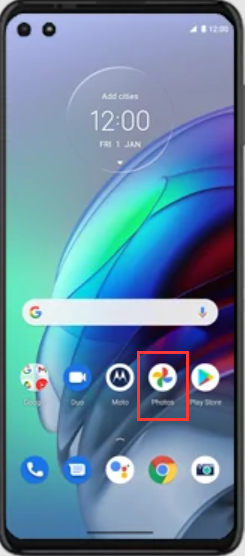
The only disadvantage of this toolkit is that it does not support uploading contacts and messages. Therefore, if you want to upload all data, part 3 of this article has a solution for you to transfer data from Motorola to Samsung. Read on.
The FoneDog Phone Transfer is your option if you want a one-stop solution for all data transfers. FoneDog Phone transfer is a digital solution with no limit on the device's OS or the data type. The application comes with a HEIC image converter to either PNG or JPEG.
Phone Transfer
Transfer files among iOS, Android and Windows PC.
Transfer and backup text messages, contacts, photos, video, music on computer easily.
Fully compatible with the latest iOS and Android.
Free Download

Moreover, you can also produce a customized ringtone as an added feature of the top data-transferring tool. Some of the devices you can use on the platform include Android phones, computers, iPhones, iPods, and iPad.
The data types you can transfer from Motorola to Samsung include messages, contacts, photos, music, video, and applications. Its ability to export phone data to a PC and any of the devices mentioned earlier is a plus for this toolkit.
Other features of the application include:
Are you still looking further for another option? How does it work when you want to transfer data from Motorola to Samsung?

Is that hard to handle and operate?
People Also ReadGuide On How To Transfer Data From iPhone To AndroidThe Best Guide On How to Transfer Data from iPhone to iPhone
It would help if you chose the digital solution that you are sure will transfer all kinds of data. Google Drive and Google account only support transfer data from Motorola to Samsung for contacts. However, when you want to have unlimited data transfer, then a third-party solution like FoneDog Phone Transfer is a better option.
This is a reliable and fast digital solution for all file transfer functions. However, you can choose other applications available in the digital market, test them and prove their functionality to ensure you go for what works for you.
Are you satisfied that you can now have unlimited data transfer on either an iOS device or an Android gadget?
Leave a Comment
Comment
Phone Transfer
Transfer data from iPhone, Android, iOS, and Computer to Anywhere without any loss with FoneDog Phone Transfer. Such as photo, messages, contacts, music, etc.
Free DownloadHot Articles
/
INTERESTINGDULL
/
SIMPLEDIFFICULT
Thank you! Here' re your choices:
Excellent
Rating: 4.6 / 5 (based on 104 ratings)