

By Nathan E. Malpass, Last updated: December 21, 2022
As a Xiaomi user, you aren’t the only person who wonders how you will manage to transfer iPhone to Xiaomi. The data on iPhone is safe and sound, and you can still move to the new device with minimal effort. There are several options in the market that you can explore to have all data for the new device.
Most of them are applications that are in the hundreds in the digital market. Also, there are some built-in functions like Bluetooth or wireless devices that you can explore and still have all your data on the new Xiaomi phone.
Some of the data you may wish to transfer include contacts, messages, music, an audio file, videos, photos, and documents, among others. The toolkit of choice should be able to support the two OS versions now that they aren’t in the same category. In the same OS versions, they should work moresmoothly. For example, transfer your data between Samsung devices.
Continue reading.
Part #1: One-Click Transfer iPhone to Xiaomi - FoneDog Phone TransferPart #2: Manually Transfer iPhone Using The ComputerPart #3: Transfer iPhone to Xiaomi Using Google AccountPart #4: In Summary
FoneDog Phone Transfer is a toolkit that offers unlimited data transfer to devices irrespective of their OS versions. It supports Android and iOS devices and the computer, either Windows, mac, or Linux based.
Phone Transfer
Transfer files among iOS, Android and Windows PC.
Transfer and backup text messages, contacts, photos, video, music on computer easily.
Fully compatible with the latest iOS and Android.
Free Download

The single-click application supports the following data types: messages, contacts, files, photos, images, videos, podcasts, and iTunes, among others. Moreover, the toolkit offers to restore and backup services for the data.
The HEIC converter supports the JPG and PNG file formats without incompatibility issues. Additional features of the application include:
Are you still in doubt that you can transfer your iPhone to Xiaomi with minimal effort? Let’s look at the steps you need to complete the process using this top file-transferring tool! Read on.

It is that simple with no complex integrations. What are the other options that you can also explore?
When you have a data cable and a computer, then you are at peace when you want to transfer iPhone to Xiaomi. This is an option when you have data that do not occupy large disk space. The process is simple, requires no integrations, and not even an internet connection. Moreover, it also limits the OS versions that are needed.
Here is the procedure on how you can use them:

That is how you can manually use the computer and the USB cable to transfer iPhone to Xiaomi.
Smartphones require you to access some of their functions using Email. It is at this point that you can manage some of the services. Google account comes with an added function which includes a cloud storage toolkit.
This comes in handy to help in the transfer iPhone to Xiaomi. The advantage of a Google account is that it has no limit on OS VERSIONS. Therefore, You can use a Google account as the primary Email on the iPhone and save data such that when you log in the same details to the Xiaomi phones, you have all the data on the Xiaomi phone.
Here is the procedure for this:
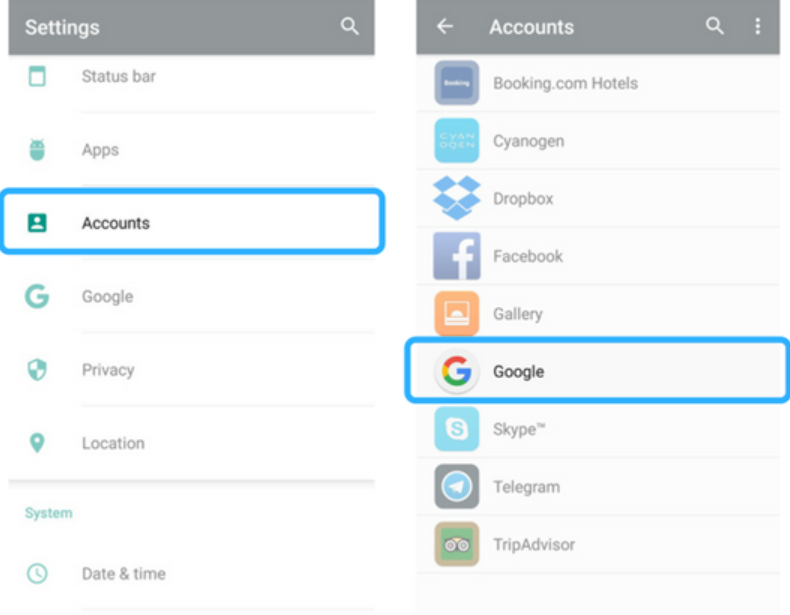
This is a user-friendly way that needs no internet connection and even a computer to transfer iPhone to Xiaomi.
People Also ReadGuide on How to Transfer Movies to iPadGuide on How to Transfer Videos from PC to iPad
You are at liberty to choose the approach you want to use to transfer iPhone to Xiaomi. The choice of the option depends on what you have at hand and what you can do as first as possible. When you have the interest of time, you can opt to use the applications of choice based on your dim fit.
In your search, you’ll realize that you will still use FoneDog Phone Transfer as the best and the most reliable application for all your data transfer from iPhone to Xiaomi. Are you in doubt that you can transfer all data types from the iPhone to Xiaomi with minimal effort?
Leave a Comment
Comment
Phone Transfer
Transfer data from iPhone, Android, iOS, and Computer to Anywhere without any loss with FoneDog Phone Transfer. Such as photo, messages, contacts, music, etc.
Free DownloadHot Articles
/
INTERESTINGDULL
/
SIMPLEDIFFICULT
Thank you! Here' re your choices:
Excellent
Rating: 4.8 / 5 (based on 109 ratings)