

By Adela D. Louie, Last updated: April 1, 2024
Have you ever wanted to record your melodies, ensembles, along with rhythms professionally? There is no need to look any further! This thorough guide is designed for both budding musicians and experienced artists, providing suggestions for maximizing the recording capability of your laptop.
Maximize your imagination, escape the confines of the studio, and engage in a musical adventure. Join us as we deconstruct the technique of recording music on your laptop, delivering step-by-step instructions on how to record music on laptop as well as indeed professional advice to help you take your creative endeavors to the next level.
Part 1. Best Method for Recording Music on Laptop – FoneDog Screen RecorderPart 2. Methods on How to Record Music on a LaptopPart 3. Tips for Recording Music on LaptopPart 4. FAQs of Recording Music on LaptopConclusion
FoneDog Screen Recorder appears as the unrivaled option for recording music onto your laptop alongside unrivaled ease and effectiveness. This adaptable program goes above and beyond the conventional, permitting users to record within audio in real time, delivering a complete listening experience for recording music playing straight on their laptop. FoneDog Screen Recorder streamlines the recording procedure through an easy-to-use interface, which makes it suitable for users of all skill levels.
FoneDog Screen Recorder, a dependable and loaded with features choice, allows users to easily save their musical compositions, therefore becoming the go-to technique for people looking for a simple yet powerful way to record music off their computers. Here’s the steps on how to make use of it into recording music or audio:
Free Download
For Windows
Free Download
For normal Macs
Free Download
For M1, M2, M3

You may have encountered a captivating melody and regretted not capturing it before it faded from memory. Alternatively, you might have desired to preserve your rendition of a favorite song while covering it. Another scenario could involve stumbling upon a compelling online video and wanting to extract it’s audio for playback during travel or commutes.
Beyond these instances, various motivations exist for recording music. In this part, we present a compilation of free applications that demonstrate how to effectively leverage them for recording music on your laptop.
Audacity emerges as a complimentary and open-source audio recording tool for capturing PC audio. Its versatile features encompass simultaneous multi-track recording, comprehensive editing capabilities, and the seamless integration of effects. To initiate the process of recording computer audio with Audacity, adhere to the following steps:
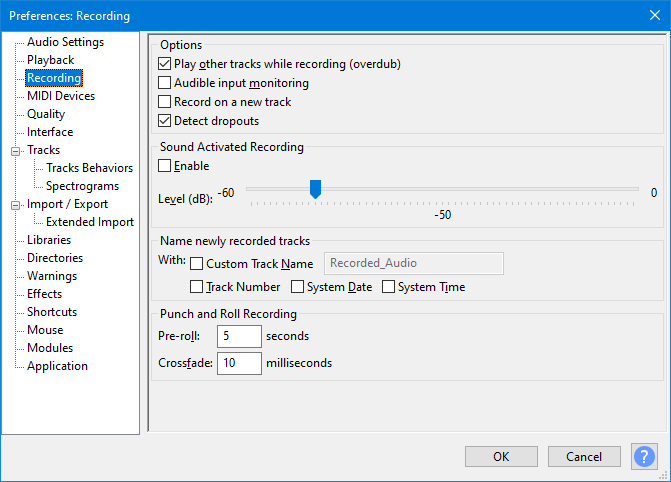
There you have it! You've now acquired the proficiency to capture laptop music using Audacity.
Ardour stands out as a top choice among many individuals for recording purposes in the contemporary landscape. It boasts a myriad of excellent recording features catering to both external microphone and internal recording needs.
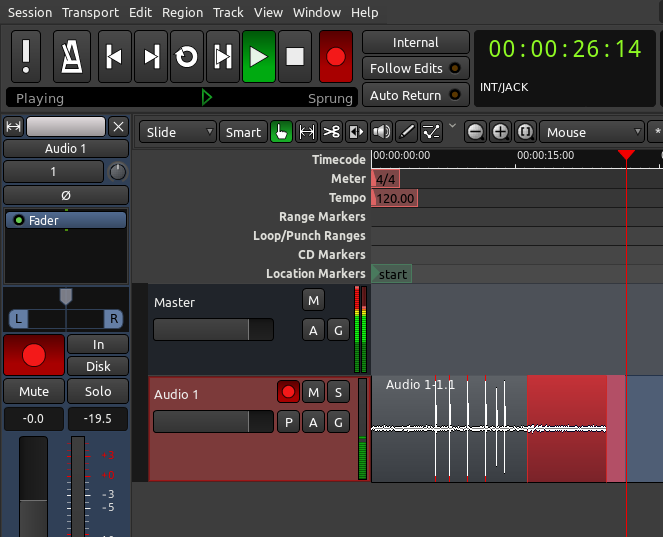
Presently, Ardour provides a user-friendly approach to configure internal recording, presenting a practical alternative. While it may not match Audacity's editing convenience, Ardour excels in delivering superior recording quality and MP3 output capabilities.
The Windows Voice Recorder stands out as a cost-free audio recording tool bundled with the Windows operating system. While it stands out for its user-friendly interface, it may lack the advanced features sought by some users. Nevertheless, if simplicity is what you need in a desktop voice recording program, this tool efficiently fulfills that role.
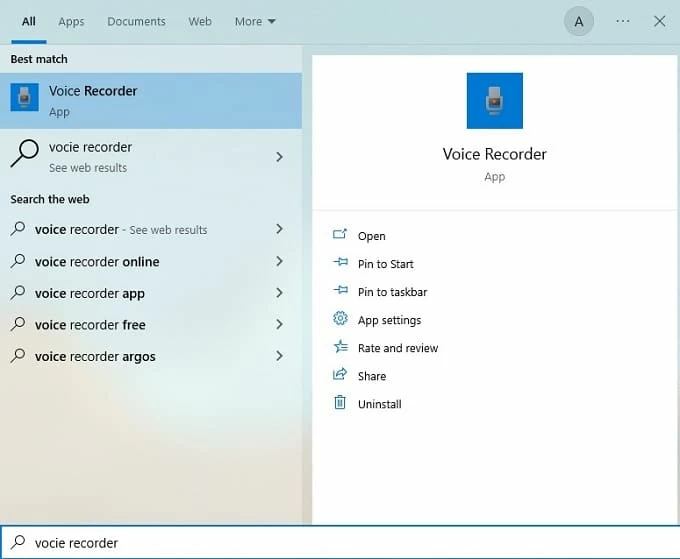
Congratulations! You have now acquired the skill of capturing system audio using the Windows Voice Recorder.
Discover some useful techniques for achieving top-notch music recordings on your PC.
Exploring inquiries frequently posed by users for enhanced clarity:
The challenge lies not in the act of recording solely with a laptop, but in the choice of equipment and software. Employing a high-caliber microphone and top-tier recording software becomes imperative for optimal results.
Effortless recording of internal music is achievable through applications such as Audacity or FoneDog Screen Recorder. These tools empower users to capture internal audio, allowing them to record anything playing on their PC, whether it be music or video content.
A Digital Audio Workstation (DAW) usually was required to record music with a laptop. Furthermore, hardware necessities such as a microphone along with high-quality headphones have to be used for obtaining crystal-clear as well as competent voice recording.
People Also Read10 Best Free Audio Recorder Online [2024]4 Easy Ways: How to Record Audio from Computer (Mac)
In conclusion, recording music on your laptop is an accessible and creative endeavor with tools like FoneDog Screen Recorder. This article has guided you through the process, emphasizing the importance of quality equipment and software. Plunge into the realm of music recording given that you've learned how to maximize the power of your laptop. Harness your artistic talents as well as compose a piece of music from the coziness of your home.
Leave a Comment
Comment
Screen Recorder
Powerful screen recording software to capture your screen with webcam and audio.
Hot Articles
/
INTERESTINGDULL
/
SIMPLEDIFFICULT
Thank you! Here' re your choices:
Excellent
Rating: 4.7 / 5 (based on 68 ratings)