

By Adela D. Louie, Last updated: June 19, 2025
Online meetings have become more and more popular as the demand for online interaction has grown due to their convenience and practicality. And by that, online meeting software available in the market becomes more and more accessible when it comes to relevant features to be offered, such as real-time annotation and recording. Though some of the online recording platforms do have these helpful features that positively help their users, there are some paid subscriptions that are needed in order to use the following features, especially in recording online meetings.
With that, an online meeting recorder has become a must when you are dwelling mostly in virtual meetings. Other than that, an online meeting recording software offers features that break the limit towards host permission that only allow the host to record the meeting, as well as giving you a break-free time limit for recording.
The question is, out of hundreds of online meeting recording software available—both built-in and third-party—which one would you choose? This article talks about the right online recorder for you and comprehensively discusses each step of how to use them.
Part 1. Built-in Online Meeting Recording SoftwarePart 2. Third-party Online Meeting Recording SoftwareConclusion
Zoom, Google Meet, and Skype are often the most common virtual meeting platforms most companies utilize in today’s era. With that, we will discuss the recording features of this online meeting platform that might help you learn how to record your meeting.
The most common application is Zoom. It is easy to use and yields high quality recording of both audio and video of the online meeting. Premium versions also utilize cloud technology, which stores the recorded meeting in the cloud system, thus saving your storage. It also allows you to record the meeting if you are the host of the meeting or if the host granted you the role.
However, if that is not a problem, then here is how to record an online meeting in Zoom:
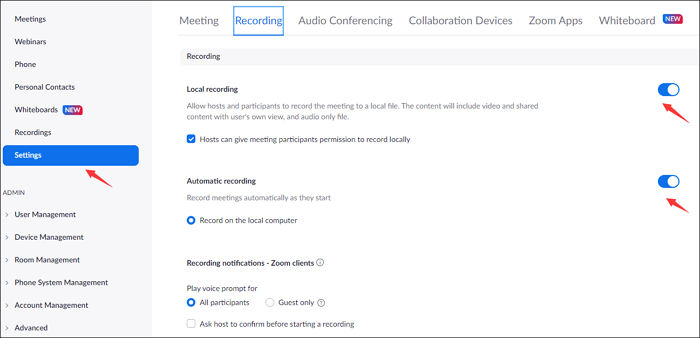
Google Meet, also an online meeting platform, also provides an online meeting recorder that helps with your recording responsibilities. However, it has limitations: it can only last for 60 minutes, and only 100 participants are allowed. Yet, this platform has a whiteboard integration, which can be maximized by making annotations, background blur and customization, background noise reduction, shareability, and automatic announcement of meeting links via Gmail.
To utilize the Google Meet’s online meeting built-in recorder.
Skype is also one of the famous online meeting platforms that offers built-in online meeting recorders that are mostly utilized in workplace settings. In addition, the application is readily accessible on both mobile and desktop computers. It also provides HD video calling, smart screen sharing, live subtitles, and encryption for added privacy. It is easy to use for both host and participants, and also provides recording features for both.
To use Skype as an online meeting recorder, follow the steps below.
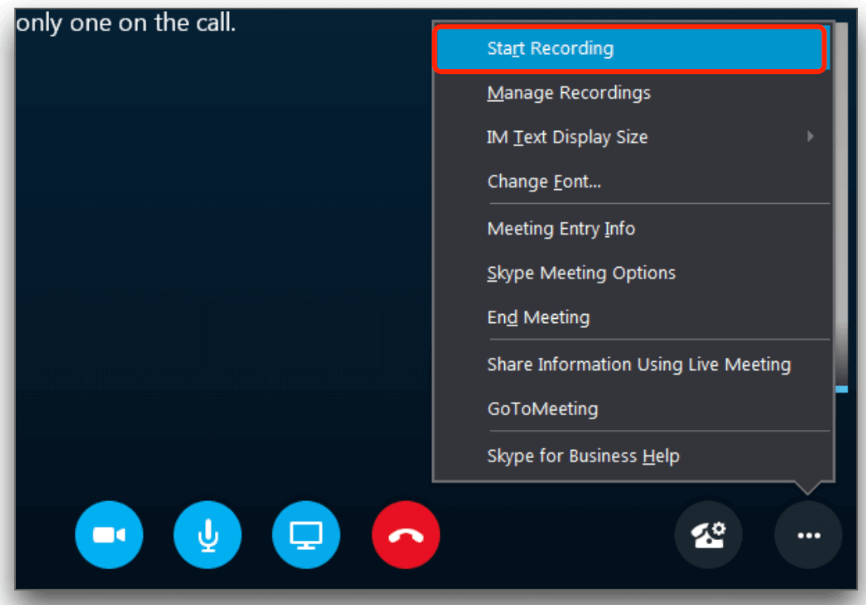
However, it does not have added features like real-time annotation and has limits when it comes to recording online meetings.
Due to a lot of inconsistencies when it comes to built-in online meeting recorders, users opt to use third-party recording platforms to maximize their needs. Third party software also provides limitless recording features when it comes to duration and often provides added features that are helpful mostly in conducting online meetings.
Some of the software we recommended was FoneDog Screen Recorder, providing boundless recording to all. To proceed, let us discuss each and how to use them, as well as their added features that might help you anticipate in choosing the right meeting recording software for you.
Free Download
For Windows
Free Download
For normal Macs
Free Download
For M1, M2, M3
If you are looking for a third-party online recorder that provides direct to the point and user-friendly interface, endless recording capacity, lag-free, watermark-free, yet producing high-quality recording, FoneDog Screen Recorder is right for you. This also comes with real-time annotation and can record both the webcam and the screen, simultaneously or separately.
To use FoneDog Screen Recorder as an online meeting recorder, here is how.

Note: You can also do some real-time annotation by clicking the floating toolbar, and you can edit your output after the recording. Aside from that, the application also offers features other than video recording: Audio, Web Camera Recording and Screen Capturing.
Wrapping things up, we presented both built-in online meeting recorders as well as the third-party application that might help you decide what to subscribe to depending on your needs. This comes with different pros and cons that influence your choice to pick which one is the best. If you are looking for an all-in-one online meeting recorder, maybe FoneDog Screen Recorder is right for you. Don’t miss any details of your meeting with FoneDog Screen Recorder.
Free Download
For Windows
Free Download
For normal Macs
Free Download
For M1, M2, M3
Leave a Comment
Comment
Screen Recorder
Powerful screen recording software to capture your screen with webcam and audio.
Hot Articles
/
INTERESTINGDULL
/
SIMPLEDIFFICULT
Thank you! Here' re your choices:
Excellent
Rating: 4.6 / 5 (based on 103 ratings)