

By Adela D. Louie, Last updated: January 23, 2024
In a world where every frame counts, utilizing the power of your camera is more than simply seeing and being seen; it is also about generating fascinating material that says volumes. Have you ever wondered how to transform that little lens into a video-creation powerhouse?
Dive into a webcam video recorder, where every click holds the potential for stunning visuals and engaging storytelling. This guide is your passport to unlock the secrets needed to transform your webcam into a professional-grade video recorder.
Whether it's for remote meetings, vlogs, tutorials, or social media content, discover how to elevate your recordings and leave a lasting impression with every pixel. Let's go over it!
Part #1: Essential Webcam Video RecorderPart #2: Advanced Recommended Webcam Video Recorder for All Devices – FoneDog Screen RecorderConclusion
Webcams offer a chance for individuals to connect visually despite the vast distances separating them. In the contemporary landscape where diverse digital gadgets gain increasing prominence, webcams serve a multitude of functions. These include engaging in video conversations with relatives and participating in virtual meetings.
If you frequent online streaming platforms, you've likely encountered live broadcasts featuring hosts or reaction-based content, among other formats. So below we outlined the 10 essential webcam video recorders you may use within your devices:
OBS Studio stands as an all-encompassing, cost-free application widely embraced for screen capturing, video recording, live broadcasting, and streaming purposes. Within OBS Studio, users can configure webcam setups, alter dimensions, and reposition their devices, transforming them into an optimal webcam recording tool for Windows 10, facilitating seamless webcam recording on PCs. Our examination highlights the following key aspects:
Advantages:
Disadvantages: Challenging for novices to navigate
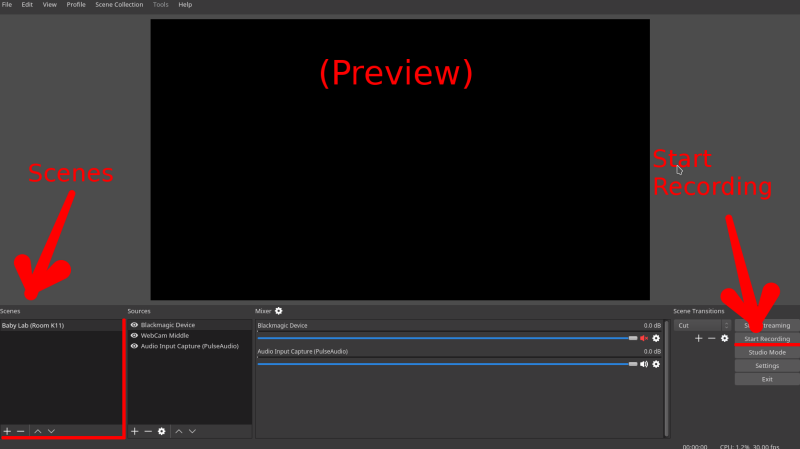
The Windows Camera application is a straightforward, single-tap, costless video recording tool that arrives pre-installed with Windows 10. It’s effortlessly accessible on any Windows PC or tablet. Once you finish recording, your video is automatically stored on your device and can additionally be secured on OneDrive.
Advantages:
Disadvantages:
Bandicam presents itself as a comprehensive screen-capturing tool, ensuring the preservation of video quality through high-compression techniques. It provides the capability to seamlessly integrate webcam footage into the recording space, positioning itself as an optimal webcam recording solution for Windows 10. Let's delve into the advantages and disadvantages this software offers.
Advantages:
Disadvantages:

CyberLink YouCam stands as a versatile recording tool compatible with Windows 10, catering to streamers, YouTubers, vloggers, and professionals. This robust software allows users to personalize their webcam experience, elevating recordings through a myriad of enhancements.
From video effects to filters, emoji to visual scenes, and distortions to stickers, it offers an array of compelling add-ons. However, accessing CyberLink YouCam necessitates a three-month trial; thereafter, a subscription fee is required to maintain access to its services.
Advantages:
Disadvantages: High subscription cost ($49.99)
Clipchamp presents a costless and convenient webcam recorder compatible with Windows 10, allowing direct webcam recording through your browser. This serves as an exceptional online platform option for individuals averse to software installations on their devices.
Additionally, Clipchamp offers a range of editing features encompassing trimming, cutting, rotation, cropping, speed adjustment, text and music addition, along with the application of video effects to enhance video projects.
Advantages:
Disadvantages: Solely offers SD recording resolution in the free version
ManyCam arrives brimming with an array of functions, positioning itself as an elite choice among webcam recording applications for crafting videos of professional caliber. Its distinguishing factor lies in its capacity to capture and broadcast 4K videos through up to 24 camera sources, elevating production values significantly, and offering gamers and content creators a chance to set themselves apart. ManyCam boasts compatibility with both iOS and Windows operating systems.
Advantages:
Disadvantages:
This software for recording screens and webcams offers an array of features enabling pre-recording video setting control, post-recording editing with text, captions, and other details, and sharing capabilities for popular social media platforms. It's operational on both iOS and Windows platforms.
Advantages:
Disadvantages:
Veed stands as an accessible, web-based webcam recording tool, offering a seamless means to capture webcam videos swiftly. This webcam recorder, compatible with Windows 10, operates as an exceptional browser-based software, permitting limitless recordings and downloads sans any installation requirements. However, a drawback lies within its free version, imposing certain constraints. To unlock enhanced functionalities, an upgrade to your plan becomes imperative.
Advantages:
Disadvantages:
FoneDog Screen Recorder emerges as the apex choice for those seeking an advanced and versatile webcam video recorder across various devices. Seamlessly integrating cutting-edge features, this tool transcends conventional boundaries, enabling users to harness the full potential of their recording endeavors.
Free Download
For Windows
Free Download
For normal Macs
Free Download
For M1, M2, M3
FoneDog Screen Recorder's compatibility was indeed limitless, with support for Windows, macOS, iOS, as well as for Android devices. This universal accessibility means that FoneDog is ready to boost your recording experiences regardless of your favorite platform.
1. The first thing you must do is head toward the FoneDog website as well as indeed download the appropriate version for your device. From there, just simply follow the installation prompts to set up the recorder seamlessly.
2. Open the FoneDog Screen Recorder application on your device. Customize recording preferences such as resolution, frame rate, and audio inputs according to your requirements.

3. Choose the webcam as your recording source to commence capturing videos. Hit the "Record" button to start the recording process.
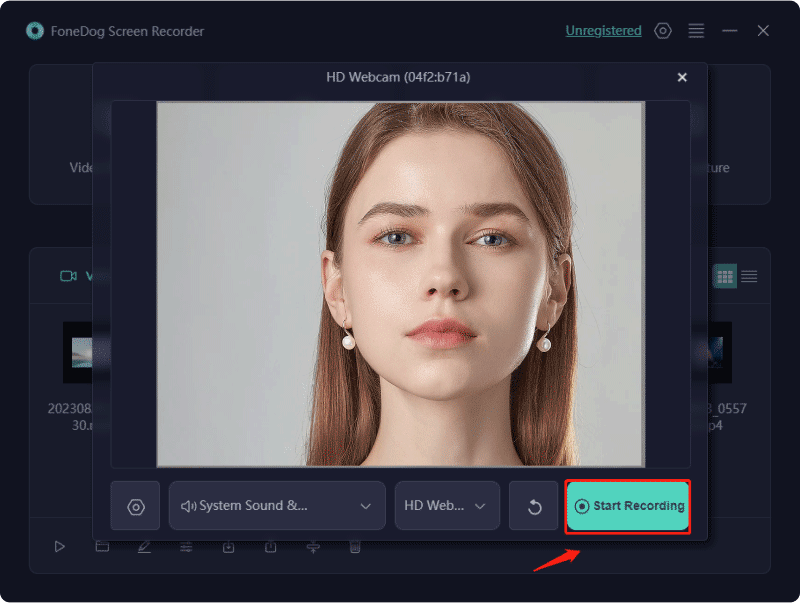
4. Utilize annotation tools or even perhaps incorporate additional elements during the recording for added clarity or emphasis.
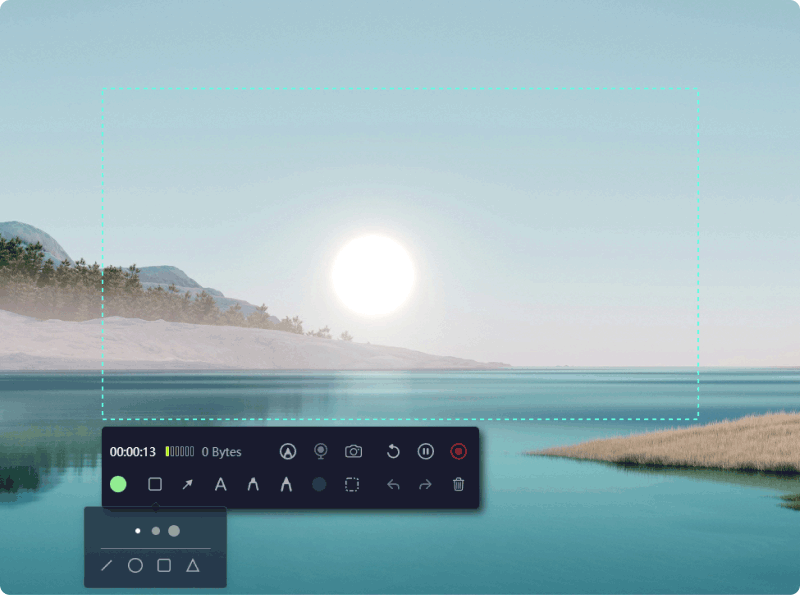
5. Upon completion, you may then now stop the recording as well as don’t forget to save the file in your preferred format and location.

People Also ReadHow to Record Audio Windows 10 in 2024 [5 Easy Methods]5 Best iPhone Audio Recorders in 2024
Incorporating a webcam video recorder into your devices is a gateway to seamless, versatile content creation. It empowers users to craft compelling videos effortlessly. The potential for dramatic storytelling and fascinating graphics is at your hands with technologies like FoneDog Screen Recorder, converting everyday occurrences into captivating narratives. Have a wonderful day ahead!
Leave a Comment
Comment
Screen Recorder
Powerful screen recording software to capture your screen with webcam and audio.
Hot Articles
/
INTERESTINGDULL
/
SIMPLEDIFFICULT
Thank you! Here' re your choices:
Excellent
Rating: 4.6 / 5 (based on 93 ratings)