By Nathan E. Malpass, Last updated: March 29, 2024
WhatsApp is used to send messages, videos, photos, and more to your contacts. But it is not devoid of flaws. Sometimes, you cannot send or receive messages within the application. As such, you may want to fix WhatsApp message not delivered issues within your smartphone or tablet.
Lucky for you, you’re in the right place. If you’re experiencing the inability to send messages on WhatsApp, we’re here to help. We will tell you how to fix WhatsApp messages not delivered issues within your tablet or smartphone. We will talk about both Android and iOS fixes in this article. Also, you might find ways to easily backup your WhatsApp messages on Android.
By the end of the article, you won’t have any problems with sending messages once again.
Part #1: Top Ways to Fix WhatsApp Message Not Delivered IssuesPart #2: Top Way to Transfer WhatsApp DataPart #3: Conclusion
Part #1: Top Ways to Fix WhatsApp Message Not Delivered Issues
Solution #1: Basic Troubleshooting Guide
Typically, the reason why you cannot send messages within WhatsApp is because of a faulty or unstable Internet connection.
However, if you are really sure that your smartphone or tablet is connected to a stable and fast network, some of the reasons why you can’t send WhatsApp messages include the following:
- The contact information you’re trying to send a message to has blocked your phone number.
- You must restart your phone by turning it off and turning it back on again.
- Your WhatsApp account hasn’t finished the entire verification process which is one of the initial steps necessary to gain access to full features of the account.
- The number of the WhatsApp account you’re trying to send a message to isn’t properly saved (or isn’t in the correct format) within your Contacts list.
Basic Network Troubleshooting for Android:
You may have a bad Internet connection within your Android device. That’s why you may need to ensure you fix WhatsApp message not delivered issues the following:
- Check whether a clock icon (not a check mark) is found next to the message you’re trying to send. If there’s a clock icon, this means that the message hasn’t been delivered yet.
- Check whether there’s an actual Internet connection on your device. It may be unstable or disconnected.
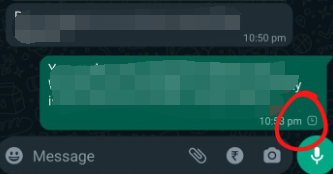
Some of the connection issues you’re experiencing with Android devices, can be fixed through the three major elements below, Device Settings, Wi-Fi Settings, and Other Settings. Check out how to troubleshoot them.
DEVICE SETTINGS:
- Restart the Android device by turning it off and then turning it back on.
- Turn off the Airplane mode within your Android device.
- You can also try to turn on mobile data, especially if you’re not connected to a Wi-Fi network.
- Launch Settings within your Android device then go to Apps. After that, choose WhatsApp. Within the WhatsApp settings, click Mobile Data & Wi-Fi. Within that portion, toggle on Background Data.
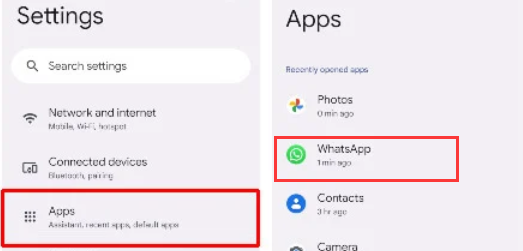
WI-FI SETTINGS:
- You should try to turn off Wi-Fi and then turn it back on again.
- Try to connect to another Wi-Fi network within your area.
- Ensure that the Wi-Fi connection is still activated even when your device is in sleep mode.
- Turn off your Wi-Fi router or reboot it.
- Contact the mobile network service provider you’re using. Ensure that the device have the APN settings are configured properly and correctly.
- Contact the administrator of the network you’re trying to connect to. They may have blocked you or some devices from accessing their Internet services.
- Make sure you’re using a network connection that doesn’t block WhatsApp services from being used within their network. Sometimes, this happens when you’re connecting to a network of organizations such as companies and universities.
OTHER SETTINGS:
- You should ensure that the roaming feature on your Android phone or tablet is turned off.
- In addition, you must not use VPN services with WhatsApp. These types of configurations aren’t supported by the application.
Basic Network Troubleshooting for iOS Devices:
Similar to Android devices, there are network connection problems that may happen when you can’t send messages to other WhatsApp users on your iOS devices. You must check whether there’s an Internet connection or not to better fix WhatsApp message not delivered issues.
To do that, check out some tips below:
- Check the Internet connection on your device. Is it actually working? You may not have a service as of the moment.
- If a clock icon is found next to the message you’re sending, this means that the delivery of the messages has failed.
Some of the troubleshooting you can do with your iOS device can also fall into three basic categories. These are Device Settings, Wi-Fi Settings, and Other Settings. Check them out below to know how to troubleshoot the issues with your iOS device.
DEVICE SETTINGS:
- Turn off the iPhone and wait for a few minutes. After that, you can turn it back on again. Check to see whether the problem persists.
- You can use the settings within your iPhone to check whether it is in Airplane Mode. If it is, you should toggle Airplane Mode off.
- Visit the Settings application on your iOS device. Press the Cellular section. Within that section, activate or toggle on Cellular Data.
- Launch the Settingsapplication on your iPhone and ensure that Wi-Fi is activated. Make sure you are connected to a Wi-Fi network as well.
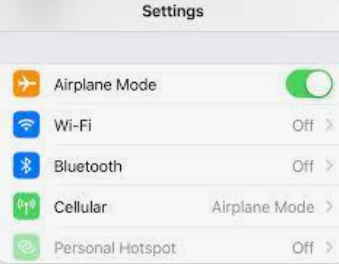
WI-FI SETTINGS
- You must make sure the Wi-Fi network you’re connected to is working, so that you can fix WhatsApp message not delivered issues. If not, you must connect to another Wi-Fi network within your area.
- Ensure that the Wi-Fi connection of your iOS device is activated even when the device is in Sleep Focus mode.
- You can also turn off your Wi-Fi router and Wi-Fi modem. Wait for a few minutes and then turn them back on again.
- Ensure that the APN settings of your iOS device are configured properly.
- Make sure the Wi-Fi network you’re connected to doesn’t block WhatsApp or other associated processes within their services.
OTHER SETTINGS:
- It may be necessary to modify the APN settings of your device. This is true, especially for unlocked and prepaid SIM cards. To do that, you have to contact your mobile network service provider to ask for instructions.
- Turn off the roaming feature within your iOS device. Also, ensure that you’re not using a VPN or a proxy network.
Solution #2: Reinstall The WhatsApp Application
Another thing you can do is to uninstall the WhatsApp application on your mobile device. To do that, simply long press the app and tap Uninstall (for Android) or the X Button (for iOS devices). Once done, you must turn off your device first. Wait for a few minutes and turn it back on again. Go to the Google Play Store or the App Store to reinstall WhatsApp on your device.
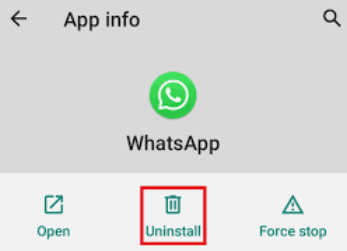
Solution #3: Reset Your Device’s Network Settings
These can remove the faulty connections you have with Wi-Fi networks saved on your iOS or Android device. A faulty Wi-Fi connection can lead to this problem, so you may need to fix WhatsApp messages not delivered issues through resetting the network settings.
To do that on Android devices, follow the steps below to fix WhatsApp message not delivered issues:
- Visit the Settings application within your device.
- Then, choose Network & Internet.
- Within that section, opt for Reset Network Settings.
- Confirm the process if necessary.

On iOS devices, you can reset the network settings by doing the steps below:
- Choose the Settings application on your device.
- Then, click General Setting.
- After that, click Reset.
- Then, choose Reset Network Settings.
- If you have to confirm the process, press the correct button to reset network settings.
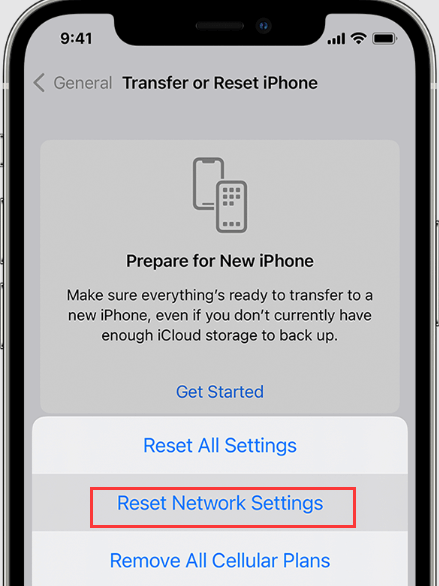
Solution #4: Clear The Cache of WhatsApp on Your Device
Your WhatsApp application's cache could be tainted. It is thus recommended to clean it up so that the app's contents and cache are updated once more. Follow these instructions to accomplish it on an Android device:
- Check out the Settings app on your Android device.
- To view the list of applications on your smartphone, go to the Apps option and press on it.
- Afterward, go to Storage.
- Then select "Clear Cache" from the menu. Press Clear Data after that.
- Restart the Android smartphone after that.
- Check if the issue is still there by opening WhatsApp.

Here’s how to do that and fix WhatsApp message not delivered issues on iOS devices:
- Your iOS device's Settings app should be accessed.
- Afterward, select General.
- Select "Storage & iCloud Usage" from the General Settings menu.
- Press Manage Storage in the Storage section's upper-right corner.
- From the list of applications that displays, pick WhatsApp.
- Just click Delete App.
- Reinstall WhatsApp on your iOS device after that, then sign in to your account.
- Verify if the problem is still present.
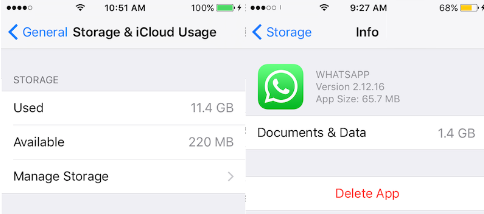
Solution #5: Ensure WhatsApp Is Updated to Latest Version
Make sure WhatsApp is updated to the most recent version on your smartphone as one action you may do. You must carry out the following actions on Android phones to do that:
- On your smartphone, open the Google Play Store
- Enter WhatsApp in the search bar.
- From the list of search results that appears, tap the WhatsApp program to choose it.
- If there is an Update button, click it.
- Open WhatsApp and see whether the issue is still present.

To upgrade WhatsApp on your iOS smartphone, follow these steps to fix WhatsApp message not delivered issues:
- You should ensure that the iOS device's App Store is open.
- Select the Profile icon in the interface's upper section by pressing it.
- After that, scroll down until you see the list of applications and choose WhatsApp.
- Click the Update icon next to the WhatsApp program. You can also select Update All to update all of your installed apps.
- Check to see whether the issue is still there after that.
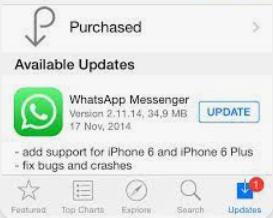
Solution #6: Update Android or iOS System
You could want to update the Android or iOS smartphone to the most recent version available to ensure that it is compatible with WhatsApp's most recent version. To do it for Android, take these actions:
- Your Android device's Settings app should now be open.
- Scroll down to the bottom until you see the System
- Tap System to choose it.
- After that, choose System Update.
- If an update is available, click either the Download OR Download and Install OR Update button, depending on which is already installed on your device.
- Wait until the system upgrading process is complete. It can require some time.
Here's how to upgrade your iOS gadget to the newest operating system, so that you can fix WhatsApp message not delivered issues:
- Your smartphone may be backed up via iCloud or your computer.
- To access the internet, connect your device to a Wi-Fi network and a power supply.
- Once you've navigated to Settings > General, choose Software Update.
- If there are two software updates available, choose the one you want to install.
- Instead, if you see "Download and Install," click it to download the update. Then, after entering your passcode, press "Install Now."

Part #2: Top Way to Transfer WhatsApp Data
The best program for backing up, restoring, and transferring the WhatsApp data on your iPhone is FoneDog WhatsApp Transfer. The program is available for both macOS and Windows PCs.
Free DownloadFree Download
Only a few of its characteristics and advantages are as follows:
- Music, video, and picture files may be sent from one iPhone or iPad to another via FoneDog WhatsApp Transfer.
- You may prevent further data loss by right now creating a backup of all of your WhatsApp data on your computer.
- You may quickly restore deleted or lost WhatsApp messages on your iPhone or iPad by instantly accessing your previous backup.
FoneDog WhatsApp Transfer enables direct WhatsApp message transfer across iOS devices. It can help you easily export your WhatsApp contacts. The WhatsApp data on your iPhone or iPad may be restored from a computer backup. Both iOS versions and all iPhone devices are compatible.
Here’s how to use the tool to fix WhatsApp message not delivered issues and transfer WhatsApp data from one device to another:
- Download And Install Software. You may select a Windows or Mac version of the utility installer when you download it from FoneDog.com. The software will then be installed on your computer using the installer.
- Select Transfer. Activate the computer's software. After that, a choice of three options will display; choose Device-To-Device Transfer.
- Link Your iOS Devices. Utilize a USB or lightning cable to link the iPhone(s) or iPad(s) to the computer. Trust the computer to which your iPhone(s) or iPad(s) are linked to after that. If required, you must enter your passcodes.
- Click Start Transfer. Click the Start Transfer button to start transferring WhatsApp data from one device to another.

People Also ReadExport WhatsApp Stickers With These Top Methods And Tools! [2024]2024 BEST GUIDE: How to Export WhatsApp Group Contacts
Part #3: Conclusion
The best solutions to fix WhatsApp message not delivered issues have been provided in this tutorial. There were several solutions offered. Additionally, we discussed FoneDog WhatsApp Transfer and how it might assist you in managing your WhatsApp data. Grab the tool right away to get the excellent WhatsApp management experience!


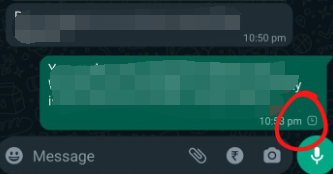
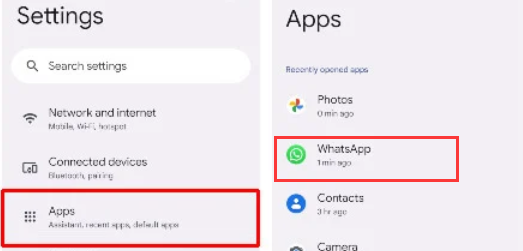
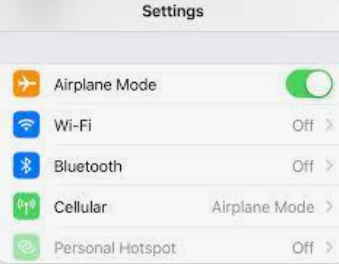
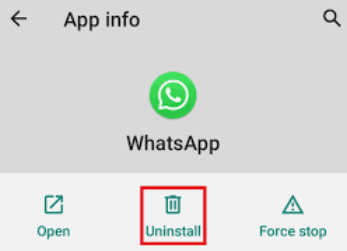

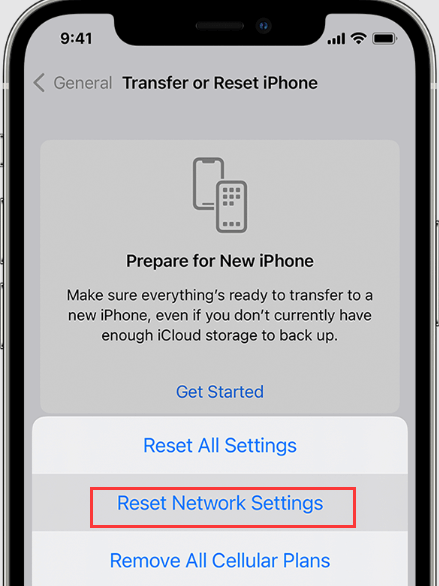

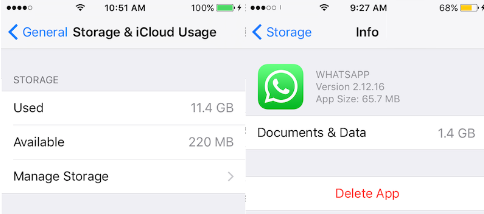

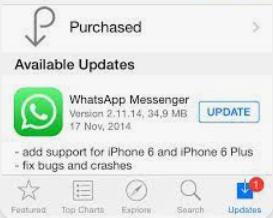


/
/