

By Nathan E. Malpass, Last updated: August 10, 2022
WhatsApp is a communication application that allows you to send messages, GIFs, stickers, videos, photos, and files. Some of the messages you can send include stickers, GIFs, text, emojis, and more. The question most people ask is how to export WhatsApp stickers.
Exporting your stickers from WhatsApp is a great way to use it on another app so you can express yourself more freely. The process is not that difficult. However, the manual method of exporting your stickers can be time-consuming.
Here, we will discuss how to export WhatsApp stickers from the application to another platform. We’ll also talk about exporting the said stickers to Telegram, allowing you to use it on another communication app and also tools for exporting WhatsApp chat messages.
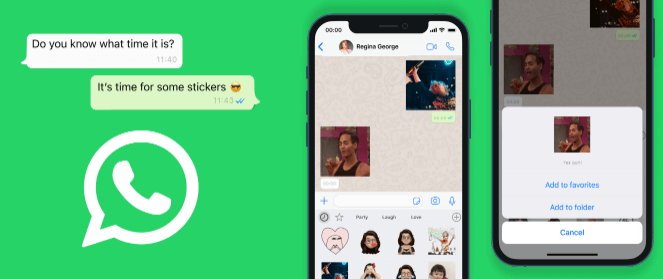
Part #1: Top Methods to Export WhatsApp StickersPart #2: Top Tools to Help You Export Stickers From WhatsAppPart #3: Bonus Tip: Back Up Your WhatsApp Data to Computer
If you want to export WhatsApp stickers, you can do so through the Export Chat feature of the application. This is an internal feature within the application that enables you to export the chats within it.
The disadvantage of doing this is it’s time-consuming. You have to do it for every message thread you have in your WhatsApp account. Thus, if you’re going to implement this way of exporting stickers, you must place the stickers in one conversation thread alone. After that, you can follow the steps below to export the said stickers from the WhatsApp application:

One easy method to export WhatsApp stickers to another phone is to utilize the File Management system within Android devices. In order to implement this method, you should follow the steps below:
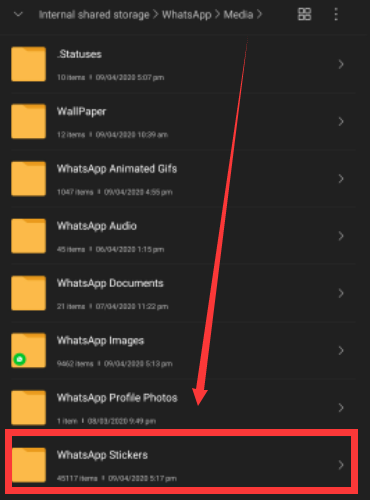
Telegram is another app used for communicating with your friends, colleagues, and family members. A lot of users have more than one messaging app on their smartphones. So, if you have Telegram and WhatsApp, you may want to share content between both messaging platforms.
As such, you may want to export WhatsApp stickers to Telegram. To do that, you should follow the guides below:
Using Android Devices
If you have an Android smartphone, below are the steps you should follow in order to export stickers from WhatsApp to the Telegram application:
What happens is the archived chat or conversation will be your library for WhatsApp stickers within Telegram. From that place, you can easily use the WhatsApp stickers you have exported from the said application to that of the Telegram application.
Using WhatsApp Web On Computers
The other way you can implement to export WhatsApp stickers to the application from Telegram is to use the web version of WhatsApp. To do that, you have to implement the following:
By this time, the stickers can be loaded into your Telegram account. You will have the ability to use them on the platform easily.
It is possible to export Whatsapp stickers from an old phone to a new phone using the backup feature of WhatsApp. You can simply back up your stickers on Google Drive using the old phone. After that, you will restore the backup file on another phone, just like migrating files.
Here are the steps you should follow
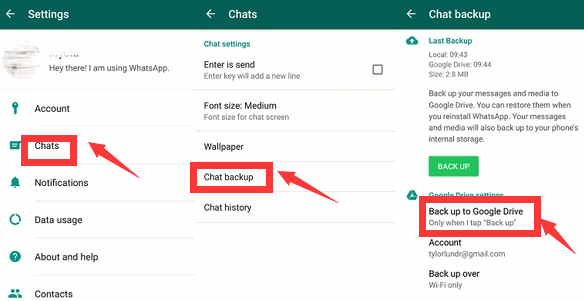
To export WhatsApp stickers from an old iPhone to a new iPhone device, you must follow the steps we have enlisted below:

To export WhatsApp stickers, you can make use of UnicTool ChatMore, there is no need for additional equipment, you may immediately transfer WhatsApp/ WA Business to any new phone. you can quickly migrate your WhatsApp messages from Android to iPhone, iPhone to Android, iPhone to iPhone, or Android to Android, The transferred messages are exactly the same as those on the original phone. Transferred messages include stickers in it.
Other features and benefits of the tool include the following:
In addition, to download the backup of WhatsApp from Google Drive to your computer and access the material immediately, simply connect to your Google account. You can quickly restore Google Drive backups to any iPhone or Android device, regardless of the OS.

Do you have to deal with the restriction that Google does not enable moving to iOS or moving WhatsApp data between iPhone and Android?
You can efficiently export WhatsApp stickers, transfer WhatsApp messages and attachments, including movies, music, photos, and files, from an iPhone to an Android device, an iPhone to an iPad, an Android device to an Android device, and an Android device to an Android device with iCareFone Transfer.
Some of the features and benefits of the tool include the following:
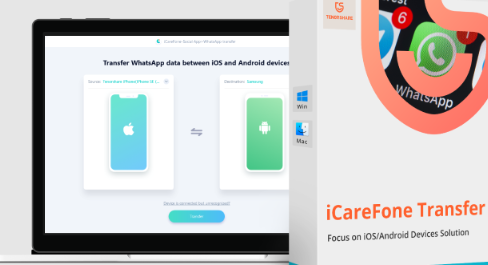
You can also use this to export WhatsApp stickers to different devices and platforms. Because of iMyFone's skilled staff, cutting-edge technology, and extensive expertise in data processing and transfer, a successful WhatsApp transfer is ensured.
It only takes one click to move WhatsApp conversation history and attachments across old and new devices, including iPhones and Android smartphones and tablets.
Other programs or tools are not required. Whether the phone is new or old, you may effortlessly move WhatsApp from one to the other. All WhatsApp messages, attachments, and other data will be transferred to your alternate phone via the software. There's no reason to be concerned about data loss.
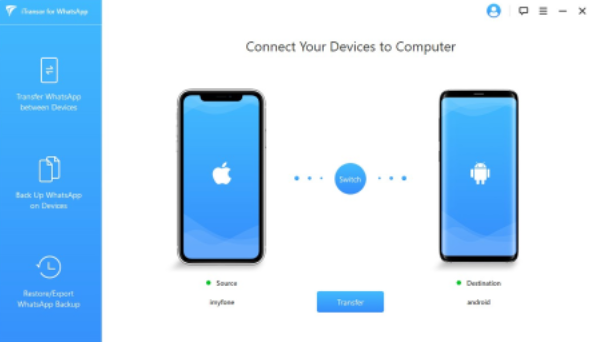
People Also Read2023 ANSWERED: Where Are WhatsApp Messages Stored?A Guide on How to Delete WhatsApp Videos from iPhone in 2023
Now that you've known how to export WhatsApp stickers, You can use the tool called FoneDog WhatsApp Transfer to back up your files from WhatsApp. Direct WhatsApp message transmission from iOS to iOS is possible with FoneDog WhatsApp Transfer. You may recover your iPhone or iPad's WhatsApp data from a computer backup. supports every iPhone model and every iOS version.
WhatsApp develops becoming a vital element of our everyday lives. What if you lost all of your WhatsApp messages?
With FoneDog WhatsApp Transfer, you may back up your WhatsApp messages on your iPhone to the PC to prevent message loss. You may always selectively restore some portions of your WhatsApp data from backups to your PC.

FoneDog WhatsApp Transfer is suggested when you wish to transfer your WhatsApp data to a new iPhone or iPad. From one iOS device to another, you may transfer WhatsApp messages, images, videos, and music files. Simply plug in the two devices to the computer, then click to begin the transfer.
As such, you may want to grab FoneDog WhatsApp Transfer so you can back up, restore, and transfer WhatsApp data easily! Don’t forget to visit FoneDog.com and grab FoneDog WhatsApp Transfer with macOS or Windows computers. Grab the tool today!
Leave a Comment
Comment
Hot Articles
/
INTERESTINGDULL
/
SIMPLEDIFFICULT
Thank you! Here' re your choices:
Excellent
Rating: 4.6 / 5 (based on 91 ratings)