

By Nathan E. Malpass, Last updated: August 2, 2022
One of the most often used instant messaging platforms for our online communications is WhatsApp. It is, therefore, crucial to keep a backup of your WhatsApp files including contacts in certain cases of an accident that causes you to lose communication with your WhatsApp contacts. As such, you may want to export WhatsApp contacts.
In order to be ready for such an accident, we have created this guide, in which we will provide many methods for exporting WhatsApp contacts information to a CSV file. Let’s get started on how to do it!
Part #1: How to Export WhatsApp Contacts With ToolsPart #2:. Bonus Tip: FoneDog WhatsApp TransferPart #3: To Sum It All Up
WhatBot is a program for Windows PCs made for people who wish to use WhatsApp for marketing or just want to send a lot of messages at once to all of their contact details (or to actual lists of different numbers, even numbers that aren’t saved within their phone book).
One of the functions of this software lets you quickly import and export all of your contacts from WhatsApp (name and phone number) to your computer in a text format file. Quite intriguing, huh? Here's how to use it to export WhatsApp contacts:
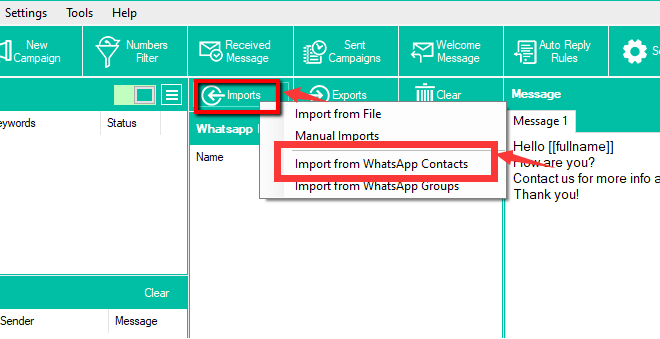
Some of the other tools you can use to export WhatsApp contacts include the following:
WSTOOL is one of the apps you can use to export WhatsApp contacts. It also has other features that make it easy for you to work with group chats on your WhatsApp account.
With the help of Whatsapp, users may communicate freely with one another for no additional cost other than a reliable Internet connection. Whatsapp is gradually replacing email clients all over the world due to the obvious benefits it offers and the fact that it works best on the mobile devices you constantly have with you. The issue is that the default Whatsapp client does not now enable mass texting; thus, if you are interested in using this feature, you should think about using a third-party tool like WSTOOL.
While you may theoretically send an identical message to several contacts at once with normal Whatsapp, you are restricted to a certain quantity, and if you're using a mobile device, your device may crash if you exceed a certain amount. You could potentially send the same message to an infinite number of contacts using WSTOOL, which functions as the Whatsapp equivalent of an email bulk message sender.
One of the greatest WhatsApp data transfer solutions for both home and commercial use is iTransor. Users may easily export WhatsApp contacts thanks to the program.
Additionally, the utility program backs up WhatsApp data. It is a crucial tool for users who need to transfer their existing WhatsApp data to a new smartphone while switching devices. Users may move WhatsApp data from Android to iPhone and vice versa using the program.
Because the entire procedure is automated, iTransor for WhatsApp avoids the inconvenience of manually moving data from one device to another. With no data loss or errors, the program has a 100% success record.
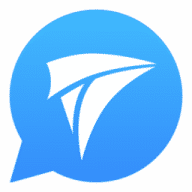
You can use FoneDog WhatsApp Transfer to back up, restore, and transfer WhatsApp data from one iOS device to another. You can use it to transfer data from WhatsApp easily through a computer as a mediator.
Apart from transferring data, it can be used to back up WhatsApp data including photos, messages, and videos. In addition, you can restore these backup files to another device just by connecting your device to a computer and doing a few mouse clicks.
To use the tool to export WhatsApp contacts and to transfer Whatsapp data from one IOS device to another, you can do the following steps:
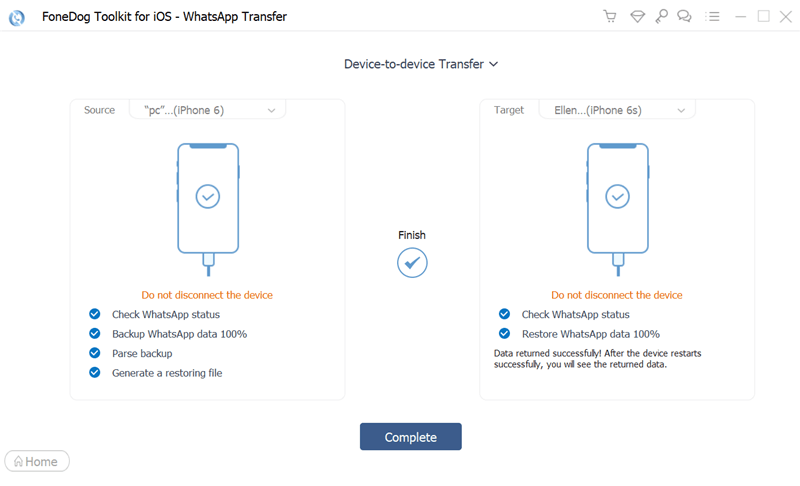
People Also ReadHow to Delete All Media in WhatsApp Group from iPhone [2024]How to Read WhatsApp Backup from Google Drive on PC
This guide has given you the top ways to export WhatsApp contacts using tools. The first tool we talked about is WhatBot. You can use this tool on your computer to export contacts from your WhatsApp account. The steps to use it are given in here as well. We also talked about other tools you can use such as WSTOOL and iTransor.
Finally, we talked about transferring data from one WhatsApp account on an iOS device to another iOS device. To do that, you have to use FoneDog WhatsApp Transfer. It’s a great tool to help you back up, restore, and transfer WhatsApp data including images, videos, and chat history. You can grab the tool today at FoneDog.com to manage all your WhatsApp data and accounts!
Leave a Comment
Comment
Hot Articles
/
INTERESTINGDULL
/
SIMPLEDIFFICULT
Thank you! Here' re your choices:
Excellent
Rating: 4.8 / 5 (based on 86 ratings)