

By Adela D. Louie, Last updated: January 9, 2024
The com.apple.mobilephones error 1035 is an error message that shows up when there is something wrong with your visual voicemail. This error commonly comes with a message that says “Visual Voicemail is currently unavailable: iPhone”. This also occurs when you are having some issues with your network.
The visual voicemail that you have as a feature on your iPhone device will let you see all of the voicemail messages that you get every day. However, getting the error message that says “The operation couldn’t be completed (com.apple.mobilephone.error 1035)” shows up on your screen, then this means you will not be able to see your voicemail that you have.
And with that, we have here some solutions that you can apply for you to be able to fix this kind of problem that you are having.
Part 1: What Are the Causes of Having the “com.apple.mobilephone.error 1035”?Part 2: FIVE Ways On How to Fix Error “com.apple.mobilephone.error 1035”Part 3: Conclusion
People Also ReadDefinitive Guide: How to Fix Black Screen of Death on iPhone[2024 Update] How to Fix iPhone Error 53How to Fix There Was A Problem Parsing the Package
Just like any other errors that we are having on our devices, getting the error message com.apple.mobilephone.error 1035 comes with several causes. And with that, we have here some reasons as to why you are getting this error message and not being able to access your visual voicemail on your iPhone device.
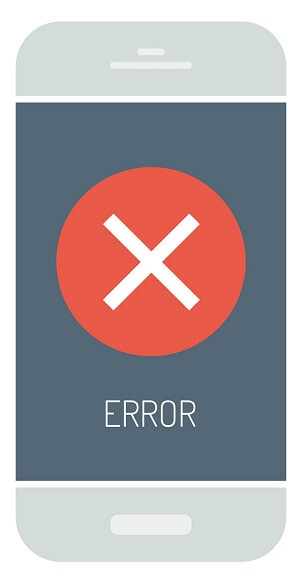
Now, since you were able to know the possible causes of having the error message com.apple.mobilephone 1035 on your phone, then let us go ahead and elaborate further and show you some steps on how you can fix this type of error when you are accessing your voicemail.
There are a lot of ways on how you can fix some glitches that you are having with your iPhone device. But the easiest way and the most common way to have it fixed is by trying to restart your iPhone device. Surprisingly, this method can fix some issues that you are having.
For iPhone 6s or Older version
Step 1: Press and hold the Home button and the Volume Down button.
Step 2: And once that you see the Apple logo on your screen, then simply go ahead and release the buttons. And wait for your device to restart.
For iPhone 7 and iPhone 7Plus
Step 1: Simply press and hold the Power button and the Volume down button so that you can restart your iPhone device.
For iPhone 8 and newer version
Step 1: Press and hold the volume up and the volume down button.
Step 2: After that, press and hold the side button until you see the Apple logo on your screen.
As mentioned, there is a huge possibility that your Wi-Fi connection is the reason as to why you are getting the error message “com.apple.mobilephone 1035”. And because of that, you are also unable to set up your voicemail.
So, for some users who are having the same problem as yours, they try to change the internet connectivity of their mobile device from using their Wi-Fi and changing it to their Cellular Data instead.
This happens because your carrier will be able to give you the cellular data that you can use for you to access or set up your voicemail on your phone. So for you to know how to do this, here is what you need to do.
Step 1: On your phone, go ahead and launch the Settings app.
Step 2: And then, simply turn off your Wi-Fi connection.
Step 3: Once that you were able to turn off your Wi-Fi connection on your phone, go ahead and simply open your Cellular feature.
Step 4: From there, go ahead and turn on the slide beside the Cellular Data for you to enable it.
Step 5: And once that you were able to switch to your Cellular Data, go ahead and try to access your voicemail and see if it works.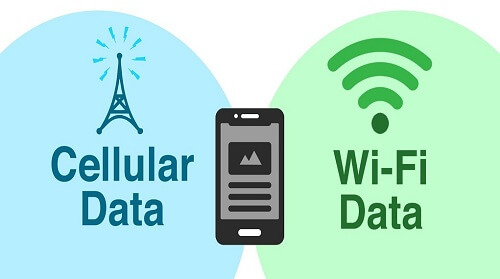
In some cases, the reason for this error message on your iPhone device is because of the network settings that you have on your device. So the quickest way for you to fix this is by using the Airplane Mode of your iPhone. This is because once that you use the Airplane Mode on your iPhone device, it will then be disconnected from all of the networks that are using.
So with that, for you to fix the error com.apple.mobilephone 1035 on your iPhone using Airplane Mode, here is what you need to do.
Step 1: From the main screen of your iPhone device, go ahead and swipe starting from the bottom of your screen going up for you to make the control center appear on your screen.
Step 2: From the control center, you can go ahead and tap on the Airplane Mode icon for you to turn it off.
Step 3: Then wait for at least 30 seconds and then turn off your Airplane Mode.
Another way for you to have access to your Airplane Mode is this:
Step 1: Launch the Settings app on your iPhone device.
Step 2: Then simply tap on Airplane mode for you to turn it on and wait for at least 30 seconds on that mode.
Step 3: After that, go ahead and turn off Airplane Mode.
And once that you were able to set your iPhone to Airplane Mode for a couple of seconds, you can go ahead and try to access your voicemail and see if it works.
NOTE: If you are on Airplane Mode, you will not be able to receive an SMS or calls on your iPhone device.
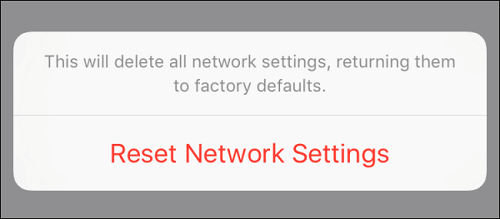 The network settings on your iPhone device may be the reason as to why you are getting the error message when you are trying to access your voicemail. There are instances that your network settings are blocking you from getting into your voicemail. And because of this situation, some users did just try to reset their network settings.
The network settings on your iPhone device may be the reason as to why you are getting the error message when you are trying to access your voicemail. There are instances that your network settings are blocking you from getting into your voicemail. And because of this situation, some users did just try to reset their network settings.
And resetting your network will let all of the network information that you have on your iPhone device will be renewed. So, for you to restart your network settings, here is what you need to do.
Step 1: On your iPhone device, launch the Settings app.
Step 2: From Settings, simply click on General.
Step 3: And then from the General screen, look for Reset and tap on it.
Step 4: Then, tap on Reset Network Settings.
Step 5: After choosing the Reset Network Settings, you will be needing to enter your password.
Step 6: And after that, simply tap on the option Reset Network Settings that is indicated in color red.
After that, your iPhone will then reset and at the same time, it will fix the issue of having the error message com.apple.mobilephone 1035. Then, you can go ahead and simply try to access your voicemail if it will then work.
If you were not able to set up your voicemail using the settings of your phone, then you can goa head and have it set up by going through your carrier. So since that, your voicemail is connected to your carrier, then this is also the best way for you to be able to set it up. Also, you can try to have your voicemail be on reset as well to fix this issue.
So for you to do this, here is a simple guide you can follow.
How to Setup Voicemail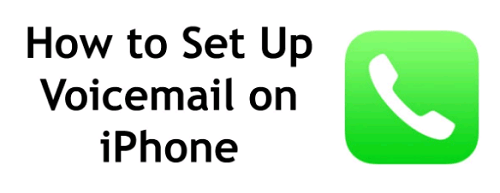
Step 1: First thing that you will be needing to do is for you to turn off your Wi-Fi connection on your phone. You can do this by using your control panel or going through the Settings of your phone.
Step 2: Then after that, go ahead and launch your dial pad on your mobile device. Then simply tap and hold on the number 1 button.
Step 3: From there, go ahead and simply key in your password and then go to your voicemail.
Step 4: Then tap on the asterisk (*) key from your dial pad for you to be able to go to the main menu.
Step 5: Then, you can go ahead and key in your password and that will open up the Greeting option. You can tap on the number 3 for you to access your Greeting menu.
Step 6: From there, simply go ahead and have your voicemail set up such as your greeting and your password. And after that, reboot your iPhone device.
NOTE: If any case that you forgot the password of your voicemail, just simply call your service provider and you can have them reset your password for your voicemail.
How to Reset Your Voicemail Password
Step 1: Go ahead and simply log in to the website of your service provider. Or you can also contact them to help you out.
Step 2: Then, simply go to the Voicemail feature of your iPhone device and choose Change Voicemail Password.
Step 3: From there, another screen will show up on your screen wherein you will be able to reset the password of your voicemail.
Voicemail is one feature that we rely on especially for those important calls that we missed. Through this feature of our mobile devices, we will be able to listen to the message of the person who is trying to contact you and see if it is urgent or not.
There is nothing to worry about when you have the error message “com.apple.mobilephone 1035” on your iPhone device. We know that this may freak you out a little but this is a very easy problem to solve. It is just an indication that something might be interrupting you from using the visual voicemail feature of your iPhone device.
Lucky for you we have all the necessary solutions that you can try on your iPhone device for you to fix this error even on your own. It is easy. All you need to do is to follow all of the given methods above one after the other until such time that you get the real reason as to why you are getting the error message. Then from there, you can have it fixed easily and quickly.
Rest assured that all of the given solutions above will work on your iPhone device. And in no time, you will be able to have access on your voicemail again.
Leave a Comment
Comment
Hot Articles
/
INTERESTINGDULL
/
SIMPLEDIFFICULT
Thank you! Here' re your choices:
Excellent
Rating: 4.5 / 5 (based on 96 ratings)