

By Gina Barrow, Last updated: January 2, 2024
“How do I turn off the voicemail on iPhone?”
The only way to turn off the voicemail on your iPhone is to contact your service provider. This is the official way to do although going over the settings of your phone can help.
With the recent iOS 16, many iPhone users experienced screen freeze or not responding issues with their voicemail.
These issues prompted them to turn off voicemail on the iPhone instead of going through such a messy experience. If you are one of those users who plan to turn off the voicemail for good, then this article is for you.
Part 1. How to Turn Off Voicemail on the iPhonePart 2. How to Recover Deleted Voicemail Messages?Part 3. Summary
With the rise of many calling and messaging apps, voicemail seems to be left behind with a handful of users only. This is why the majority of users we asked to prefer to turn it off because there are many free apps that they can use as an alternative. Some service providers may charge you for using the voicemail and this can be inconvenient when you can take advantage of free apps. Follow the steps to disable the voicemail:
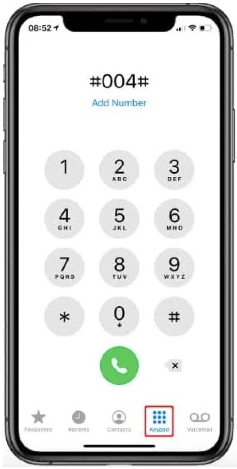
This shortcode is the universal code to disable voicemail. Most GSM providers use this code, except for pay as you go and prepaid plan holders. After disabling the voicemail, try calling your number and see if you have already turned off the voicemail on your iPhone.
In case you need to reactivate the voicemail, dial *004# at any time.
This next method does not turn off voicemail on your iPhone but rather diverts the calls to a virtual number. There is an app called No More Voicemail wherein you can install it on the iPhone and activate it.
Installing the app is quite a clever move because you don’t have to call your carrier to turn off your Voicemail box. Here are the steps to use No More Voicemail to turn off voicemail:
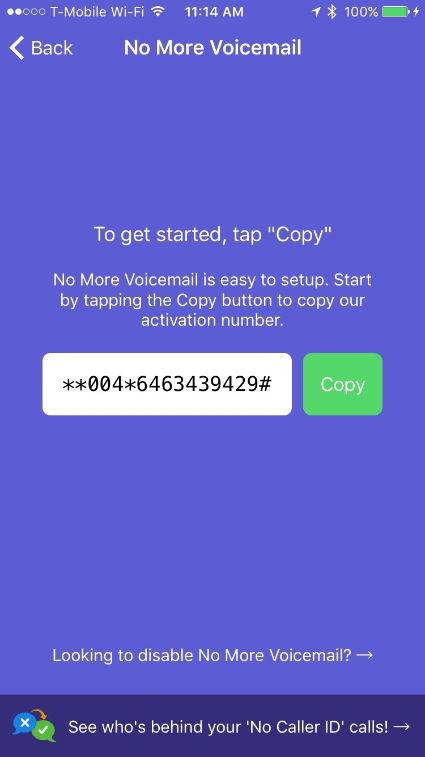
The code will make a call and disconnect quickly. After doing this, go back to the app and tap the "I Confirmed I Followed These Steps". From this point on, all your voicemail will be forwarded to a virtual number.
Note: We cannot guarantee the privacy and safety of third-party apps so it is still up to you if you want to use this app.
Here is another method that solve your problem without turning off voicemail on your iPhone. A full voicemail box won’t be able to receive more messages so one more trick to get rid of your voicemail is to fill it up. You can use a different number and call your own mobile number and leave messages until you get a voicemail box full prompt.
Check these out:
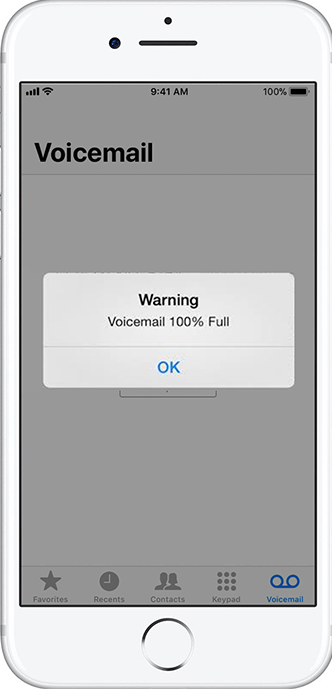
Most service providers like Verizon give you around 30-40 voicemail messages until it becomes full. This method is time-consuming and takes a lot of effort. Anyway, you can also ask someone to help you out in filling up your voicemail box.
The above methods seem to work fine but for a certain period of time only. The best way on how to turn off Voicemail on your iPhone is to call customer care. Again, your voicemail is locked with the network provider so there is nothing more you can do to permanently disable this feature but to call them. However, calling customer care demands your time and you have to give a lengthy reason why you want to disable this stone-age feature. Anyway, here are the numbers you can call:
It is frustrating when you have accidentally deleted an important voicemail message but the good thing is, there is undelete option on the iPhone to retrieve the voicemail messages in no time. Here are the steps:
Technically, your voicemail is stored for 30 days before the messages are cleared up however, this depends on your service provider. Some may have it longer than a month.
If you are trying to recover a deleted voicemail message that’s been more than a month, then it’s time to use FoneDog iOS Toolkit - Data Recovery. This is a professional recovery tool that helps iOS users to get their important files back without the fear of more data loss.
iOS Data Recovery
Recover photos, videos, contacts, messages, call logs, WhatsApp data, and more.
Recover data from iPhone, iTunes and iCloud.
Compatible with latest iPhone and iOS.
Free Download
Free Download

FoneDog iOS Toolkit - Data Recovery has three recovery options, Recover Directly from Device, Recover from iTunes Backup, and Recover from iCloud. You simply need to install this software on your computer, connect your iPhone, and choose your desired mode of recovery.
After thorough scanning, you will be able to see all the deleted files from your iPhone. Who knows, you might be able to see other files worth restoring too!
You need to get in touch with your service provider to turn off the voicemail service on your iPhone. Although there are iOS versions that allow you to disable the feature, your provider can permanently shut this off for you.
We gave you 4 methods to turn off the voicemail and each one is worth trying out. In case you accidentally deleted a voicemail message, FoneDog iOS Toolkit - Data Recovery will help you get it back in no time! What other methods did you use to turn off your voicemail? Let us know!
People Also ReadHow to Recover Deleted History on Mac (Google Chrome)How to Recover/Retrieve Deleted Text Messages on iPhone
Leave a Comment
Comment
Hot Articles
/
INTERESTINGDULL
/
SIMPLEDIFFICULT
Thank you! Here' re your choices:
Excellent
Rating: 4.8 / 5 (based on 84 ratings)