

By Adela D. Louie, Last updated: December 16, 2022
In today’s era, there are a lot of people who are very fond of uploading videos on YouTube. Well, who would not want their precious videos to not be uploaded on YouTube, right?
For those people who just want to upload videos on YouTube so that their friends and families can easily view them and share them, then this is the perfect option to do so. Now, if you have so many MKV format files, then how can you upload MKV to YouTube?
You see, there is a trick that we are about to show you below and it will definitely answer the question if you can upload MKV to YouTube. So make sure to read this up until the end for more information and knowledge about this process.
So, to know more about this, you will need to finish reading this post and we assure you that by the time you are done with this article, you will be able to find your answer and you will be satisfied with the result.
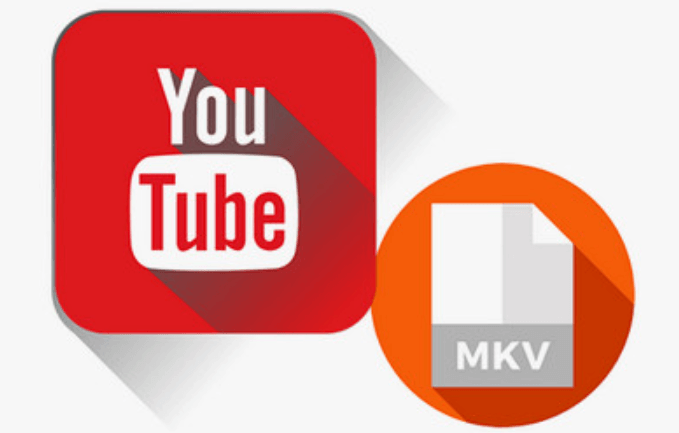
Part #1: What Are MKV Files? Part #2: The Best Way on How to Convert MKV Video Format Part #3: Can You Upload MKV to YouTube – After Conversion Part #3: Conclusion
The Matroska Video or commonly known as the MKV file is a container for videos such as AVI and MOV. But not only that, but it can also support some other formats for photos, subtitle tracks, and even audio files.
The MKS files were known because it has a high definition when it comes you your videos because it carries chapter points, covert art, ratings, and descriptions. This is one of the reasons why this is commonly used on the DivX Plus program.
Now, to answer your question 'can you upload MKV to YouTube?'. You cannot! You see, when you try to upload an MKV video on YouTube, you will be getting an error message. This is because YouTube does not support the MKV format. And for you to upload MKV to YouTube is by converting your MKV video to a format that is supported by YouTube.

Now that we have mentioned that the first thing you need to do before you upload your MKV format file to YouTube is to have it converted to a the best video format that YouTube supports. So, in case you do not know the formats that YouTube can support. This way, you will have an idea of which file you can choose to convert your MKV file to the one that YouTube supports.
How can you upload MKV to YouTube? The first thing to do is to convert MKV to other video formats that are YouTube-supported. Now, before you can go ahead and upload MKV to YouTube, it is a must that you convert it first to a format supported by YouTube. And with that, we have the best tool that you can use to make this happen. And this is by using the FoneDog Video Converter.
The FoneDog Video Converter is known to be one of the best tools when it comes to converting your files from one format to another. This means that you can use this tool in order for you to convert MKV into a format that YouTube can support so that you can upload them on YouTube.
The FoneDog Video Converter is not a complicated tool to use. It is very easy and comes with a really high speed when it comes to the conversion process. And the best part of it is that, even if it is very fast in converting your files, it can still retain the high quality of your videos.
You can also make use of the FoneDog Video Conver if you have a lot of MKV files that you want to upload to YouTube, then you can convert them all at the same time with this awesome tool. And in addition to its feature, you can also edit your converted MKV video before you go and have it uploaded on YouTube. You can add some tacks, edit its brightness, and remove unwanted noise. This way, you can make sure that you will have the best-uploaded video on YouTube.
To know more on how you can use this video-converting tool, here is a quick step-by-step method that you can follow on how can you upload MKV to YouTube.
Have the FoneDog Video Converter downloaded and installed on your computer. And once you have it, go ahead and launch it so you can start using it.
Once you get on the main interface of the FoneDog Video Converter, you can now go ahead and drag or add the MKV file that you want to convert. Do this by dragging the file or clicking the “add or drag files here to start conversion” section.

After you have successfully added the MKV file that you are working on, you can now go ahead and choose the format that you want it to convert to. We have indicated above the formats that YouTube supports to play so just choose from there. Also, choose where you want to save your file after the conversion process. Then click on the Save button on your screen.

And then, click on the Convert button on your screen so you can now go ahead and convert your MKV video to the format that YouTube supports. Just wait for the conversion process to finish then you can go ahead and preview the converted file and edit if you have to.
Now that you have converted your MKV file videos to the format that YouTube can support to view, then how can you upload MKV to YouTube? We are going to show you how you can upload them on your YouTube acct. We assure you that uploading videos on YouTube is easy and fast as long as you have a stable internet connection. And with that, below is a guide on how you can upload your MKV file to YouTube.
And now you know that it's easy and you can upload MKV formats video on your computer. All you have to do first is to convert your file before uploading as well.
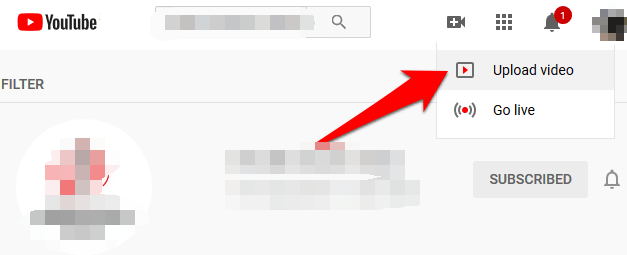
People Also ReadBest Guide on How to Put a YouTube Video into iMovie in 2024YouTube Autoplay Keeps Turning On: How to Turn it Off?
As you can see, you cannot directly upload MKV to YouTube easily as this will give you an error in the process of uploading your MKV file. It is because YouTube does not support the MKV format. Then how can you upload MKV to YouTube? The best way for you to upload your MKV file format on YouTube is to first convert to a format that supports by the YouTube platform such as what we have.
And the best tool that you can use for this is no other than the FoneDog Video Converter. It is fast, and efficient, but it can still retain the high quality of your video even after the conversion process. This is the reason why a lot of people are using it as it is highly recommended by many users as well.
Leave a Comment
Comment
Hot Articles
/
INTERESTINGDULL
/
SIMPLEDIFFICULT
Thank you! Here' re your choices:
Excellent
Rating: 4.7 / 5 (based on 109 ratings)