By Adela D. Louie, Last updated: January 29, 2023
If you are a videographer you may want to know how to merge MP4 files on Windows 10, the tools as well as the methods on how you do it might be a huge help in case you are having some difficulty collating all videos. Well, you must be lucky to know that this article will be discussing these methods and tools that will definitely guide you in creating a whole beautiful video, thereby enhancing your video quality.
At the end of this article, you will be knowledgeable about the things that are necessary for you to know. We will also share with you one of the best tools that you can use how to merge MP4 files on Windows 10. So, if you are an aspiring videographer this article is a must-read until the very end.
Part #1: How to Merge MP4 Files on Windows 10?Part #2: To Summarize It All
Part #1: How to Merge MP4 Files on Windows 10?
For the initial part, we will go into discovering the tools and the methods that we can use as references to merge MP4 files on Windows 10.
Windows Media Player
The first tool that we are going to discuss is the Windows Movie Maker. This tool is a well-known video editing tool that is used for editing and collating all the videos into one. If you have a personal computer with Windows as the operating system, this tool is free.
The collating of videos in Windows Movie Maker is possible through the use of the Windows Media clip joiner, which is a program of the tool. You need to initially download the program to your computer before you are able to collate videos using the Windows Movie Maker.
Let us know how to merge MP4 files on Windows 10.
- Open the Windows Media Video clip joiner and then proceed to “Add File” which is on the menu of “File”.
- Then, proceed to check out all the videos that you wanted to collate.
- Then, once you have finalized all the videos that you wanted to put out together, click “Combine”. You just need to wait for some minutes until you have received the output. Once you have saved the file you then can quit the joiner program. Then to see the video on the Windows Media Player, tap “Open”, to watch it, press “Play”.
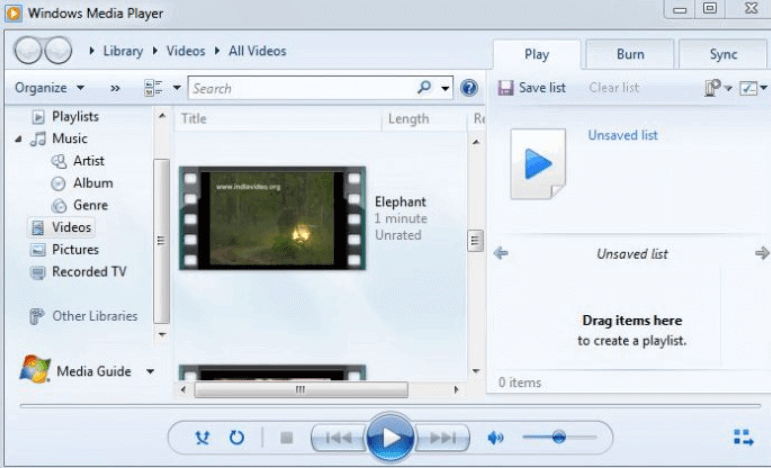
VLC Media Player
The next tool that we are going to discuss is the VLC Media Playe to merge MP4 files. You can also use this tool to combine all the clips that you have into one single video, the only that you have to remember is the clips or videos must be in the same format for you to be able to combine them.
These are the steps on how you merge MP4 files on Windows 10 using the VLC Media Player.
- Launch the VLC Media Player and then go to “Media” which is located in the toolbar. Then you have to choose “Open Multiple Files…” which is located when you tapped the drop-down menu.
- Then tap “Add” which is located under the “File” tab, and then start importing the videos or clips that you wanted to combine.
- Then, proceed to the “Play” tab and tap “Convert” which is also on the drop-down menu. You will then be asked about the location where you wanted to save your outputs and then you can be able to save the combined file to the path that you have set.
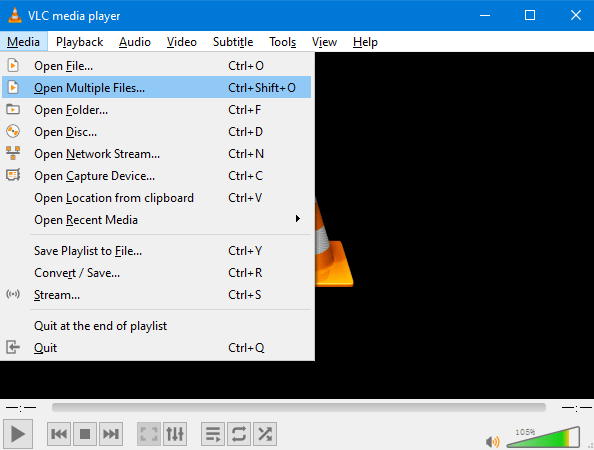
Windows 10 App
For the third tool, we have the photo app for Windows 10. This is more convenient especially if you have a computer with Windows 10 as its operating system. Like most applications for photos, it also shows the galleries and has a feature where you can edit videos as well, here’s how to merge MP4 files on Windows 10.
- Launch the Photos app on your personal computer and then tap “Create”.
- Then tap “Create Video” where you have an option for music in the “Menu”.
- Proceed to “Folders” to locate all the videos that you have, you can also check some of your sample videos.
- Tap “Create” once more, and then a pop-up window will show up, you will be asked about what name are you going to give your video.
- Then for the fifth step, tap “Export” so that you can be able to save all your videos.
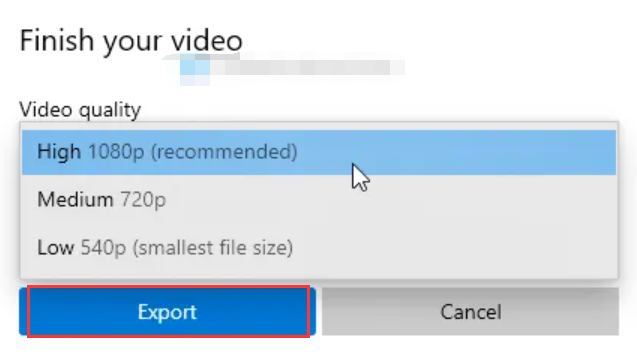
QuickTime Player
The next tool is intended for Mac computers, it is the QuickTime Player. Aside from being a great media player, you can also use it to record, convert, and do a lot more things. You can also edit videos, play music, create videos, record your audio or your screen, and a lot more using QuickTime Player.
You can also use the QuickTime Player to merge MP4 files on Windows 10, and it is pretty easy to use, let us have the steps below.
- In the application folder of your Mac look for QuickTime Player.
- Choose “Edit”, and then tap “Add Clip to End…” then you can now select the video that you wanted to add to your existing videos. You can also add other video clips by clicking “Edit” which is on the “Menu”, and tapping “Insert Clip After Selection…” You can also add videos that you wanted to insert by dragging and dropping the files.
- Once you have added all the videos that you wanted to combine, you will see them arranged on the bottom part of the QuickTime Player, you can now do the adjustments to the sequencing of the video clips.
- To be able to create multiple videos on your Mac computer, you have to click “File”, and then “Export As”, then choose the video resolution which varies from 480p, 720p, 1080p, or even 4k. You can also edit the name of the video and then choose a different path to save your video. To finalize the changes that you have made to the video, click the “Save” button.
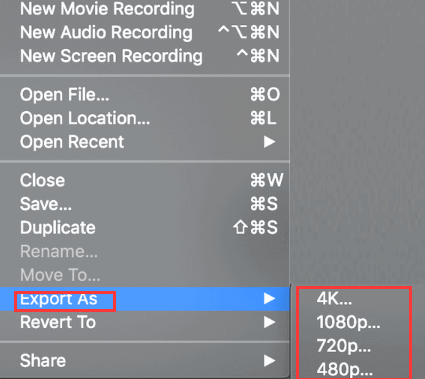
FoneDog Video Converter
For the last tool, we have the best and most reliable one that you can use.
The FoneDog Video Converter is the best tool that you can use to merge MP4 files on Windows 10. It is easy to navigate and uses editing software for videos and audio. You can be able to edit, convert, and merge videos and audios.
Free Download
Free Download
This tool is applicable for both Windows and Mac. It can meet all your needs when it comes to videos and has a very user-friendly interface. And now let us see how this can be better by listing all the good features of this FoneDog Video Converter.
- One of the basic features of this video converter is can be able to convert all your videos and audios to file formats that you want to use or you need.
- You can have a lot of videos to combine as this video converter allows multiple conversions at one time. It is also a way that you can be able to save a lot of your energy and time just in case you have a lot of things to do.
- If you wanted to edit your videos, you can do so by adjusting the brightness, and also flipping the video to how you wanted it to look. In case you wanted to watch a video in a different language, you can also use this video converter to add subtitles to the videos that you wanted to watch.
- And since we are here to know tools that can help us merge MP4 files on Windows 10, well you are in the right place! The FoneDog Video Converter has a feature that can help you collate or combine all the clips and the videos that you have in one!
As we have listed, one of the good things that this useful video converter is it can convert your videos into a lot of file formats. Let us take a look at how you do it below.
- You have to download the video converter to your computer, and then once you have opened the app, go to “Add or Drag files here to start conversion”. Then you need to upload the files.
- Tap “Convert Format” and then save all the changes that you have made in the “Settings”. And then you have to create a folder where you will be saving all your converted files.
- Once you have tapped, “Convert Format” the conversion will commence. And you can see the file in the folder that you have created. In case, you wanted to see some of your previous conversions, go to “Recent Projects”.

People Also ReadAn Easy Way on How to Edit Videos for Instagram [2024 Guide]How to Turn Live Photo into Video: Your Ultimate Guide
Part #2: To Summarize It All
There are a lot of ways how to merge MP4 files on Windows 10, we are hoping that all the methods and tools that we have listed can help you create some of your best videos from today and a lot of days forward.


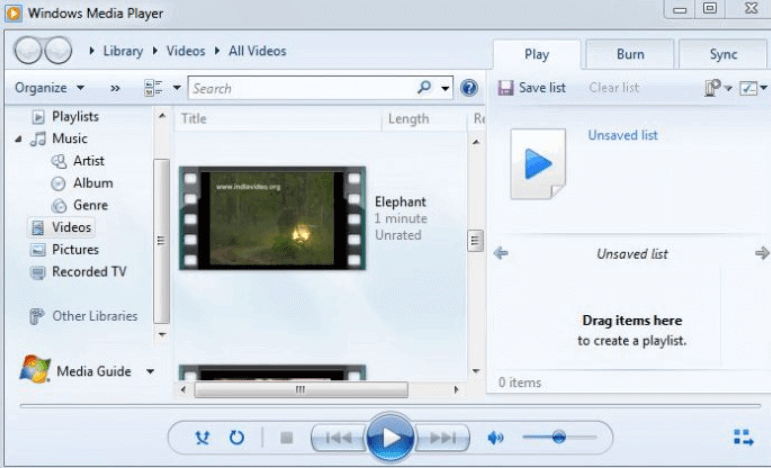
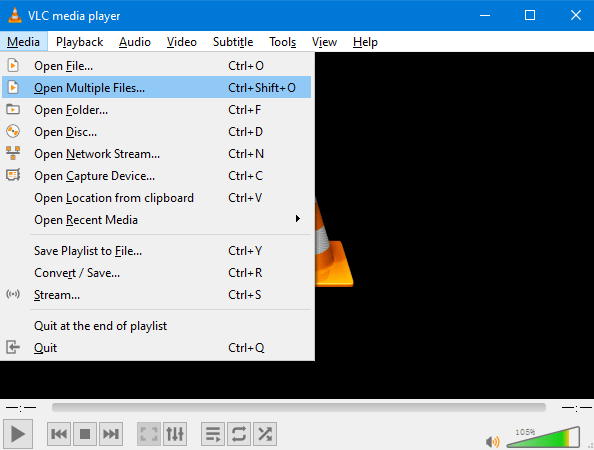
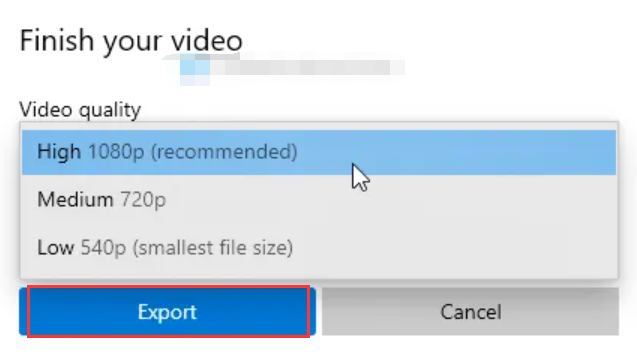
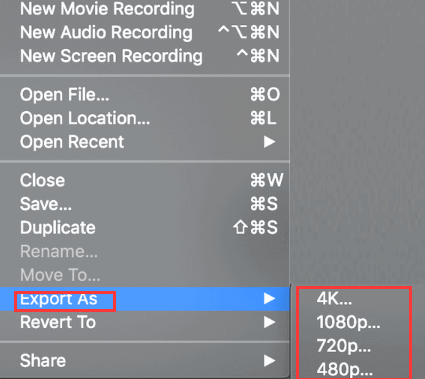

/
/