

By Vernon Roderick, Last updated: April 4, 2018
"My life revolves around LG devices. I am quite happy with them and love how they fit my lifestyle. Of course, as soon as I heard about the whole LG Bridge program I knew that I needed to get it. And I did. The idea is to tie everything together and then unify all my devices altogether. The concept is amazing and I really want to use it properly.
But for some reason, the LG Bridge unit is not working the way it is supposed to. I can't tell you why, but it doesn't seem to be connecting to my LG devices for some reason or another. Did I do something wrong? I can't seem to figure this one out. Any help will totally be appreciated as I want to maximize all my devices using LG Bridge. How to Fix LG Bridge Not Work or LG bridge cannot connect? Thanks in advance!"
Here are 3 easy steps on how to fix LG bridge cannot connect to further fix LG bridge not working:
Part 1. What Cause LG Bridge Not WorkPart 2. The Method of Fix LG Bridge Not WorkPart 3. Do Backup for LG Phone
People Also ReadTop 5 Samsung Backup Software for PC in 2018 Free DownloadHow to Use Free Samsung Data RecoveryHow to Recover Deleted Photos from Android Gallery
Do you know what cause LG Bridge not work? Here will answer your question. The LG Bridge is a program that is supposed to connect your tablet and phones altogether, the core idea is to be able to backup, update and manage all your devices in one location. A handy idea and a great add-on for any LG user out there.
As great as that is, there are still a number of errors that could leave users pulling at their own hairs looking for a remedy or a solution.
Some of these errors include any of the following:
You know that your phone is connected, and your phone and computer know that they are connected, but for some reason, LG Bridge doesn't know that it is connected.LG Bridge can't see the connected mobile bridge - LG Bridge insists that you did not connect your mobile phone or tablet, it can get a little frustrating as you are staring at your device which is connected to your computer or laptop but yet for some reason or another, LG Bridge maintains its stance that it is not there.
As soon as LG Bridge does connect to your device, it'll give you a connecting screen. After a few minutes, it will keep "Connecting" and then the minutes will get longer and longer. You realize that it is still connecting and now you are stuck on the connecting screen. Yes, that is the glitch, it keeps connecting and connecting, never moving forward.
Sometimes you get an error asking you to update your software version, this keeps happening despite to your LG Bridge despite it being the most current version itself.
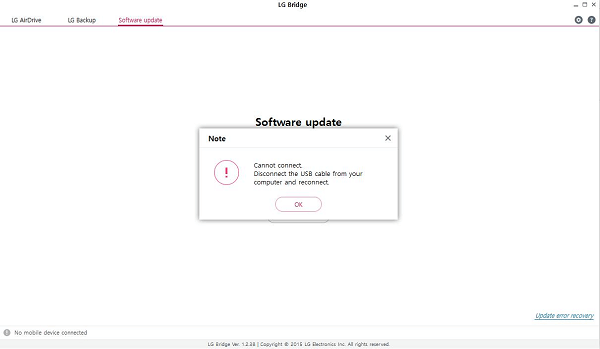
There could be more errors but so far these are the predominant problems that most users experience. Thankfully, there are ways to resolve a number of them. Follow these steps in order to maximize your LG Bridge program.
Here are some methods to repair LG Bridge not work, follow the ways shown below. Assuming you have an older phone, anything below G4 units actually, LG Bridge cannot see your mobile device. For these phones, you'll need to switch to LG PC Suite which is the predecessor of LG Bridge. That should solve the problem for older mobile devices.
LG Bridge on PC/Mac won't recognize your LG phone when USB debugging is disabled or MTP mode is not selected on your device. Therefore, you should follow these steps in order to set it into MTP mode:
Step 1: Let's start off by setting your phone on "USB Debugging" mode. Go to your Settings, proceed to General and choose Developer Options and please make sure that USB Debugging is checked. Assuming it isn't there, tip the Build number several times and it should come out.
Step 2: When you do connect your LG unit to a computer or laptop, you will get a notification and can click on the MTP mode. Then you can launch the LG Bridge program and should be easily detected by the program at this point.
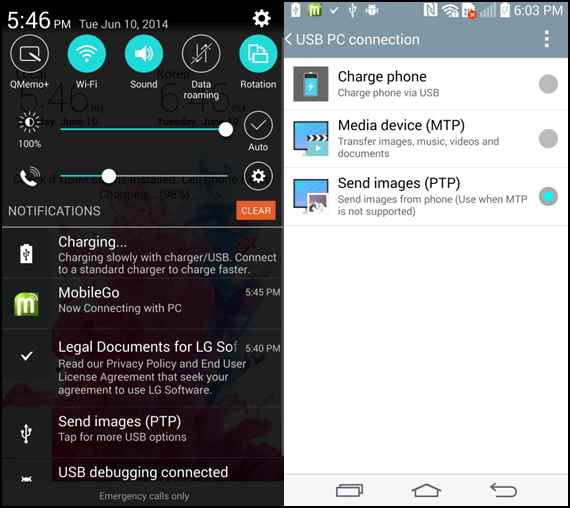
Assuming that the MTP mode still does not work, you may want to install the PC Driver in MTP mode. Doing so might resolve all your problems, just take these steps:
Step 1: After connecting your LG Bridge to a computer or laptop, you can go to your LG phone's notification center.
Step 2: Find the MTP device and find the three dots icon on the upper right hand and find the Install PC Programs. You will receive a prompt on a smaller window, simply click on "Ok."
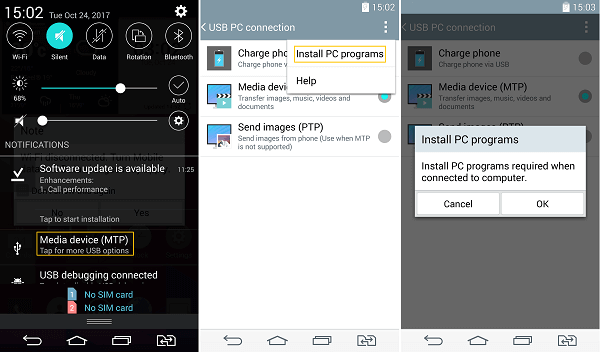
If both solutions above have yet to solve your problems, don't worry it isn't over just yet. Perhaps you are currently using a 3.0 USB port and LG Bridge might not be able to detect that. Some users actually use 2.0 USB port and that resolves most of the problems listed above.
Some units have multiple ports, and a good sign to detect which port in which the blue colored port is usually 3.0 and a black or white one is 2.0 as a good rule of thumb.
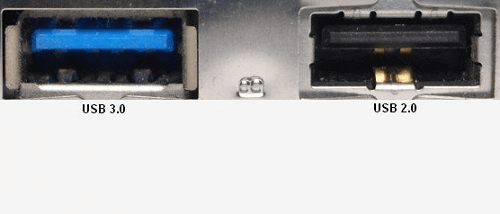
Still having problems? There are a few more ways that might actually resolve all the issues. Maybe a pending update of LG Bridge can help you connect to your phone without having any issues. Now to update the program, do the following items:
Step 1: Turn on LG Bridge and go to the settings of the program, you will find the "Check for update."
Step 2: After you find the button, you will be easy to find any updates that are available.
Step 3: Assuming there is no update, perhaps it might be smart to uninstall LG Bridge and re-install it. This might help you connect your phone to the computer or laptop.
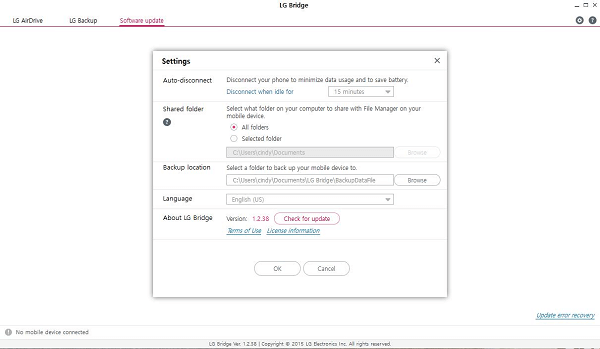
After all those solutions and nothing seems to be working, perhaps you might be interested in Fonedog Toolkit as another completely new solution that might just be perfect for you. Fonedog iOS Data Backup and Restore Toolkit is a program dedicated to backing up, restoring and much more for Android units or even iOS devices.
There are a few steps in order to help connect your phones to the computer or laptop and you simply have to follow them in order to complete the connection. It is good to note that Fonedog Toolkit is compatible with over 6000 Android models and likely can be used with your LG devices.
Many people like to use Fonedog Toolkit to back up their data.
This version is free for you, you can download to have a try.
Leave a Comment
Comment
Android Data Backup & Restore
Back up your Android data and selectively restore to Android
Free Download Free DownloadHot Articles
/
INTERESTINGDULL
/
SIMPLEDIFFICULT
Thank you! Here' re your choices:
Excellent
Rating: 4.6 / 5 (based on 80 ratings)