

By Adela D. Louie, Last updated: December 26, 2017
Hello all, today we will talk about Android Phone Contacts Recovery. Saving all contact information for the people around us is one of the main function of our mobile devices. You can store a lot of contacts with your family, friends, colleague and other important people in our everyday lives. With these, you can surely stay connected to them at any time you want. However, using your Android device can have the problem of accidentally deleted all these important contact information on your Android device. This might be because of a factory reset, system error or merely just you mistakenly deleted them by just tapping on one wrong button. Losing your contacts on your Android device can really be so devasting. You might be thinking to get them all again by maybe posting on your social media sites asking your friends and families to send them their contact number to you one by one leaving you with manually enter all those contacts one by one. Bet you would want to know how you can recover them in the fastest way possible. Keep reading this article and we will show an give you what you want.
Just for a head start, once you have noticed that you lose your contact information on your Android device you should first stop using it. If you don't stop using your Android device, your data might be overwritten so just leave your Android device and we know you don't like that. So here is a way for you to get back those deleted data like contacts from your Android device.
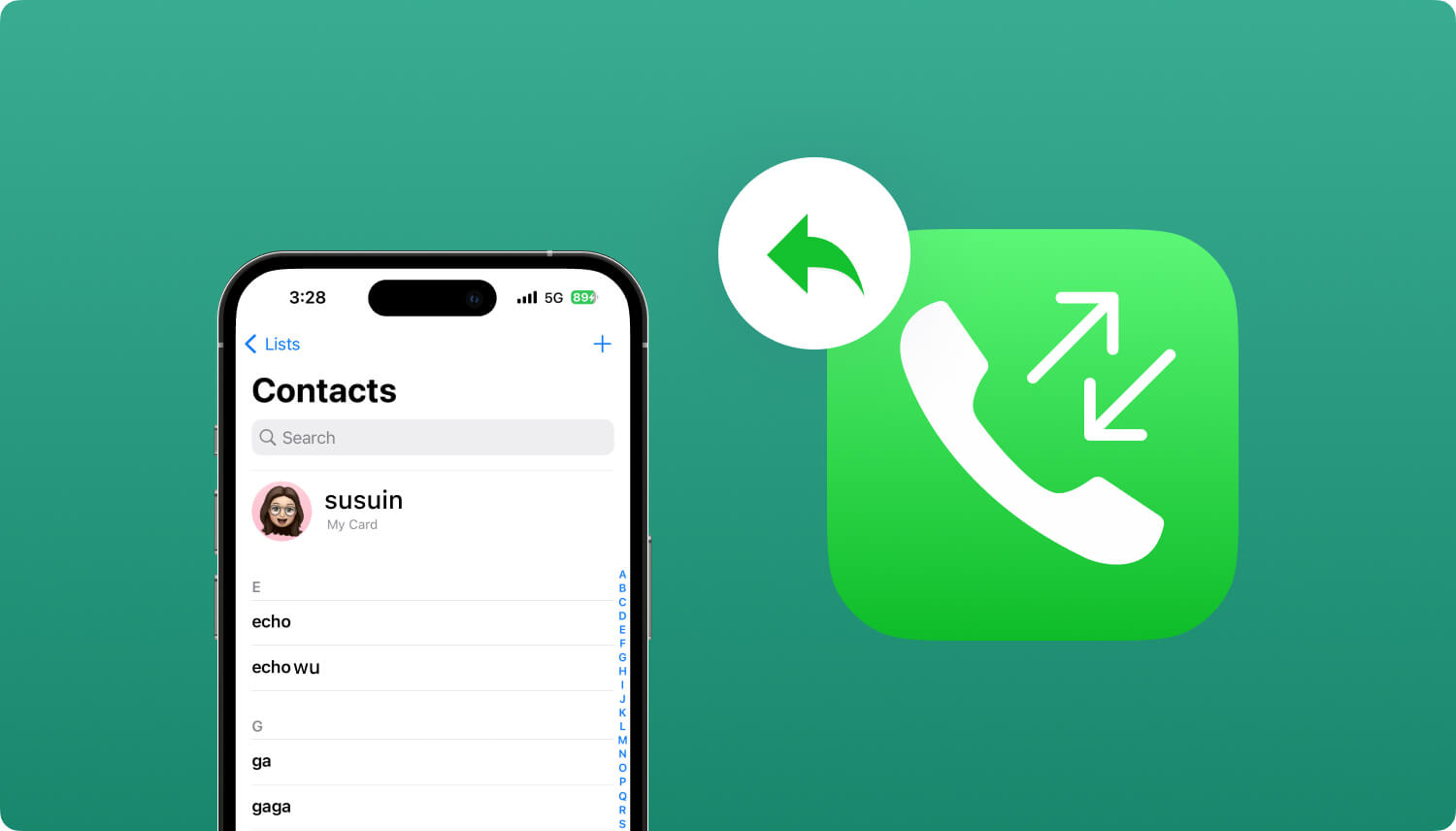 Android Phone Contacts Recovery
Android Phone Contacts Recovery
Part 1. All About FoneDog Android Contacts Recovery ToolPart 2. How to Recover Phone Contacts from AndroidVideo Guide: How to Recover Deleted Contacts from AndroidPart 3. Conclusion
FoneDog Android Data Recovery Tool can help you recover your deleted data on your Android device. It can help you recover your photos, deleted contacts, text messages, videos, WhatsApp, Viber, reminders, notes, call history and more. FoneDog Android Data Recovery software is also compatible with over 6000 plus Android devices which include those newly-released Android phones. This software is also compatible to install on a Mac or Windows computer. This software is also very safe to use because it will not overwrite other important data installed on your Android device. During your first time installing and downloading this software, you will be able to use this for free within 30-days. This is for you to make sure and to test the software that it will surely recover all of your deleted data from your Android device.
Download the software and have it installed on your Mac or Windows computer.
Launch FoneDog Android Data Recovery Tool and connect your Android device using a USB cable. Wait until the software detects your Android device.
 Connect Android to PC -- Step1
Connect Android to PC -- Step1
Once FoneDog Android Data Recovery Tool had successfully detected your device, it will then prompt you to enable USB debugging on your Android device. Turning USB Debugging on just merely means that you are allowing FoneDog Android Data Recovery Tool to fully scan your Android device. This has different ways for you to turn it on depending on the OS version of the Android device you are using.
Android 2.3 or earlier version
-Go and tap on “Settings”
-Then tap “Applications”
-Tap “Development”
-And then tap “USB Debugging”
Android 3.0 to 4.1
-Tap on “Settings”
-Then tap on “Developer Option”
-Then tap on “USB Debugging”
Android 4.2 to the newer version
-Go to “Settings”
-Then go to “About Phone”
-Go and tap “Build Number” for 7 times
-Then after that, go to “Settings” again
-Tap “Developer Option”
-And then tap on “USB Debugging”
 Allow USB Debugging --Step2
Allow USB Debugging --Step2
When USB Debugging is already set up, you will then be able to see lists of file types on your screen. Just choose "Contacts" from the list shown on your screen and then click "Next" button.
 Choose Contacts Type -- Step3
Choose Contacts Type -- Step3
After selecting the file you wish to recover, give FoneDog Android Data Recovery Tool permission to have full access to all your deleted data from your Android device.
All you need to do is to go to your Android device and you will be able to see a pop-up window. Just tap "Allow" or "Grant" or "Authorize" on your screen. This is for the FoneDog Android Data Recovery Tool to extract all your deleted contacts from your Android device. If you were not able to see any pop-up window on your Android screen, just go ahead and click "Retry".
 Allow SuperUser -- Step4
Allow SuperUser -- Step4
Once FoneDog Android Data Recovery Tool is done extracting all your deleted contacts on your Android device, you will be able to see them on your computer screen. You will be able to see both existing and deleted contacts. For you to see just your deleted contacts, toggle on "Only display deleted item/s" found at the top of your screen. Doing this can save you more of your time. Preview each contact one by one and once you are done, click "Recover" button.
 Recover Deleted Contacts from Android -- Step5
Recover Deleted Contacts from Android -- Step5
All your deleted contacts from your Android device should have been recovered as a VCS/CSV/HTML file on your computer. You can actually use these different file format in three different ways. VCS Format - Contacts can be imported into your Android device.
HTML Format - This is for enhancing your reading ability
CSV Format - You can use this if you want to print out your deleted contacts in a hard copy.
Having FoneDog Android Data Recovery Tool is like hitting two birds with one stone. This software can recover any of your lost or deleted data from your Android device like your contacts, text messages, call history, WhatsApp, videos, photos and more. And, this software can also function to save your recovered data on your Mac or Windows computer giving you a backup of your files. Also, it is compatible with almost all of the Android devices including those new Android phones that had just been released so whatever Android device you are using, I'm sure that you can still recover your deleted data from your device. A very easy and efficient software it is because with just a few clicks, the solution to your problem will be in front of you in just minutes plus it will not overwrite any other important data stored on your Android device.
Leave a Comment
Comment
Android Data Recovery
Recover deleted files from Android phone or tablets.
Free Download Free DownloadHot Articles
/
INTERESTINGDULL
/
SIMPLEDIFFICULT
Thank you! Here' re your choices:
Excellent
Rating: 4.6 / 5 (based on 57 ratings)