

By Nathan E. Malpass, Last updated: August 1, 2023
Losing precious SMS messages can be a nightmare, especially if they contain vital information or cherished memories. Fortunately, Google Drive provides a convenient backup option for Android users. However, many people believe that the process on how to restore SMS from Google Drive without factory reset is an amazing option.
In this article, we will delve into the techniques and strategies that allow you to recover your SMS messages from Google Drive without factory resetting your Android devices.
Follow our comprehensive guide, and you'll be able to regain access to your valuable conversations without sacrificing any other data on your Android device. Let's explore the secrets of unlocking the power of Google Drive and reclaiming your lost SMS messages.
Part #1: Does Google Drive Back Up SMS?Part #2: How to Restore SMS from Google Drive without Factory Reset?Conclusion
When it comes to backing up data on an Android device, Google Drive is a popular choice for many users. It offers a seamless and convenient way to safeguard various types of data, including contacts, app data, photos, and even SMS messages.
However, it's important to understand the specifics of Google Drive's backup functionality for SMS messages.
By default, Google Drive does not automatically back up SMS messages. Instead, it primarily focuses on app data, contacts, and device settings. However, there is a workaround to ensure your SMS messages are included in the backup process.
To enable SMS backup to Google Drive, you need to rely on a feature within the Android operating system called "SMS Backup & Restore". This feature allows you to create a backup of your SMS messages and store them in your Google Drive account.
It's worth noting that this feature might not be available on all Android devices, as manufacturers often modify the stock Android experience.
To check if your device supports SMS backup to Google Drive, follow these steps:
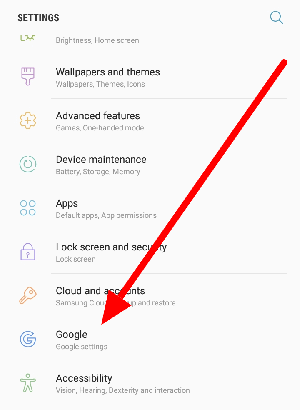
If the option is available and enabled, your SMS messages should be backed up to Google Drive regularly, ensuring that you have a copy of your conversations in case of accidental deletion or device loss.
It's crucial to regularly check your Google Drive backups and ensure they are up to date. To do this:
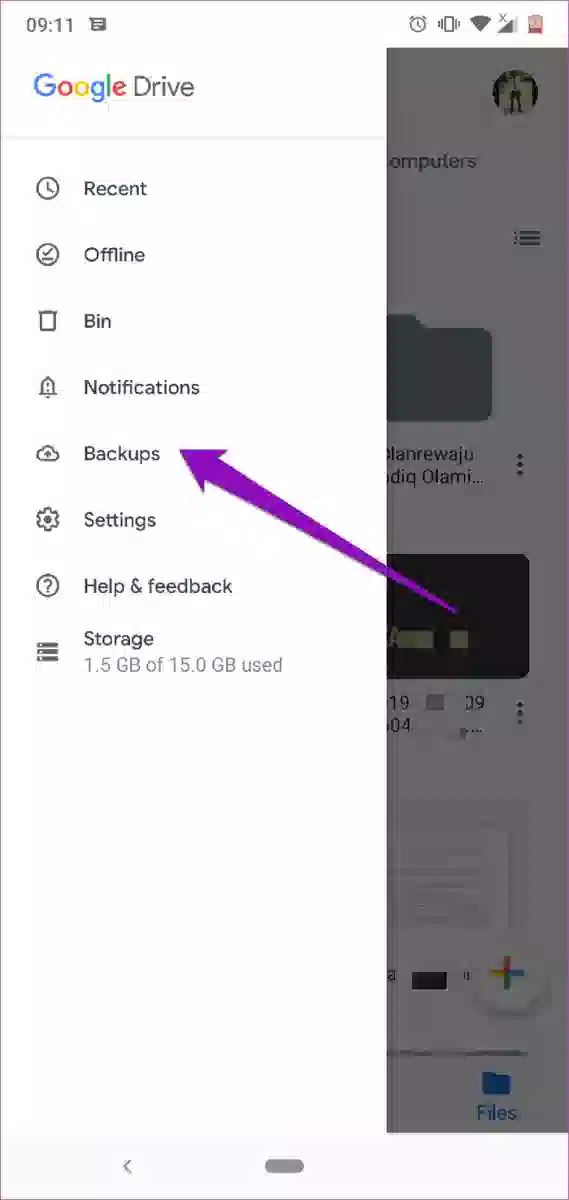
By following these steps, you can verify if your SMS messages are being backed up to Google Drive and take the necessary steps to enable or disable the backup functionality based on your preferences.
In the next part of this article, we will explore how to restore SMS from Google Drive without factory reset, ensuring the safety of your other data.
Restoring SMS messages from Google Drive without performing a factory reset can be achieved through the assistance of reliable third-party tools. One such tool that comes highly recommended is FoneDog Android Data Recovery.
This powerful software provides a user-friendly interface and robust features to help you recover your SMS messages without the need for a factory reset.
Android Data Recovery
Recover deleted messages, photos, contacts, videos, WhatsApp and so on.
Quickly Find Lost and deleted data on Android with or without root.
Compatible with 6000+ Android devices.
Free Download
Free Download

Before recovering the SMS, FoneDog Android Data Recovery provides a preview feature that allows you to selectively recover the desired SMS. You can preview the recoverable data and ensure they are the ones you intended to retrieve, saving you time and storage space.
The tool is compatible with a wide range of Samsung devices, including popular models like the Galaxy S series, Galaxy Note series, and more. The software has a user-friendly interface, making it accessible to both novice and advanced users.
Here are the brief steps on how to restore SMS from Google Drive without factory reset using this top file recovery software for Android:

FoneDog Android Data Recovery provides a reliable and efficient solution to restore SMS messages from Google Drive without the need to perform a factory reset. By following these simple steps, you can recover your valuable SMS conversations and preserve your data integrity.
Losing SMS messages can be a distressing experience, but with the right tools and techniques, you can recover them without resorting to a factory reset. In this article, we explored the process of how to restore SMS from Google Drive without factory reset.
While Google Drive itself doesn't automatically back up SMS messages, utilizing third-party software like FoneDog Android Data Recovery can be the perfect solution. It offers a straightforward and efficient method to retrieve your SMS messages from Google Drive backups.
By following the corrected steps provided by FoneDog Android Data Recovery, you can seamlessly recover your valuable SMS conversations and preserve your data integrity. This software eliminates the need for a factory reset, ensuring that you don't lose any other important data on your Android device.
In conclusion, when it comes to restoring SMS messages from Google Drive without a factory reset, FoneDog Android Data Recovery stands out as a reliable and effective option. With its user-friendly interface and powerful recovery capabilities, it enables you to regain access to your SMS messages effortlessly. Embrace this alternative method, and safeguard your SMS conversations without sacrificing your device's data.
Leave a Comment
Comment
Android Data Recovery
Recover deleted files from Android phone or tablets.
Free Download Free DownloadHot Articles
/
INTERESTINGDULL
/
SIMPLEDIFFICULT
Thank you! Here' re your choices:
Excellent
Rating: 4.5 / 5 (based on 101 ratings)