

By Nathan E. Malpass, Last updated: June 2, 2017
"Can I recover deleted text messages android?"
"How do I retrieve permanently erased text messages?"
"Why do my text messages suddenly disappear from my phone?"
This article will tell you how to recover deleted text messages on Android. It is a step-by-step guide about restoring deleted texts from Android with or without a computer.
Also Read: How to Recover Deleted Text Messages on iPhone
Part 1. How to Recover Recently Deleted Messages?Part 2: Can I Retrieve Permanently Deleted Text Messages on Android Successfully?Part 3: How to Recover Deleted Text Messages on Android [without Backup]Part 4. How to Recover Deleted Messages on Android without AppPart 5: How to Restore Deleted Text Messages on Android without PCPart 6: Video Guide: How to View Your Deleted Texts & Get Data BackPart 7. FAQs of Recovering Lost Text MessagesPart 8: Final Words
When you delete a message from your Samsung phone, it is stored in the Recycle bin for 30 days before being permanently deleted.
To restore those deleted messages, follow the steps:
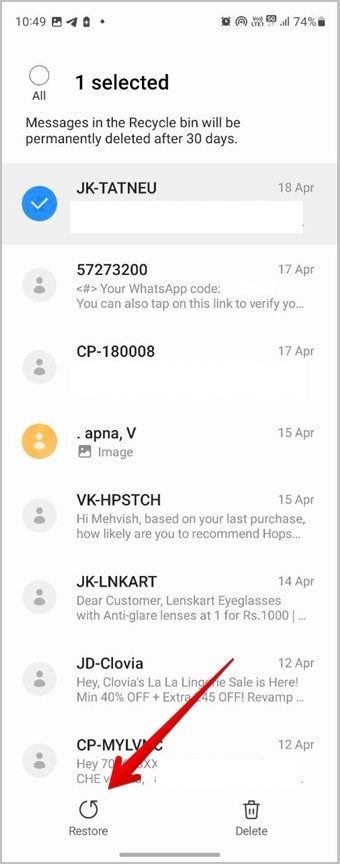
Most Android phones have a Trash folder. Simply go to the Messages app on your Android phone and check if there is a Trash folder or Recycle Bin for your recently deleted text messages.
The answer to this question is YES. With the innovative technology that we have nowadays, it is possible to recover deleted text messages on Android successfully with the use of a computer and a program for recovering data.
When you delete data, it will be temporarily saved in the virtual space of your mobile phone, though marked as "unused", and does not completely disappear within one deletion. This is why we can retrieve your deleted data.
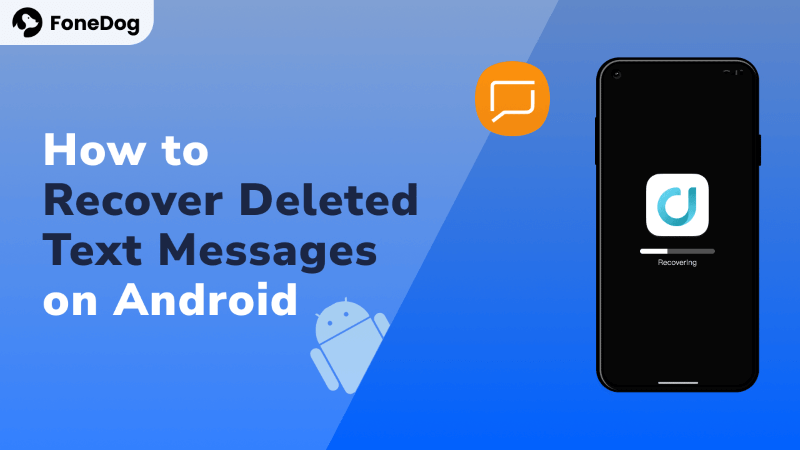
The first thing to do for retrieving the messages back is STOP using your phone and get a professional recovery tool. Any new operation to your phone will generate new data to overwrite the deleted one.
Here we recommend FoneDog- Android Data Recovery for its high success rate. With the help of this file recovery software, you can find and recover deleted or lost data, including text messages, from your Android phone and tablet. It recovers permanently deleted text messages with an almost 100% recovery rate. It is easy to use and does not require any technical skills. You can download the free trial to preview your deleted text messages first!
Android Data Recovery
Recover deleted messages, photos, contacts, videos, WhatsApp and so on.
Quickly Find Lost and deleted data on Android with or without root.
Compatible with 6000+ Android devices.
Free Download
Free Download

It is very easy to use, even you have no rich technical knowledge, you can get back your deleted messages from your Android easily.
Here are the easy steps:
Download and install FoneDog - Android Data Recovery on your computer. Then, connect your android device to your computer via USB cable.

A message will pop up on the Android device requesting you to enable USB debugging. If you had already enabled USB debugging, skip this step.
More Details: How to Enable USB Debugging on Android Device

Tips:
In the pop out question asking to allow UBS debugging, select ‘Always allow for this computer’ and then tap ‘OK’.
Select the type of files you want to recover, in your case, select "Messages". Then, click “Next” to begin scanning text messages on your device.

Tip: If you also want for photo recovery on Android for free, this tool would help.
Once the scan is complete, select the text messages you want to recover and then click “Recover”.

Most Android device support backup and restore. When you lose your important messages, you can restore your text messages from the backup without other apps installed.
Note: But pay attention, it will cover all your data. Your data created after the backup will be lost.
Once the messages have been deleted for 30 days, the Recycle Bin on the Samsung phone will delete them permanently. In this case, you can recover them using Samsung Cloud if you already set up the automatic backup.
Wait for your messages to be restored to your Samsung device. If you don't know where to backup your data to avoid losing it in the future, just follow step 1 and step 2 above and select "Back up data" option instead of "Restore data" in step 2. Then, select "Auto back up while roaming" and then "Back up now".
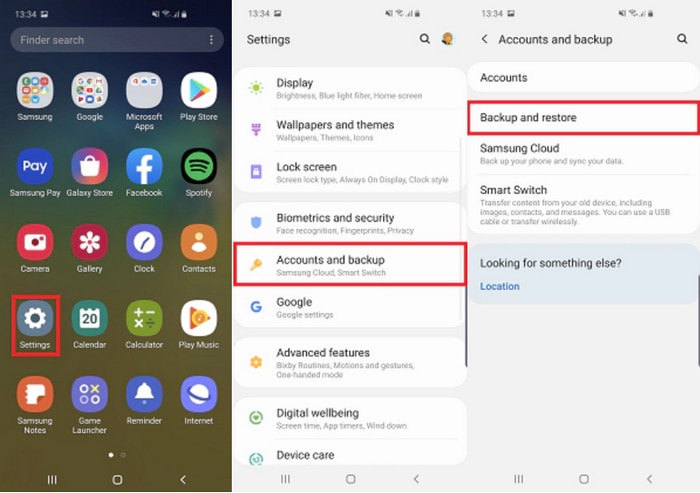
Here is a simple Video Guide to recover (permanently) deleted messages on Android, watch the detailed steps to learn how to get your data back.
There is no definite answer. But we can assure that the sooner you stop using your phone, the greater chance to have them back.
To find permanently deleted text messages stored on Android, it is best to root the phone because they are stored in hidden folders on the phone’s memory that regular file explorers cannot successfully access.
If you cannot find the data you want with the regular scan, then only by rooting your Android phone can Android Data Recovery gain access to the deleted messages. Therefore, in this case, you should try to root your phone if you want them back.
Master and follow the five steps to recover your deleted messages on android with FoneDog Android Data Recovery now! The tool will show you a WONDER.
Backup Android SMS regularly is an important thing. You can back up the important text messages in case they are deleted by mistake or Android update lost text messages.
(Original published June 2, 2017, updated July 26, 2024)
Leave a Comment
Comment

Henry2019-12-28 14:26:29
Hello, should I root my phone?

FoneDog2019-12-29 07:50:13
Hi, FoneDog Android Data Recovery provides two scan modes: Quick Scan and Deep Scan(Root is required). You can choose one of them; to root your phone could increase the success rate of data recovery.

Cinthia2020-01-06 07:37:57
the software always tells that my phone is not connected

FoneDog2020-01-07 16:09:49
Hi, please try with the tricks in the link to solve the connection issue: https://www.fonedog.com/how-to/cannot-detect-device.html.

Cinthia2020-01-08 12:42:22
thx, i contacted the support team and it is ok now.
Android Data Recovery
Recover deleted files from Android phone or tablets.
Free Download Free DownloadHot Articles
/
INTERESTINGDULL
/
SIMPLEDIFFICULT
Thank you! Here' re your choices:
Excellent
Rating: 4.3 / 5 (based on 118 ratings)