

By Gina Barrow, Last updated: May 9, 2019
There are instances in which you accidentally delete files on your Samsung S10. It can be frustrating to lose your important files. Luckily, there are ways on how to recover deleted files from Samsung S10.
TIPS:
Many have chosen this Android phone due to its unique features and overall design. Sadly, regardless of how expensive or how it is distinctly designed, losing data can occur at some point in time.
People ask "How do I recover permanently deleted photos from my Samsung?". Keep reading. The answer is below.
Having focused on software development for several years, we have created a powerful data recovery tool that every Android user can use.
Here is a tip for you: Download FoneDog Android Data Recovery to quickly retrieve deleted files from your Samsung phones or any other Android devices in the most efficient way. For you to be able to do the recovery by yourself, we have also gathered some excellent solutions below.
Common Causes of Data Loss from Samsung S10How to Recover Deleted Files Easily and EfficientlyHow to Recover Deleted Files from Samsung S10 via BackupsHow to Recover Deleted Files through Samsung KiesHow to Recover Deleted Files with A Google AccountLet’s Wrap It Up
Just like with other Android devices out there, the loss of data can be a troublesome ordeal and some users do not even know what caused it.
Some of the usual causes of data loss include the following:
These are some of the common causes of lost data on your phone. When we lost data, we may want to know Where is the recycle bin on Samsung s10? Or is there a Samsung data recovery tool?
You can restore deleted files or lost data from your Samsung S10 using a variety of methods. Simply check out each method to find the one that works for you.
One of the initial ways on how to recover deleted files from Samsung S10 is to use an Android data recovery tool. This is a recommended solution to recover lost files from Samsung phones.
With this highly efficient tool, all deleted files such as documents, contacts, videos, photos, call history, audio files, notes and more can be recovered. Regardless of the reason why your data was lost from your device, it efficiently scans your phone to determine the lost data.
Let us take a close look at the steps to restore lost files on your Samsung S10,S9:
Step 1. Download the FoneDog Toolkit – Android Data Recovery. Open the software and link your Samsung S10 to your computer using the USB cable.

Step 2. You must enable the USB Debugging option on your Samsung S10. In case you do not open the debugging option on your device, FoneDog Android Data Recovery will ask you to allow USB debugging on your device.
Generally, USB Debugging is a mode that enables your Android device to link to a computer via USB cable. Once you complete the steps stated above, tap on OK on Android Data Recovery and also on your device.
Step 3. Once your Samsung S10 has been sensed by the software, the Android Data Recovery tool will provide you with a preview of all the types of data it can recover. On the default setting, it will check all the types of data. You can select the files to be recovered. Tap on “Next” to start the scan.
It will only take a few minutes for the scan to complete. Once the scanning process is completed, the files under the types that you have chosen are listed in full detail. You can check out these data individually. Mark the items that you want and tap on “Recover” to save them to your computer.
Generally, the recovery process and the amount of data that can be recovered are based on the phone model, storage and if the deleted data has been overwritten or not.
If you want to learn how to recover deleted files from Samsung S10, another approach is to recover files using a backup. Generally, it is important to back up your device. If you created a backup of all your lost files in a safe location, you can easily recover deleted files. Prior to using any recovery program, it is recommended to check if any backup is available.
Among Samsung users, there are various ways to backup your device such as Samsung Cloud or Smart Switch which allows you to save important data.
If you have backed up your Samsung S10 previously, simply follow these steps:
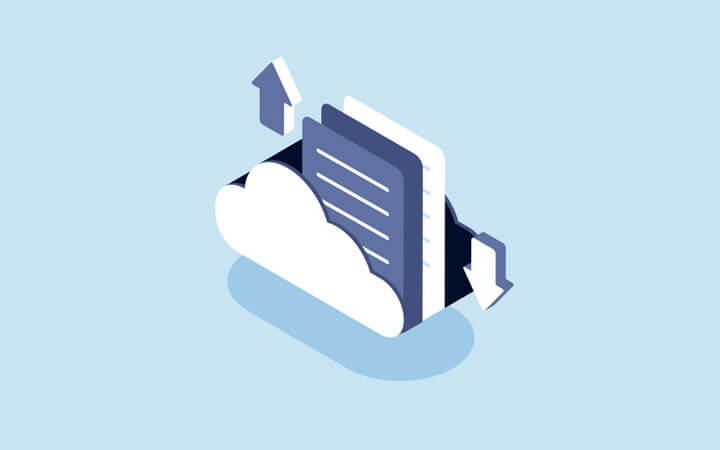
For Samsung users, Samsung Kies is a well-known data management software. It can provide you with a variety of features such as backing up data, data transfer and more.
You can use this software if you want to learn how to recover deleted files from Samsung S10. If you used this tool to back up data on your device, it can be used to retrieve all the files easily.
If you are going to use this approach, simply follow these steps:
Open Samsung Kies on your computer and link your Samsung S1. Once connected, select the “Backup/Restore” option and click on the “Restore” button.
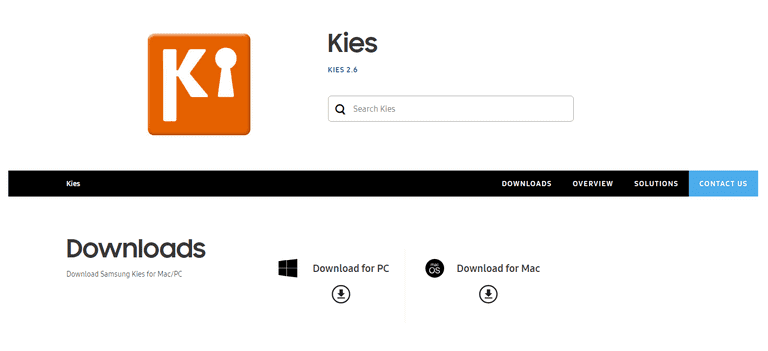
Another option on how to recover deleted files from Samsung S10 is by using a Google account. Once you set up your new phone, a Google account is required and this is useful since it backs up your data once you enable the sync option.
In case you enabled the sync option, you should follow the options below to restore data to your Samsung S10.
Option 1. In case you want to recover lost contacts from your Google account, open https//www.google.com/contacts and log in. You must utilize the same account you used to back up.
Option 2. In case you want to recover lost photos from your device, simply open https://www.google.com.photos and go through the steps to restore your photos.
With these options, you can retrieve every data from your account in an effortless manner.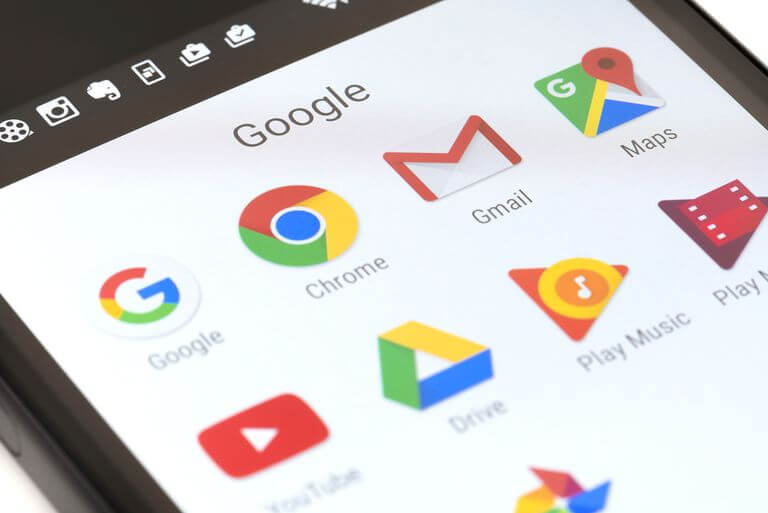
If you want to learn ways on how to recover deleted files from Samsung S10, there are several methods that you can use. If you back up your device and utilize any of these methods, you can easily retrieve your lost data in a simple and hassle-free manner.
Leave a Comment
Comment
Android Toolkit
Recover deleted files from your Android phone and tablet.
Free Download Free DownloadHot Articles
/
INTERESTINGDULL
/
SIMPLEDIFFICULT
Thank you! Here' re your choices:
Excellent
Rating: 0 / 5 (based on 0 ratings)