

By Adela D. Louie, Last updated: August 6, 2019
Text messaging app on our devices is one of the most common applications that we use every day. Through this application, we are able to communicate with other people, such as our family, friends, and even people from our workplace.
But what if something happens to your phone such as your Android just ran out of battery, or you accidentally deleted important messages and you are using a Verizon phone? Will there be any possibility to get back those messages or have them read even if your phone just died? Is it possible to read texts online from Verizon? All of that will be answered in this article and you will be surprised at the result.
Part 1: Is It Possible to Read Online Text From Verizon?Part 2: How to Read Online Text From VerizonBonus Tip: The Perfect Way to Get Back Text Messages On Android DevicePart 3: Conclusion
People Also ReadHow to Recover Deleted Text Messages Verizon Cell PhoneHow to Get Back Deleted Text Messages from ZTE PhonesGuide to Recover Deleted Text Messages from Samsung Galaxy Note 8
The answer to this question is definitely, Yes! This is because Verizon actually offers a lot of Internet services for all its users to enjoy. Once that you are registered, you will be able to have the access to Verizon’s website which comes with text messaging support. From there, you will be able to use it for you to check out any text messages after your Android dies or you have accidentally deleted them from your Android device.
Now, for you to be able to read text messages online with Verizon, here are the simple things that you needed to do first.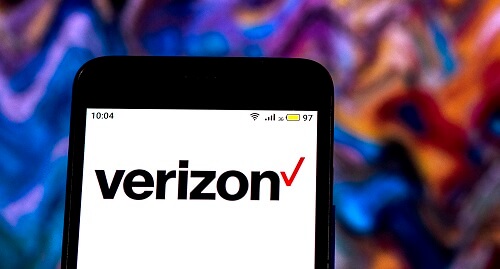
Step 1: Before you can go ahead and read your Verizon text messages online, you will be needing to register your own Verizon account. You can make register your account using your Verizon website. Or, you can also seek assistance with their customer care service.
Step 2: Once that you were able to register, then you can go ahead and enter the User ID or the mobile number that you have used for you to make your account. Then after that, click on the Sign In button.
Step 3: After that, go ahead and have your security image be verified. And once that you are done, just go ahead and enter your password.
Step 4: After that, go ahead and click on the Text Status option for you to be able to check out your text messages using their web interface.
Being able to read your text messages online with Verizon is such a cool feature. However, this feature can only show you text messages that you sent and received for the last 5 days. And you will not be able to access your text messages that are sent or received over 5 days.
Now, as what we have said earlier, you can only read text messages online with Verizon for those that you have received and sent within 5 days range. But in the event that you have lost all of your text messages on your Android device and you wanted to get them all back, well there is another solution for you.
You can actually get back lost or deleted text messages from your Android device by using a FoneDog Android Data Recovery tool. And with that, the best-recommended tool that we have for you is the FoneDog Android Data Recovery.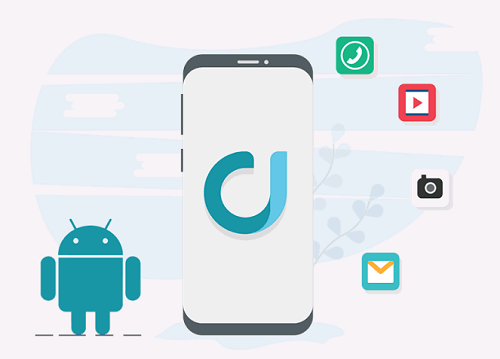
However, you have to make sure that you do not use for Android device once that you have lost any of your data. Using your phone after the deletion of your text messages will overwrite them and will result to not be able to recover them anymore.
The Android Data Recovery Tool is known to be as the most effective way for you to recover any lost data on the Android device that you are using. This includes your deleted text messages, contacts, call logs, videos, WhatsApp, and even your audio files.
This program comes with a friendly interface which makes it easier to use by everyone. Plus, the recovery process will keep your data safe as you are doing it on your own computer. Which means, no one will be able to access your files aside from you.
With the use of the FoneDog Android Data Recovery tool, you can also selectively choose all the data that you would want to recover from your Android device which goes the same with your text messages. Also, the FoneDog Android Data Recovery tool is perfectly compatible with almost all Android devices so you do not have to worry about any compatibility issues.
And for you to know more about how you can recover your text messages from your Android device, here is a simple and quick method that you can follow.
First is that you will be needing to get the FoneDog Android Data Recovery Toolkit from our website which is at fonedog.com and have the program installed on your PC. This program can be both used with either a Mac or a Windows computer.
Once that you have completed the download process of the FoneDog Android Data Recovery Tool on your PC, you can open it up on your computer. Once that the FoneDog Android Data Recovery Tool is launched on your computer, then go ahead and connect your Android device to your computer using your USB cable.
Once that you have connected your Android device to your computer, you also have to enable USB debugging. This way, the FoneDog Android Data Recovery Tool will be able to detect your Android device completely. And for you to be able to turn on USB debugging on your device, go ahead and follow the steps below for enabling USB debugging.
o Go ahead and launch Settings on your Android device.
o Inside Settings, go ahead and tap on About Phone.
o Then go ahead and tap on Build Number many times until such time that you see a message that says “You are under developer mode”.
o Once that you got that message, go ahead and tap on Settings one more time.
o Then tap on Developer Options.
o After that, select on USB Debugging
o Go ahead and tap on the Settings of your Android device.
o Then tap on Developer Options
o After that, go ahead and tap on USB Debugging.
o Go ahead and launch Settings on your Android device.
o Then, tap on the Applications options.
o Next is go ahead and tap on Development.
o And lastly, go ahead and choose USB Debugging.
Here, you do not need to worry about enabling USB debugging because this will just let your Android device to be detected by your computer using your USB cable. And once that you are done enabling USB debugging on your Android device, just go ahead and tap the “OK” button on your screen.
After turning on USB debugging on your Andriod device, then the FoneDog Android Data Recovery Tool will now be able to fully detect it. The program will then show you a list of file types that it can support for the recovery process.
From that list of file types, just go ahead and choose Messages. And after that, go ahead and click on the Next button. This will then start a scanning process performed on your Android device.
Once that the FoneDog Android Data Recovery tool is done with scanning your Android device for your messages, then you can go ahead and take a look at the scanned result.
From there, you can go ahead and click on each text messages that were recovered which are shown on your screen for you to preview it. Then, you can go ahead and mark down all the text messages that you would want to recover.
Once that you are done with choosing all of the text messages that you want to get back on your Android device, then you can now go ahead and click on the Recover button. The recovery process will then start so all you have to do now is to wait until the process is complete.
All text messages recovered will then be saved in a folder on your computer.
So in case that you would want to read your text messages online with Verizon, you can just simply go to their website and sign in your account with them. However, as mentioned, this will only show you the text messages that you sent and received for the past 5 days.
But, If what you want is to recover all of the lost text messages on your Android device, then you can opt to use the FoneDog Android Data Recovery tool. This tool will surely recover your lost text messages and some other data that is considered to be important on your Android device.
Leave a Comment
Comment
Android Toolkit
Recover deleted files from your Android phone and tablet.
Free Download Free DownloadHot Articles
/
INTERESTINGDULL
/
SIMPLEDIFFICULT
Thank you! Here' re your choices:
Excellent
Rating: 0 / 5 (based on 0 ratings)