

By Gina Barrow, Last updated: August 2, 2017
“Is there any way to get back deleted text messages on ZTE Android phones? I need to recover some really important text messages which I deleted accidentally. Please help!”
Every day thousands of ZTE Android phone users experience data loss and the most frequent is text messages. There could be so many reasons why text messages are getting deleted; it can be any of the following:
These are just the top most common reasons for deleted text messages on ZTE devices. Since ZTE bagged the fourth place in the race of smartphones globally, it is also prone to scenarios like we have above. Truly, losing important text messages is so annoying and such a big hassle.
TIPS:
However, not every Android phone users know that once they delete text messages on ZTE, the actual messages are not really erased instead, they become invisible but still rewritable. Yes! You read that right. All data on your mobile devices are rewritable.
It only becomes permanently deleted once the specific data is replaced by a newer one. That is why it is strongly advised that you stop using your phone when you found out that you mistakenly deleted text messages on ZTE.
After some years of coding programs for Android phones, we have developed a powerful tool to prevent Android users from Data loss.
Here is a tip: Download FoneDog Android Data Recovery to quickly and safely retrieve your deleted messages from ZTE phones. If you don't want help from third-party software, we have gathered some common solutions below.
Android Data Recovery
Recover deleted messages, photos, contacts, videos, WhatsApp and so on.
Quickly Find Lost and deleted data on Android with or without root.
Compatible with 6000+ Android devices.
Free Download
Free Download

Part 1. How to Get Back Deleted Messages on ZTE Phones.Part 2. Take Advantage of ZTE.Part 3. Recommendation.Video Guide: How Can We Retrieve Deleted Messages from ZTE Phone Easily?
Since you already understood that the messages are just inside the mobile device and are just invisible, the question now is HOW are you going to get them back?
There are no guaranteed phone settings that can recover Removed text messages on ZTE devices.
The only hope now is to use a recovery program. In choosing a recovery software, you need to make sure it reaches if not exceeds all your expectations otherwise you will have to surf the entire web again just to look for the perfect one.
But search no more,FoneDog Android Data Recovery is here to save your troubles. It is professional software that is capable of recovering deleted text messages on ZTE and any other Android mobile phones
This software has the following features:
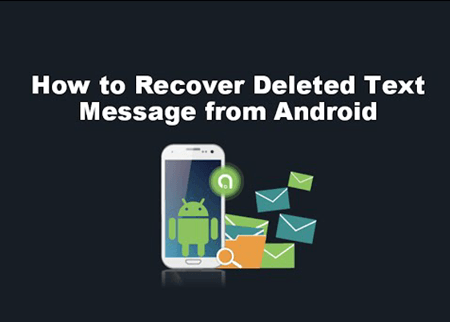
Now that you are confident that FoneDog will surely help you get back your deleted text messages on ZTE, let’s find out how to use FoneDog Android Data Recovery.
Download the correct version based on your computer (Windows or Mac) and then follow the download and installation procedures.

Using your USB cable, you need to connect the ZTE phone to the computer and wait until it is detected by the program. Once the connection was established, a USB debugging pop up screen will appear.
Click OK or Allow to start the recovery. If you did not receive a pop up for USB debugging, you have to initiate it by enabling from your phone’s settings.

If you are using Android version 4.2 and up
For Android versions 4.2 down
After you have enabled the USB debugging, click OK to continue to the next recovery steps.

The next process is to select the file type you want for recovery. Among the options given, you can tick the box beside messages and click Next to start.

Choose the Standard Mode of scanning for a quick but complete search process. Before FoneDog Android Data Recovery will be able to access and recover deleted text messages on ZTE phone, it needs to ask permission to get the privilege of scanning your device. Simply click Allow/Grant/Authorize to continue.

Now FoneDog Android Data Recovery will be scanning the entire ZTE device so it may take some time before it will be completed. It is based on a total load of text messages needed to be recovered as well as the internet connection.
When the scanning is completed, you can now see all the recovered text messages from the ZTE phone. Since you might have a lot of SMSes, you can filter it by turning on the toggle bar for “Only display deleted items”.
You can choose to recover all the deleted text messages on ZTE that were recovered or you can only choose those important ones.
Once you have verified and confirmed what you needed, click on the Recover button on the bottom of the screen.
The recovered messages (content, sender/recipient info) will be in a form of HTML or CSV file formats.

And that’s it! FoneDog Android Data Recovery is a straightforward program that will give you the serenity to handle data loss stresses. There is no need for you to learn such technicalities; all you ever needed was FoneDog Android Data Recovery.
This software is compatible with almost all Android devices and can recover contacts, messages, call logs or history, WhatsApp messages and attachments, documents, gallery or media and much more.Share it with your friends so they won’t miss their text messages too!
In this generation where Smartphones lead the competition, it is also quite difficult for various mobile brands to stand out. There are thousands of new mobile phones surfacing on the market today and only a few really stand out.
ZTE is the fourth in the US for Smartphone technology has come up with their own unique feature that will certainly gain the trust and confidence of their avid users and prospective clients.
ZTE has their Backup and Restore app which is pre-installed on all ZTE models. Since data loss is the topmost mobile issue regardless of what device a user has, ZTE made sure that all their loyal fans are aware of this default mobile setting.
The Backup and Restore feature was designed with a user-friendly interface that can retrieve deleted text messages when comes to deletion.
It was made simple and straightforward so you will not get confused about what steps you should take next. The Backup and Restore app has three (3) backup options where each has its own strong points and helps to get back deleted text messages if you deleted messages by mistake from ZTE phones. It supports backing up of data and apps as well as easy restoration of data and apps when needed.
Local Backup
Local backups are saved into, the SD card where you can save a copy of your contacts, text messages, call logs, wallpapers, and other phone contents.
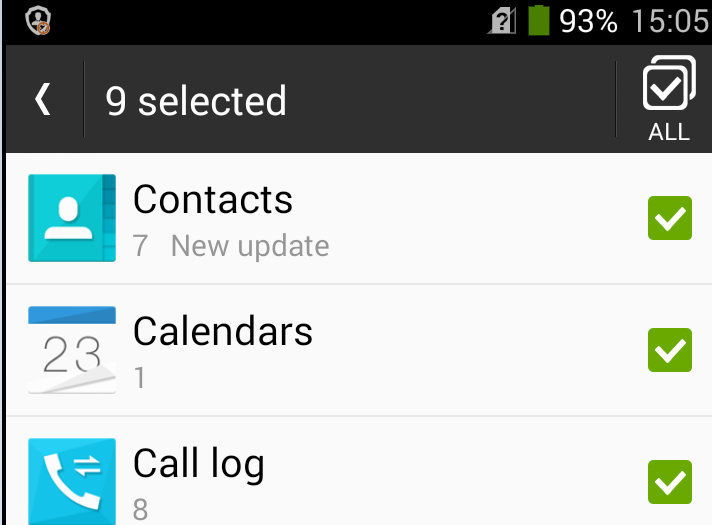
Cloud Backup
Cloud backup is an online storage developed by ZTE to give its users privacy and more space. First, you need to register a ZTE account wherein you should fill up necessary information such as your mobile number and email.
After successful registration, you are given 5GB of FREE space. It is more than enough for you to save all your photos, videos, music and other media contents so you can free some space on your phone’s internal memory.
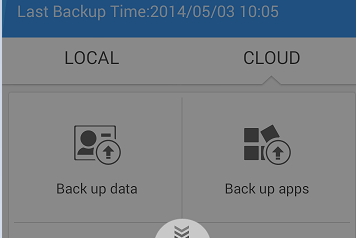
Automatic Backup
If you are not a fan of backing up your files from time to time, you can set automatic backup so you don’t have to worry about data loss. To set the automatic backup, you can launch the Backup and Restore app, then go to its own Settings, scroll down and find Auto-backup, and then toggle it on.
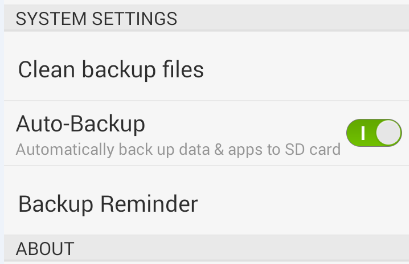
ZTE’s Backup and Restore app supports password protection. It has gesture password for you to have a safer backup file. It also allows you to customize the frequency of the automatic backup. Check out how cool this feature is and you don’t have to worry about losing any of your data anymore.
ZTE is one great brand for smartphones that has catered most of the desired functions by users in an Android phone. Because of its success, millions of users are enjoying their services. However due to user errors and other unwanted cases, the rise of data loss is also quite alarming.
Through non-stop sharing of information about how to avoid data loss and some great solutions, people are now becoming aware and more knowledgeable about this issue.
This is where FoneDog Android Data Recoveryrises; it actually helps users retrieve their important data such as deleted text messages on ZTE devices conveniently without having to endure nightmarish troubleshooting. If you are looking for a reliable and effective recovery tool, only trust FoneDog Android Data Recovery. Share it with your friends who might need this tool right now and save them from big headaches.
Leave a Comment
Comment
Android Data Recovery
Recover deleted files from Android phone or tablets.
Free Download Free DownloadHot Articles
/
INTERESTINGDULL
/
SIMPLEDIFFICULT
Thank you! Here' re your choices:
Excellent
Rating: 4.6 / 5 (based on 88 ratings)