

By Nathan E. Malpass, Last updated: November 5, 2018
I’ve been using android for quite some time and enjoyed using tons of apps on it. But, yesterday I tried to install a specific app and failed to do so. Play Store has shown me an error message saying that the app is incompatible with my device. I would like to know why it happened. Also, is there any solution for this?
~ Android Phone User
TIPS:
Part I: About Incompatible Apps on AndroidPart II: Reasons Why Some Apps Are Incompatible with Your AndroidPart III: Things You Can Do To Install Incompatible Apps on AndroidPart VI: Conclusion
People Also ReadHow to Use Photo Recovery App for AndroidApp Store Not Working – What to doHow to Clear Cache and App Data on Android
When it comes to Android usage, we must definitely talk about the huge availability of apps. Through Google Play Store, you can download and install numerous apps across multiple genres.
These apps include games as well. You can access pretty much any app from the platform and install it within a few minutes and start using.
But, there would be sometimes, where you may face difficulty installing a specific app on your Android. One of such instances is where you get an error saying that particular app is incompatible with your device.
Well, it can get quite frustrating if you really want that app and couldn’t get it. But, we’ve got several solutions for you. Continue reading to find out how to install incompatible apps on Android.
To be precise, there could be many reasons why an app is not compatible with your device. But, in most of the cases, there will be a few prominent reasons that cause this inconvenience to most of the victims. So, here’s a look at some of the potential reasons why you couldn’t be able to install an app on your Android:
01 - Each and every android app requires their own set of hardware resources to run smoothly. If your device doesn’t meet the hardware requirements of an app, chances are that specific app will be unavailable for your device to install.
This happens mostly when you’re trying to install the latest apps or high-end apps that demand bigger hardware specifications to run.
02 - You won’t be able to install a few apps if your Android version is old and outdated. Many Android developers stop offering support to older android versions.
So, if you haven’t upgraded your operating system, you could be missing out on some apps that require newer versions of OS. Usually, most of the latest applications require Android 4 or higher version.
03 - One more reason why you’re unable to install an app is that your country might have been restricted by the developer. Some apps are country-restricted, which means that app can’t be installed by the users from specific countries.
This might happen when the app developer thinks that the application is irrelevant or unuseful to the users from a particular country. There could be some other reasons as well.
04 - If your phone has been infected by virus or malware, you may face the issue of being unable to install an app. Because, malware and virus usually change the composition of several elements in Android, which in turn causes several errors.
Although this reason has been reported to be involved with a minority of devices, it still is responsible for this phenomenon.
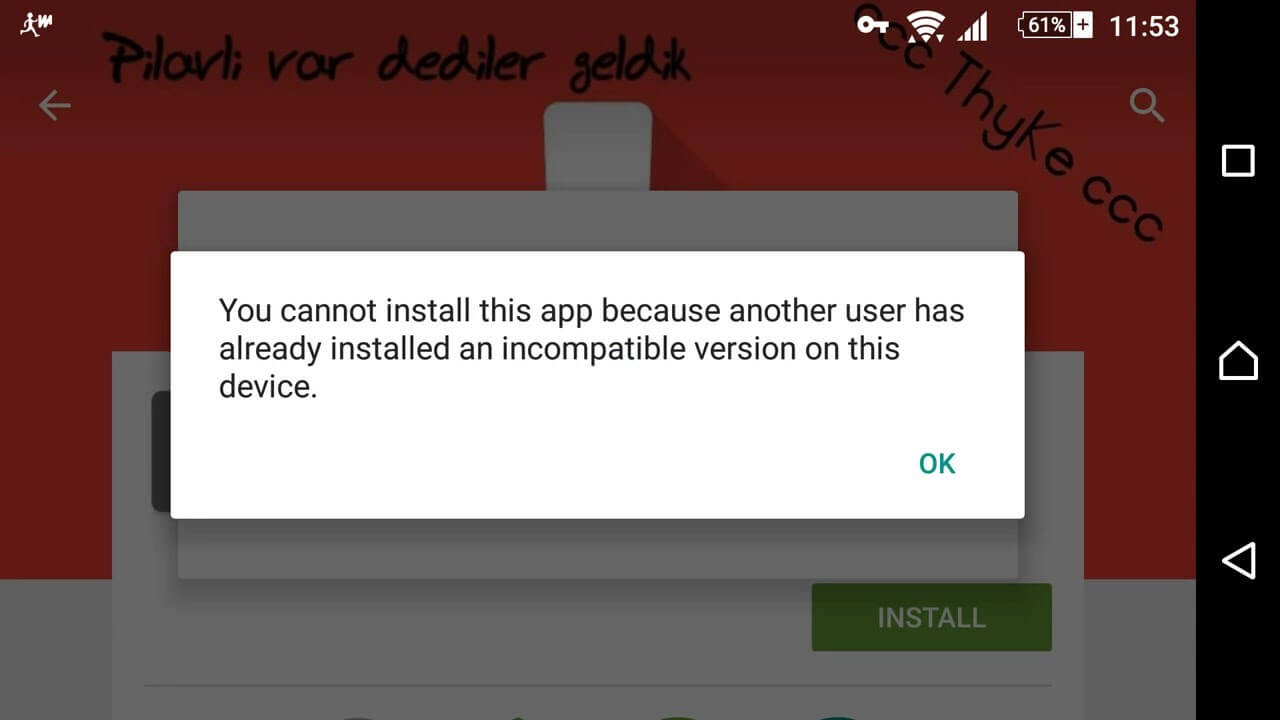
Firstly, when you’re unable to get an app installed on your device, make sure that you try and identify what reason could be causing the issue.
Since you’ve already learned about different reasons for this error in the previous section, you should easily be able to identify the reason. Once you’ve done that, you need to follow the appropriate steps to resolve the issue.
Here, we’re listing down some of the most effective solutions for this problem.
While using the internet, you may have already come across several instances where you couldn’t access a website or service.
You may have been presented with a message that the website or service you’re accessing is restricted to the users belonging to your country or region. This phenomenon is not limited to websites as many mobile applications practice this as well.
If you’ve never tried to access country-restricted services may it be a website or an Android application, this section is going to help you by leaps and bounds.
Basically, when you wanted to install some unsupported Apps that is country-restricted, the first method you can try is to use a VPN tool. If you’re unaware of the term VPN, it simply translates to Virtual Private Network. A VPN can help you bypass through the country restriction mechanism with ease.
There are tons of VPN software out there, from which you can choose one and use to download the country-restricted app on your Android device. By doing so, you can enjoy using any country-restricted Android app without any hassles.
A VPN works by masking your device and connection details. Basically, this type of software hides your identity and masks it with some other. You can also choose which country you want to pretend as yours.
VPN software presents you with all the countries from which you can pick one and start using the internet as a user from that selected country.
After selecting the country you want to browse the internet through, it’s time to open the Google Play Store and install the app you want. In the majority of the cases, you will be able to download and install the incompatible app you’ve failed to earlier.
Make sure that you clear cache and any type of temporary files in your Android before using this method to install country-restricted apps. This is because cache and other temporary files leak out the information of your device and connection details, which might make the VPN ineffective.
Additionally, you also need to choose any of the best VPN tools out there, since not every tool works effectively and efficiently. Most of these tools offer free trial offers, which you can utilize and install the incompatible app on your Android device.
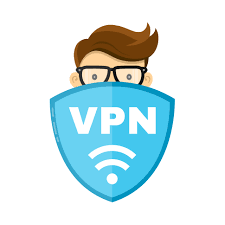
One more way of force installing incompatible applications or games on your Android is downloading the APK file of the app directly to your device and then installing it manually. If this sounds complicated, do not fret, as you’re about to learn how this procedure actually works.
Basically, when you visit Google Play Store and being the process of an app installation, Play Store downloads the APK file of that app onto your device in the background. When the download of this APK file has been completed, the operating system of your device then initiates the process of the app installation.
But, when you try installing an incompatible app on your Android, the Google Play Store doesn’t allow the APK download, thus an error is presented to you.
Luckily, we can download the APK file of an app directly from various sources other than the Google Play store. By doing so, you can easily install any incompatible app on your Android device.
There are many websites from where you can download APK files directly onto your device and install the app. These websites never charge you a penny for offering direct APK files. Make sure that you avoid any website that asks you to pay for these services, as most probably they’re trying to scam you.
If you’re not aware of any such websites that offer APK files, a Google search will simply reward you with many website results from where you can seamlessly download and install applications without being restricted.
You may also try reading reviews of these websites and pick the best possible one by following general user reviews.
Once you select a website to download the APK file and install the incompatible app, half of the work is done. The next step is to search for the app within that website.
Some websites ask you to simply enter the name of that particular app and hit the search button. But, some others may ask you to enter the Google Play Store URL of that app.
When the search process is done, you will be presented with the download option for the APK file you searched for. Then, simply proceed with the download. After the completion of the file download, simply run it to install the incompatible app on your device.
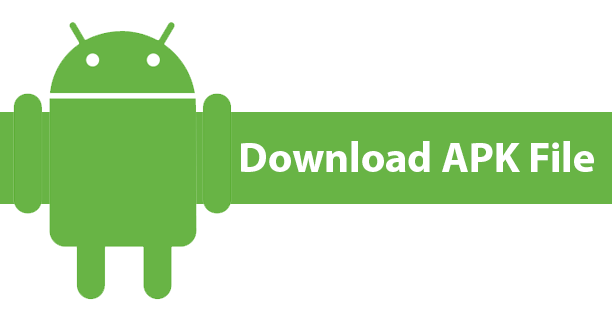
Have you ever had the experience of downloading apps from other than Google Play Store?! Well, if not, now you can actually do it to download any type of incompatible app on your device. You may ask how! Continue reading to find out how you can do it easily.
You can find an alternative to pretty much every service out there on the internet. The story goes the same for the Play Store as well.
There are many alternatives to the Play Store that you can find on the internet. Many of these alternative websites or apps offer almost all Android apps for you to download and install.
To find such alternative services, simply go to Google and search for ‘Google Play Store alternatives’. You will be returned with many website results from which you can choose one and continue your pursuit of installing incompatible apps on Android. Make sure that you read some web reviews to find out the best among the lot.
After reading user reviews and picking an alternative website or app, you can proceed to the actual process of download the app and installing it on your device.
Most of these websites offer free services and it’s better to avoid any if you’re requested to pay fees. Look at the description of their services before using it to find out if they’re free or not.
Now, it’s time to search for the incompatible app to download and install. Once you’ve found the app you’re looking for, press the install button to get it on your Android. After this procedure is completed, you can simply enjoy the incompatible app on your Android device.
One more benefit of using these Play Store alternatives is you get to access paid apps for free. But, we don’t suggest you do that since it’s not really the right thing to do.
One more thing to remember while accessing incompatible apps from these external sources it enabling app installation from unknown sources. You can do that in your device’s security settings.
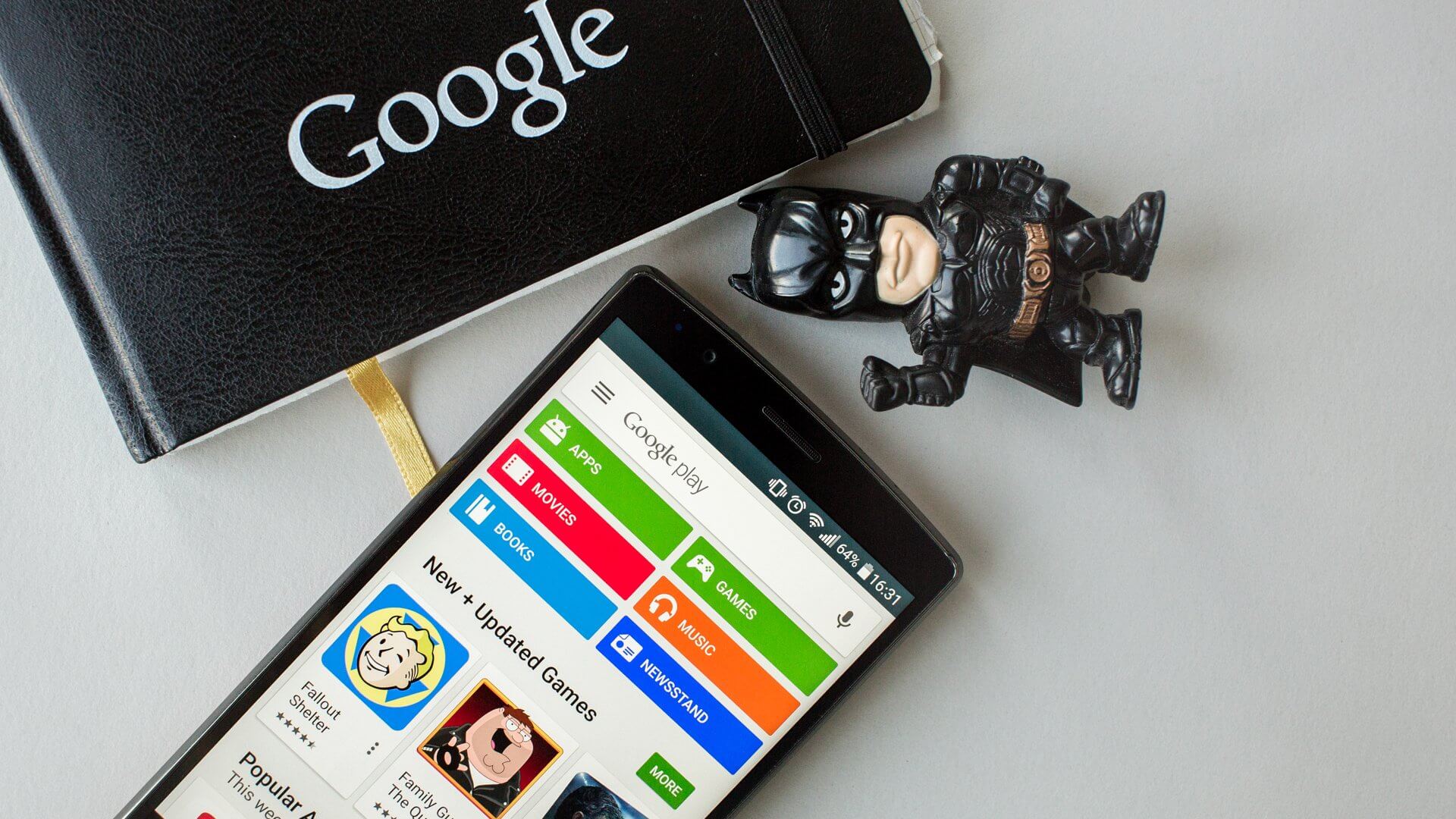
As we’ve already discussed earlier, there could be many reasons why an app is incompatible with your Android device. One of such reasons is none other than the old Android version you might be using on your device. App developers usually stop providing updates and support to devices that run on outdated or old Android versions.
If you’ve ever encountered a problem while installing an application, try checking out if the app is supported for the operating system version that you’re using.
If the app is not compatible with your Android version, make sure that you upgrade your operating system to the newest available version. After doing this, you will be able to install that app without any issues.
But, here you could possibly face another issue. If your device is not one of the latest ones, you might not be able to upgrade your operating system to the newest versions.
Device manufacturers often stop offering upgrades to the older devices. If you’re using an older device, you won’t be able to upgrade your Android to the newer version, which in turn makes it difficult to install the app you’re supposed to.
To help those people facing this issue, we’re offering an alternative solution which could possibly solve the issue here. You can upgrade your Android to the latest version, even if your device is not supported.
But, to do that, you need to learn about a few things and perform some complicated procedures. Let us make it simpler for you!
You can upgrade your Android even if you’re using an older device by rooting it. If you’ve never heard of rooting, don’t worry. It’s a process of exploiting the existing operating system and make changes to it to accept different types of customizations. Once you’re done with rooting your device, you can simply install a custom ROM of the latest Android version.
To do this properly, simply go to Google and search for guides that explain how to root your Android device and install a Custom ROM. Be aware that each device model has its own way of procedure. Although the process if almost the same, a few details differ.

This method of installing incompatible apps on your Android could get a little technical, but please hold on with us. Basically, Google Play Store servers filter devices and deny incompatible apps by accessing your device details.
If you change those details, you can trick Play Store servers and be able to install any app you want.
To do this properly, you need to root your device first and then install a file manager app that lets you access the root sector. There are several apps that you can do this job.
Then, implement the following steps and you will be able to install any app on your Android.
If you’ve followed these steps correctly, you will now be able to download and install incompatible apps on your device. Truth be told, this procedure is slightly complicated and a risky one as well.
Make sure that you learn about rooting your device properly. If not, your device may get bricked, which is altogether a new problem you’ll have to face.
Furthermore, be careful and focused while editing the build.prop file. Since its a core system file, you shouldn’t do any mistakes while dealing with it.
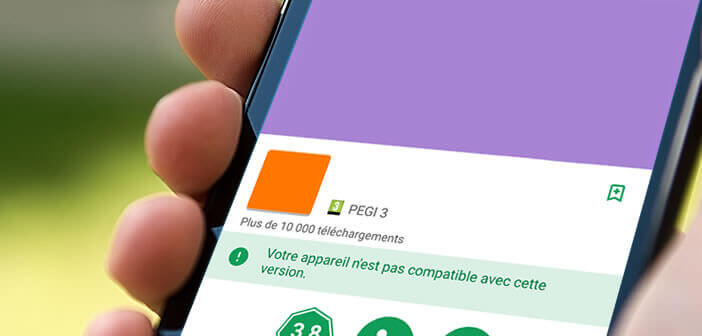
By now, you may have learned some of the most effective methods on how to install incompatible apps on Android. If you ever face this problem, you can use any of the above-mentioned procedures and easily install any app on your device.
Make sure that you first identify the reason for the problem and choose the appropriate method to resolve it. We suggest you bookmark this link so that you can always refer to the guide for any future cases.
Leave a Comment
Comment

Zandra2023-10-21 21:49:29
Klockrent 👌💯 så bra förklarat och kortfattat. Men förstod utan problem! :)

George Philip2019-09-22 20:04:33
Very nice and helpful.. Well detailed thanks alot
Android Toolkit
Recover deleted files from your Android phone and tablet.
Free Download Free DownloadHot Articles
/
INTERESTINGDULL
/
SIMPLEDIFFICULT
Thank you! Here' re your choices:
Excellent
Rating: 4.3 / 5 (based on 102 ratings)