

By Adela D. Louie, Last updated: March 19, 2019
Google Assistant or also known as the “OK Google” is one indeed one of the features of our Android devices that is supposed to help us in our everyday tasks. This is because one of its roles is to be our virtual personal assistant.
Google assistant is one of the most helpful features that we have on our Android devices. It can help us to do a lot of things and all you need to do is to ask. It can help you locate the nearest restaurant in your area, book an appointment and remind you about it, it can help you open your messages and a lot more.
However, while there are a lot of awesome things that the Google Assistant can do for us, there are still instances that “ok google” is not working on your Android device for some reasons.
Do not worry because, in this article, we are going to provide several things that you can do for you to fix this issue. So, if you are one of the people who is having a hard time with your Google Assistant, then this is definitely for you.
Part 1: How to Fix Ok Google Not Working on Android DevicePart 2: Conclusion
Since we know how bad you want to fix your Google Assistant on your Android device, let us go ahead and try to see all the solutions that we are going to provide you in this article. One of the things that we are going to list down below will be able to help you fix your Google Assistant.
Solution 1: You Have To Make Sure Google Voice Search is Turned On
One of the reasons and things that you would be needing to check is if your Google Voice Search is actually enabled on your Android device.
For some reasons, there are instances that even if you already have enabled Google Voice Search on your Android device, it just magically turned off by mistake. Now, here is what you need to do for you to check this.
Step 1: Go ahead and press and hold the Home button on your Android device.
Step 2: After that, go ahead and tap on the on the grey icon located at the upper right corner of your screen.
Step 3: And then, go ahead and tap on the three-dot icon located at the upper right of your screen.
Step 4: Then go ahead and tap “Settings”.
Step 5: From the “Devices” menu, go ahead and tap on your device.
Step 6: From there, go ahead and see if your Google Assistant and your “OK Google” is turned on. If it is turned off, just go ahead and simply turn it on. And then try to use “OK Google” on your Android device. If the problem is still there, go ahead and proceed to the next solution.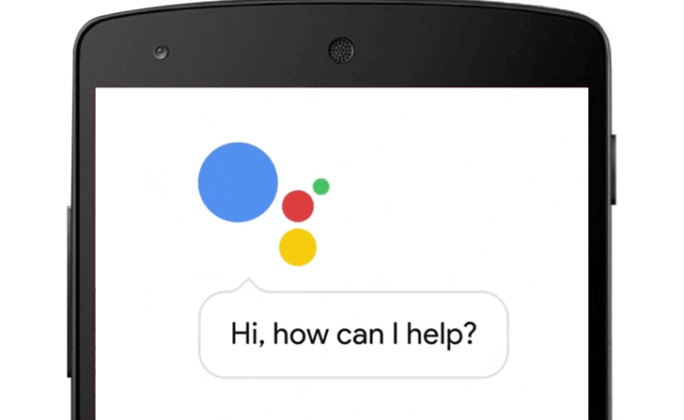
Solution 2: Check The Microphone of Your Android Device.
If you were able to see that both your Google Voice Search and your Google Assistant is enabled and it still does not work, then the next thing that you should do is to check the microphone of your Android device.
Keep in mind that the “OK Google” feature is a voice-activated application, then it is necessary that the microphone of your Android device is working properly.
There are several ways on how you can check if the microphone of your Android device is working. Here are the things that you can do to check if your microphone is working or not.
If you are actually having trouble with the microphone of your Android device, then there are actually two reasons as to why this happens. One reason is that of a hardware problem and the other one is because of a software issue.
There is also a possibility that the earphone jack of your Android device is actually clogged up because of some specks of dust that it stuck in it. That is why you are having trouble with your OK Google.
Here, all you need to do is to is to clear the earphone jack of your Android device. You can try using a clean needle. After you get your earphone jack cleaned, then go ahead and try to make a record and see if it is working.
In the event that it is still not working, then it is time to take your Android device to a repair shop so that your microphone can get fixed.
Solution 3: Check the Language Settings of your Android device
In using OK Google on your Android device, there are actually other languages that come with it. Some of these languages actually include English, German, French, Japanese, and more. Because of this, this could be one of the reasons as to why to are having trouble using OK Google.
There is a chance that you might have another language set for your OK Google on your Android device. With this, all you need to do is to check this by doing the following steps.
Step 1: Go ahead and launch Settings on your Android device.
Step 2: After that, go ahead and tap on “Voice” and then “Language”.
Step 3: Then you will be able to see all the languages listed on your screen. From the list of languages shown on your screen, go ahead and see if which one has a checked mark. You can also choose other languages from the list. You can actually choose a maximum of 5 languages including your language.
If in case that you were not able to find the language that you want from the list that is shown to you, all you have to do is to update the Google Search App for you to have the latest version. Not finding the language that you want from the list can be a software glitch of the application.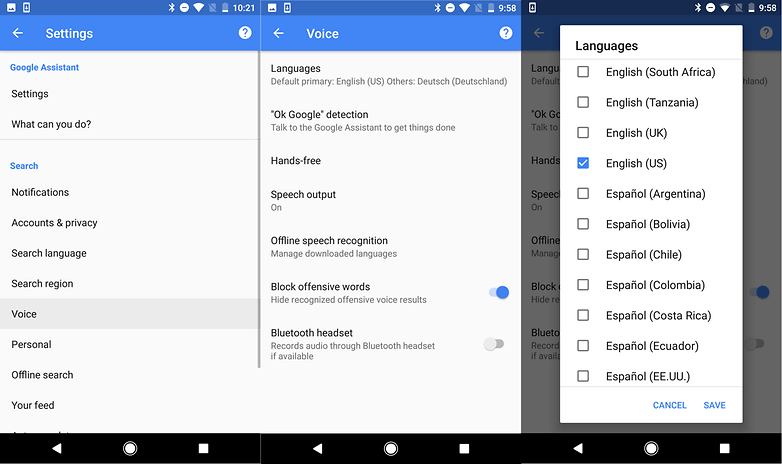
Solution 4: Retrain Your Voice Model
Aside from all that we have mentioned above, there is another instance that the voice model is having a problem causing the reason as to why the OK Google is not working on your Android device.
The voice model that we are talking about actually refers to the settings that are saved and is able to recognize your voice on your OK Google command. Because of this, all you need to do is to retrain the voice model on your Android device for you to fix the problem. Here is what you need to do.
Step 1: Go ahead and launch “OK Google”. You can do this by just by long pressing the Home button and then say “OK Google”.
Step 2: After that, go ahead and tap on the blue icon located at the upper right corner of your screen.
Step 3: And then, tap on the three dot icon located at the top of your screen.
Step 4: After that, go ahead and select “Voice Match”.
Step 5: And then, tap on the “Teach Assistant your voice again” and then tap on “RETRAIN” which is shown in the dialog box that will appear on your screen. NOTE: Once that you have retrained, automatically, the new voice model will be applied to all of your Android device that is using OK Google. Step 6: And then, speak and record “OK Google” just by simply following instructions. Once that you are done will the process, go ahead and see if OK Google is fixed.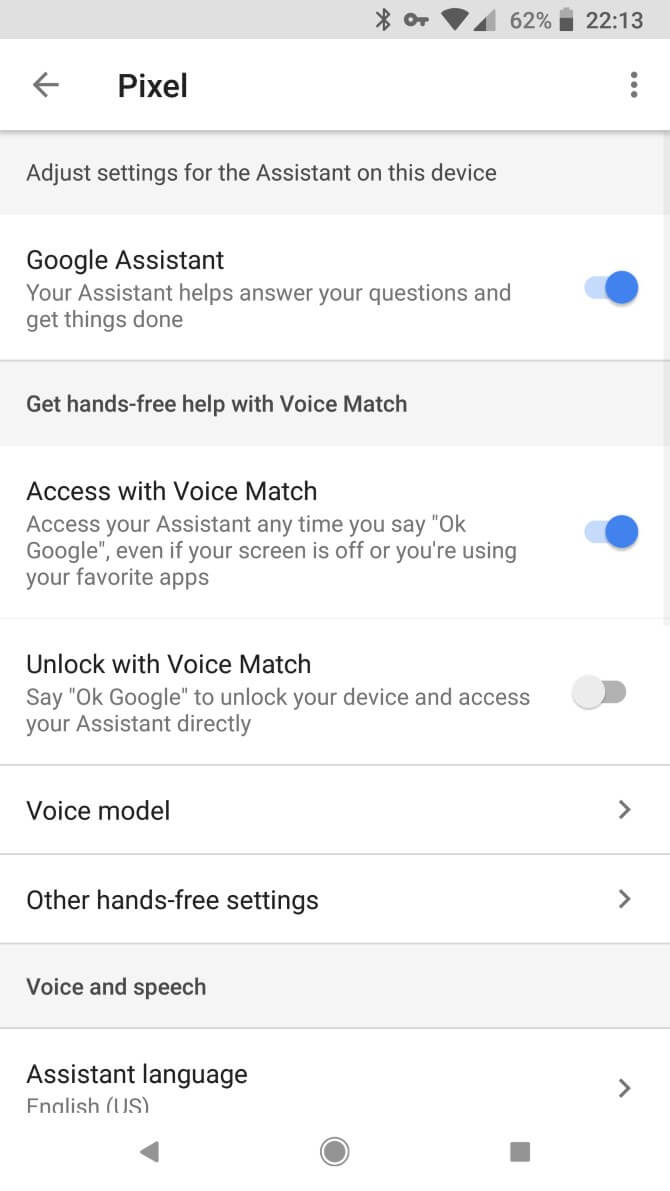
Solution 5: Update Your Google App
If the above solution still did not work, then you can go ahead and try to update your Google App. This way, you will be able to get your OK Google working again. For you to be able to update your Google App, just simply follow steps below.
Step 1: Go ahead and launch your Google Play Store
Step 2: And then, tap on the “Update” button.
Step 3: Once that you see the “Install” button on your screen, go ahead and tap it for you to upgrade it to the newer version. However, if you see that it is indicated there “Installed”, then that only means that you already have the newest version on your Android device.
Solution 6: Disable The S Voice or Bixby If OK Google is Not Working on Samsung Device
Samsung has what we called the “S Voice” and the Bixby which serves as its own voice assistant. The S Voice and the Bixby are actually not compatible with the Google Assistant.
This is actually the reason why for Samsung devices, you will not be able to use the “OK Google” feature of your phone. However, there is a way for you to use it and this is by disabling the S Voice or Bixby on your Samsung device. Here is how to do it.
Step 1: Launch Settings on your Samsung device.
Step 2: After that, go ahead and tap on the “Applications Manager” option.
Step 3: And then, go ahead and choose “All”.
Step 4: Then lastly, go ahead and tap on “S Voice” and then tap on the “Disable” button on your screen.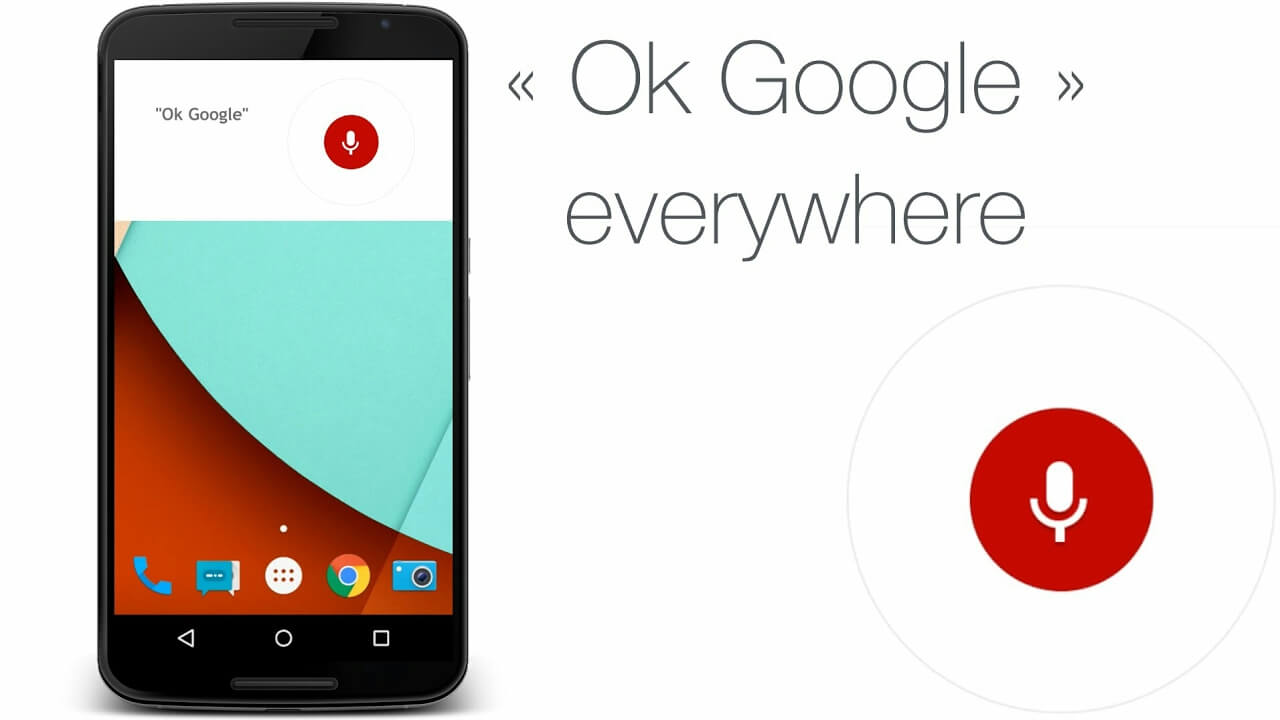
Solution 7: Rule Out All Other Simple Fixes
This solution is actually stating what is obvious. And this is the fact that for you to be able to use the Google Assistant on your Android device, you have to make sure that you connected to a Wi-Fi connection or to your mobile data.
This solution is also considered the oldest solution that you can get but definitely will not hurt you if you try. And this is by rebooting your Android device.
There are times that once you try to reboot your Android device, magic happens. This can make your Ok Google work because rebooting your Android device will allow it to have a fresh start and will eliminate any system glitches on your device.
Another thing that you should check is that your OK Google detection is actually turned on. And for you to do this, all you have to do is to go to your “Settings” and then tap on “Voice” and then tap on the “Voice Match” detection. From there, you will be able to see if it is enabled or not.
People Also ReadHow to Fix Google Drive Network Error ProblemSolutions for Google Photos Being Stuck Backing up Your Data
As you can see, there are a lot of things that the Google Assistant or having the OK Google feature of our Android device can help us. It can actually make us do all the things easier as it is just like having our very own personal virtual assistant.
However, there are really instances that sometimes, the OK Google is not working on our Android devices. Don’t be surprised because this is just like some apps that you are having a hard time accessing it. Now, if you are in this kind of situation, then all you have to do is to follow all the solutions that we have mentioned above.
After all, every problem has its own solution, right? You can try to do all the solutions above and see if which one would definitely work for you. There is no harm in trying.
Leave a Comment
Comment
Android Toolkit
Recover deleted files from your Android phone and tablet.
Free Download Free DownloadHot Articles
/
INTERESTINGDULL
/
SIMPLEDIFFICULT
Thank you! Here' re your choices:
Excellent
Rating: 4.5 / 5 (based on 60 ratings)