

By Gina Barrow, Last updated: November 22, 2021
“I changed my password on my Samsung phone last night thinking I would easily remember and now I cannot recall it exactly. I need to know how to unlock Galaxy Note 4 without losing data?”
Setting up a lock screen on your device is essential for privacy purposes. However, this is also the most common issue why a lot of people often get locked out. We tend to change the code, PIN, or password, thinking that we can memorize it mentally and end up searching for various ways on how to unlock your device. You can unlock the galaxy note 4 anytime but your data might be deleted if we push through the process. In this article, you will learn how to unlock a Galaxy Note 4 device without losing data.
Part 1. How to Unlock Galaxy Note 4 Without Losing DataPart 2. 3 Methods to Unlock Galaxy Note 4Part 3. Summary
There are no other ways to unlock your Galaxy Note 4 without losing data unless you use third-party programs like FoneDog Broken Android Data Extraction
Broken Android Data Extraction
Recover photos, messages, WhatsApp, videos, contacts, call history from broken Samsung Phone.
Recover Data when you cannot enter the password on Android.
Complete Compatible with Samsung Galaxy devices.
Free Download

All the other methods that promise you to bypass the password screen will reset your phone and remove all its content, if you tried that you will probably have to recover your data.
This is even more frustrating when you learn that you don’t have any backups saved. Fortunately, FoneDog Broken Android Data Extraction gives you the freedom to fix any kind of android issue including the forgotten password.
FoneDog Broken Android Data Extraction offers a more flexible recovery option and a better alternative when it comes to data recovery. Find out how to use this software below:

Click Start and wait for FoneDog Broken Android Data Extraction to extract the firmware successfully.
Wait until the process is complete. You may also preview the files from your device and recover them if necessary.
Safely disconnect the Galaxy Note 4 from the computer and check to see if the password screen is successfully bypassed.
And that’s it! You have just unlocked your Galaxy Note 4 without losing any of your data.
Apart from using FoneDog Broken Android Data Extraction, you can also utilize free apps to unlock your Galaxy Note 4. However, as we have advised, some of these can definitely delete your data, but all these are worth a try when you have no other options left.

The Android Device Manager is ideal for lost or stolen devices. It helps you track, locate, and manage your device by setting an alarm, locking the phone, and even erasing the entire content.
Here are the steps on how to use the Android Device Manager:
Right after you have unlocked your phone, change the password right away and make sure to remember it no matter what.
The next thing you can do to unlock your Galaxy Note 4 is to restart it into Safe Mode. This will then give you the option to disable third-party lock screen apps. Follow these:
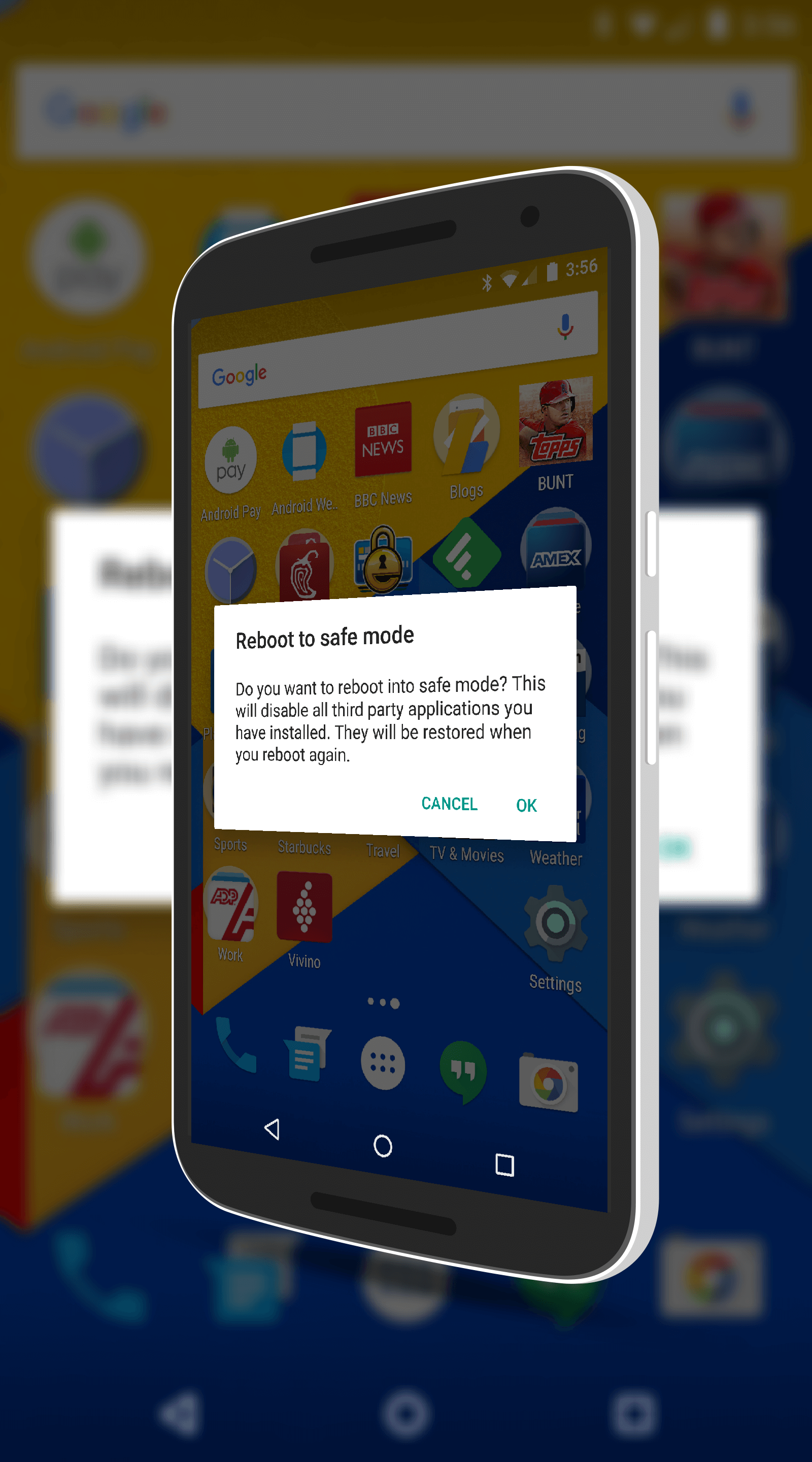
Lastly, if there are no other methods left but to perform a factory reset on your device, then you have no choice but to do it. If you have taken backups then you can restore them after the reset. Otherwise, you can recover the data back with the help of FoneDog Android data recovery
Your Galaxy Note 4 is now wiped out clean and the password is not deleted.
One of the most common issues Android users report is how to unlock the password or lock screen. Yup, you might think it’s just a lock screen password and how could someone just forget it when they are using their device frequently; but yes this is a common scenario.
If you are wondering how to unlock a Galaxy Note 4 without losing data, then we recommend using FoneDog Broken Android Data Extraction. This software has the right fix to a variety of Android errors and issues including the forgotten password. It does not require you to do anything but to just connect your Galaxy phone and run the software.
You also learned 3 more methods to remove the lock screen password, using the Android Device Manager, Booting your phone into Safe Mode, and Factory resetting your device. Simply choose which one works best!
People Also ReadiPhone to Samsung Transfer: Phone Transfer vs Smart SwitchHow to Backup Contacts on Android Device
Leave a Comment
Comment
Broken Android Data Extraction
Extract data from broken Android phone and fix brick phone.
Free DownloadHot Articles
/
INTERESTINGDULL
/
SIMPLEDIFFICULT
Thank you! Here' re your choices:
Excellent
Rating: 4.6 / 5 (based on 72 ratings)