

By Gina Barrow, Last updated: October 14, 2019
While I was using my Windows computer, there was a pop-up message that says: "The recycle bin on Drive C:/E: is corrupted. Do you want to empty the recycle bin? I pressed ‘Yes’ but still the message appears. How to do I fix corrupted Recycle Bin in Windows?
Some time ago, the entire Microsoft community received this annoying error about the Recycle bin that was corrupted particularly with Windows 7, 8, and 10. Most of the users complained that they were not able to empty the bin even though they have selected the option to completely delete the folder.
Worst is that this error message keeps on popping up and they cannot do anything to get rid of it. Today, I will give you a complete article guide on how you can fix a corrupted Recycle Bin on Windows 7/8/and 10 without data loss.
Part 1. Fix Corrupted Recycle Bin in Windows Using Data RecoveryPart 2. Two Other Ways to Fix Corrupted Recycle Bin in WindowsPart 3. Summary
If you are one of the victims of the error Corrupted Recycle Bin in Windows then most probably you are wondering how to get rid of this error and permanently fix this issue.
Some people have reported that after they clicked Yes on that error pop up, they have lost all the files inside the folder while some said that they were not able to do anything on the computer because of this error.
To save time and effort, using FoneDog Data Recovery is the most recommended method you can use. This software easily fixes all kinds of recovery such as from the hard drive, SD/memory card, USB/flash drive, computer data recovery for Windows 10/8/7/XP, and Mac, including your Recycle Bin.
For this issue, we will do a recycle bin recovery and retrieve files from any inaccessible or corrupted folder or files from your Windows computer like the recycle bin.
Here is how to do it:
And just like that, you have finally fixed the corrupted recycle bin in windows without any data loss.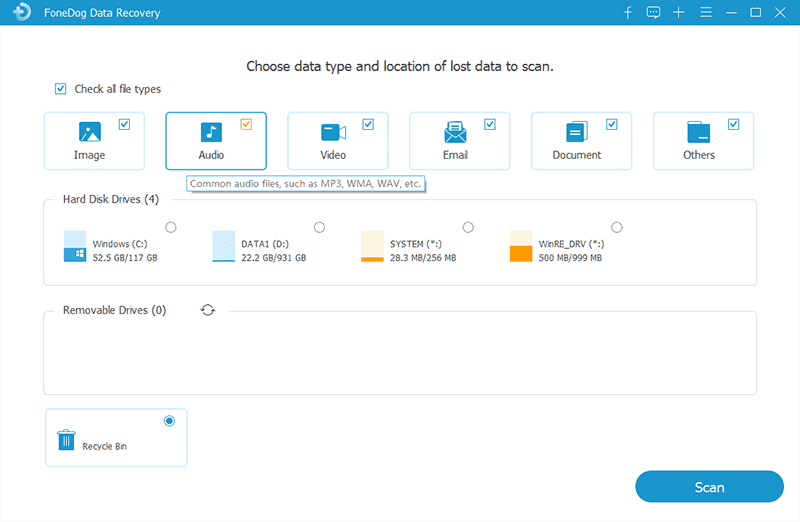
Most users online have tried and tested other methods to fix a corrupted recycle bin and they were able to guarantee that these methods work. However, there is just one thing you have to lose, all the data stored inside the folder.
In case you are interested to learn on how to manually fix the corrupted recycle bin in Windows, we have here two other methods you can use:
This option, however, will trigger data loss on the specified folder. Only perform methods once you are sure that all files in the recycle bin are no longer needed. However, if you don’t have any other choice like in this situation, you can always rely on FoneDog Data Recovery to get your files back after this repair.
To delete all permissions on Windows:
After that, test if the issue has been fixed.
To Reinstall Recycle Bin on Windows:
Reboot your computer and check to see if the Recycle bin is now accessible. However, these methods would actually delete all the files inside the recycle bin and there is no way you can recover them unless you use the first and most recommended method earlier.
Fixing a corrupted Recycle bin in Windows seems to be intimidating at first but if you get to understand why this is happening, you will eventually learn that it was not your fault in the first place. This issue had already been answered by Microsoft and had provided troubleshooting measures.
But then, these methods cause data loss and there is no other way you can do to retrieve them. Luckily, we found FoneDog Data Recovery software which offers a lot of features like system repair and recovery.
I hope you have learned the most practical way to fix any inaccessible drives on your Windows computers and even on Mac. Let us know if you found this article helpful!
Leave a Comment
Comment
Data Recovery
FoneDog Data Recovery recovers the deleted photos, videos, audios, emails, and more from your Windows, Mac, hard drive, memory card, flash drive, etc.
Free Download Free DownloadHot Articles
/
INTERESTINGDULL
/
SIMPLEDIFFICULT
Thank you! Here' re your choices:
Excellent
Rating: 4.7 / 5 (based on 102 ratings)