

By Adela D. Louie, Last updated: July 21, 2021
Your SD card is also one of the most important devices that you can use on some other devices that is capable of having this. And when your SD card is corrupted, are you asking yourself “how do I fix a corrupted SD card?” Using an SD card, you will be able to extend the memory capacity of your device. Also, you can use the SD card to make sure that you can keep your important data safe, and also, you can serve this as a backup of your data.
However, once that you have a corrupted SD card containing all of the important data that you need is a different scenario that needs to be fixed immediately. And with that, we are going to show you several ways to answer your question about how do I fix a corrupted SD card.
Part 1. How Do I Fix A Corrupted SD Card – Signs of a Corrupted SD CardPart 2. How Do I Fix A Corrupted SD Card – Different Ways to FixPart 3. How Do I Fix A Corrupted SD Card – Getting Back Lost DataPart 4. Conclusion
One of the reasons why you have a corrupted SD card is improper use. And aside from that, there are also other reasons why you can have a corrupted SD card. It might be because of a virus that has affected your SD card, if you have an interrupted transfer of data, or if you suddenly remove your SD card while you are transferring your files to it.
But before we go ahead and know the different ways of how do I fix a corrupted SD card, you also have to know what are the signs of having a corrupted SD card. This way, once that you see these signs, then you can easily identify a corrupted SD card.
Now, for you to be able to fix your corrupted SD card on different levels, then you should be able to do some basic troubleshooting ways. And with that, here are different ways to do so.
There are times wherein the connections or the powers are the culprits as to why you have a corrupted SD card. What you can do here is to grab the option for you to try out other ways on how you can connect your SD card to your computer. If you have another adapter, card reader, then you can use that. If this way able to help you gain access to your data, then take the privilege to copy all of your important data and have them transferred over to your PC or to another device.
The second way of how do I fix a corrupted SD card is to make use of your Windows repair tool to fix your corrupted SD card. And to do that, here is how.
The first thing that you need to do is to have your SD card connected to your computer.
After that, go ahead and press the Windows + E keys on your keyboard for you to be able to open up your Windows Explorer.
And from there, go ahead and right-click on your SD card and then choose the Properties option.
After that, go ahead and go to your Tools tab.
And from the Tools tab, go ahead and click on the Check button.
And then, wait for the scanning process to finish. And once that is done, go ahead and close the scanning window on your screen.
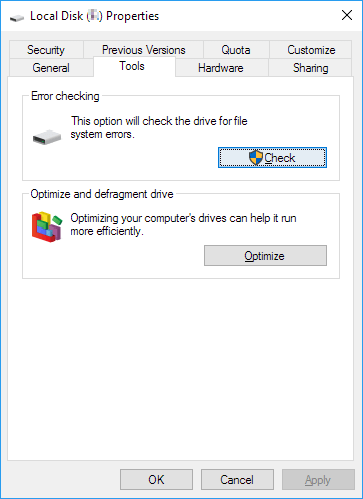
Now, in the event wherein your computer was not able to give a drive letter for your SD card or if the letter has a conflict with some other drives that you have, then your SD card can become corrupted. So with that, you have to assign a drive letter for your SD card. And in order for you to do so, here is what you need to do.
Step 1: Go ahead and press on the Windows + X coming. And then go ahead and click on Disk Management.
Step 2: Then, go ahead and look for your SD card and then right-click on it. And then choose the option Change Drive Letter and Path.
Step 3: Then after that, go ahead and click on the Add button and choose a letter that you want to assign for your SD card. And after that, click on the OK button for you to save the changes made.
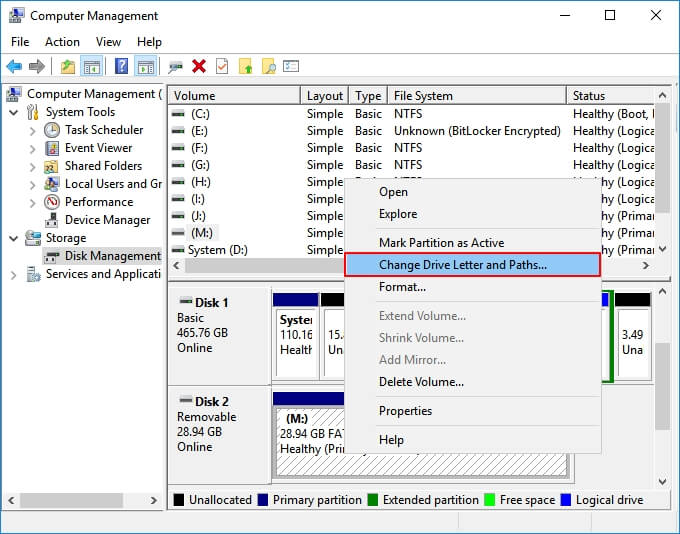
Just like any other device, your SD card also comes with a life span. It can also have some bad sectors for the longest time that you are using it. But, with the CHKDSK cmd, you will be able to find all of the bad sectors of your SD card and removing them as well. And for you to know 'how do I fix a corrupted SD card', here is a quick guide that you can follow.
Step 1: Go ahead and connect your SD card to your PC using your card reader.
Step 2: And then, go to your start menu and then type in the search bar “cmd” and then press the Enter button. You will then be able to see the cmd.exe from the list of programs shown on your screen.
Step 3: And then after that, go ahead and click on the cmd.exe and you will another command window on your screen. This will then let you fix your SD card without the need of formatting it.
Step 4: Now, from the command window, go ahead and type in their chkdsk/X /f(letter of your SD card). Or you can also key in their chkdsk (letter of SD card): f/.
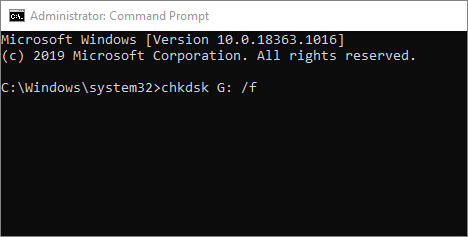
And once that you are done doing all of the steps above, your Windows PC will then start to check and as well as start to fix your SD card. This process may take some time so just wait patiently. And once that the process is complete, you will then see a message saying that your Windows was able to fix your SD card and was able to make some corrections to your file system.
There are also instances wherein your SD card will not be recognized by your computer and you will not also see it anywhere else even if you use your Windows Explorer or your Windows Disk Management. And if this is the case, then what you need to do is to have your driver be installed again.
Step 1: On your keyboard, go ahead and press the Windows key + X key and then choose Device Management.
Step 2: After that, go ahead and expand your disk drive. From there, simply right-click on your SD card and then choose Uninstall.
Step 3: After doing that, click on the OK button and then have your SD card removed from your PC.
Step 4:Then have your PC restart and then have your SD card be connected to your PC again. Windows will then begin to install your SD card automatically and will make it readable by your PC again.
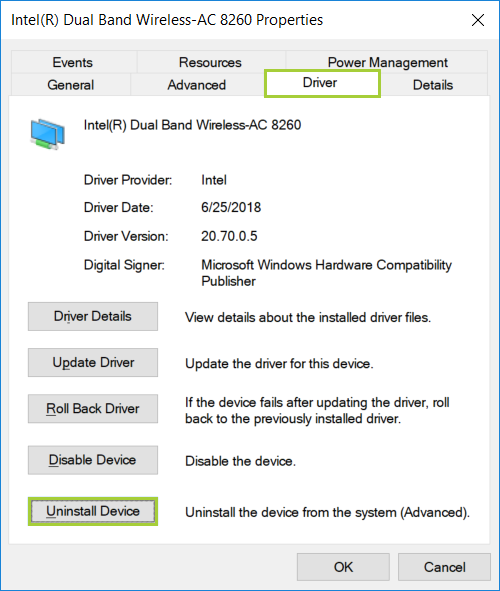
If in case that your SD card was able to be detected by your Windows Disk Management but will show you as a RAW file, then you will have to format it having it to get the proper file system such as the FAT32 and the NTFS.
If you want to fix a raw SD card without formatting, then this article is definitely for you
There are instances that your SD card might have shown you a 32GB storage space for your data but it only shows you less than the original sum of space. So for that, what you need to do is to restore the full space.
For this, you can simply go to your Windows File Explorer or to your Disk Manager. Also, there are some SD card manufacturers that made an SD card formatted which can be used for you to be able to fix your corrupted SD card.
Your RAW SD card will also not be able to be shown up on your PC and even when your SD card is empty and it will show you that it is an unallocated space. And for you to be able to show this in the normal way, Finally, the last ways of how do I fix a corrupted SD card is to make a new partition for you to be able to have your Windows detect it.
Now, when you solve the problem that how do I fix a corrupted SD card and you are still bothered by the important data that you have saved on it. Well, if you are wondering if you can get them, then the answer is yes you surely can.
And, for you to be able to recover your data from your corrupted SD card, all you need to have is the FoneDog Data Recovery software. This tool will help you to recover your photos, videos, audio, documents, emails, and more. You can recover any of them from your SD card using this tool.
The FoneDog Data Recovery software is very easy to use because of its easy-to-use interface. It is also very safe to use because your existing data will not be affected because they will not be overwritten while you are recovering your lost data. So if you want to recover those data from your SD card that is corrupted, here is a detailed article on how to recover damaged SD card data.
Data Recovery
Recover deleted image, document, audio and more files.
Get deleted data back from computer (including Recycle Bin) and hard drives.
Recover loss data caused by disk accident, operation system crushes and other reasons.
Free Download
Free Download

People Also ReadHow Do I Recover Lost Pictures from Samsung SD Card?How to Recover Deleted Files from SD Card
So, to answer your question on how do I fix a corrupted SD card, you only need to refer to the eight solutions that we have included above. You can try any of the following solutions depending on how you want to fix your SD card. Do not worry because they are all easy to follow as they are very simple solutions.
And in case that you want to recover those data from your corrupted SD card, all you need to use is the FoneDog Data Recovery software is the one you should use. This is one awesome tool when it comes to getting back those lost data instantly, easily, and in the safest way possible. So you do not have to worry anything about those data from your corrupted SD card.
Leave a Comment
Comment
Data Recovery
FoneDog Data Recovery recovers the deleted photos, videos, audios, emails, and more from your Windows, Mac, hard drive, memory card, flash drive, etc.
Free Download Free DownloadHot Articles
/
INTERESTINGDULL
/
SIMPLEDIFFICULT
Thank you! Here' re your choices:
Excellent
Rating: 4.7 / 5 (based on 91 ratings)