

By Nathan E. Malpass, Last updated: June 24, 2021
Nowadays, videos have become an integral part of human society. It is a way to record everyday life experiences, play them back, and reminisce beautiful memories. Moreover, you can save your videos on different devices. But what if when you revisit to watch your precious videos, you cannot find the files and you cannot remember if you have deleted them. So, how do I recover deleted videos?
Maybe, the videos are accidentally deleted when the Delete or Delete + Shift buttons are pressed unknowingly, and worse, the Recycle Bin is emptied out. Your drives may have been recently formatted, or your antivirus software automatically deleted the video because it was infected. And the bad thing is you have not created any backups at all.
This tutorial guide is here to rescue you. It offers multiple methods that you can follow step by step to recover the deleted videos from your computer in Windows and Macintosh. It also presents a reliable and convenient to use professional data recovery software that you can utilize to quickly and safely retrieve and restore your data files such as deleted videos which supports a wide selection of video file formats.
Part 1. The Best Software to Recover Deleted VideosPart 2. How Do I Recover Deleted Videos from Recycle BinPart 3. How Do I Recover Deleted Videos Using Backup and RestorePart 4. How Do I Recover Deleted Videos Using Previous Versions Part 5. How Do I Recover Deleted Videos from Cloud BackupPart 6. How Do I Recover Deleted Videos in MacPart 7. In Summary
A professional data recovery wizard that allows you to quickly and safely recover your deleted files including videos, FoneDog Data Recovery is a reliable and easy-to-use toolkit that does quick and deep scans of your files with a high success rate and is 100% secure for your data. You can preview your data files before recovery and restore them. You are assured that no data is lost with this convenient to use data recovery program.
You can recover from any device such as computers including Recycle Bin, hard drive, USB, memory cards, digital camera, and removable drives in different supported file systems. It can restore any data type such as image, video, audio, email, archive, and documents and in any situation such as file recovery, hard drive recovery, memory card recovery, flash drive recovery, crashed Windows or Mac recovery, and partition recovery.
A free trial of the application is available. If you purchase it, you are offered a 30-day money-back guarantee. You have the option to download the software according to your computer’s operating system (OS): Windows or Macintosh.
Just three clicks to recover your deleted videos: launch, scan, and restore. Presented below are the steps on how to use the FoneDog Data Recovery program and an answer to your question of how do I recover deleted videos.
After downloading and installing the FoneDog data recovery software, launch the FoneDog Data Recovery. Double-click its shortcut icon located on your desktop. Alternatively, you can click its pinned icon on your taskbar (if a shortcut is created or the app is pinned to the taskbar). Also, you can find the FoneDog Data Recovery application by going to Start and then search from the Programs list.
On the home page, select Video in the file types to recover and the drives (hard disk drive or removable drive) where you want to retrieve the deleted videos. Press the “Scan” button to start scanning the data files.
It is important to note that while recovering the video files, you need to have a good connection between the computer and your removable devices. There are different data types in the FoneDog Data Recovery tool that you can choose to recover. It can be an image, video, email, document audio, and others. You can retrieve the files from any device.

Two scans are available to show the results. You can choose either Quick Scan or Deep Scan. The first scan will work at a quicker speed while the latter will display more data files but will take a longer time to scan. After FoneDog Data Recovery is done with the scanning, the results will be shown based on the options that are chosen.

The results are displayed by type or by path after the data scan. Choose the deleted video files that you want to recover. The specific data files can be located quickly by entering the name or path values in the search box, then click Filter. After selecting the deleted videos that you want to recover, click the Recover button to recover the video files.

This simple process will guide you on how do I recover deleted videos in Windows that may have been accidentally deleted from your computer and stored in the Recycle Bin.
Step 01: On your desktop, launch the “Recycle Bin”.
Step 02: Go through the list to check your video file, or you can also search it via the Search box in the Recycle bin.
Step 03: Take note of the Original Location of the file. Right-click on the file and select “Restore”. This step is to restore the file to its original location.
Step 04: Go to the original location of the file and review the video, or you can go to “Quick Access” in the left panel of the Recycle Bin window to find the video in the “Recent Files”.
What if you cannot find the video file or you have accidentally emptied your Recycle Bin? Once you empty your Recycle Bin, the files will be permanently deleted. It is recommended that you use a data recovery program like FoneDog Data Recovery to retrieve and restore the deleted videos. You can follow the steps detailed in Part 1.
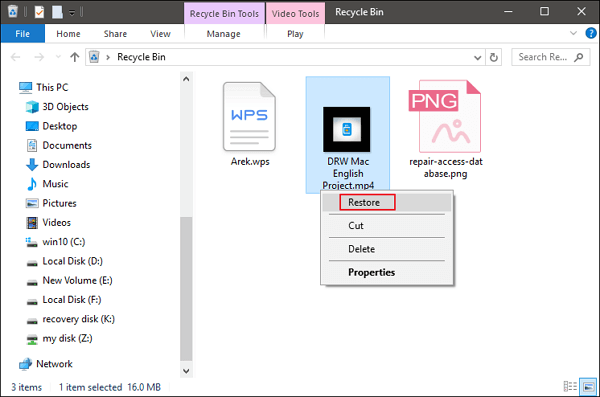
This simple process will guide you on how do I recover deleted videos that may have been accidentally deleted from your computer by using backup and restore in Windows. Make sure the media drive where you have backed up your video files is connected to the computer before you do the backup and restore.
Step 01: Go to your Control Panel. Click on Start and select Control Panel from the list result.
Step 02: Click “System and Maintenance”.
Step 03: Click “Backup and Restore”.
Step 04: Click “Restore My Files”.
Step 05: A wizard window will appear. Follow the steps in the wizard tool until the restore is finished.
This simple method will guide you on how do I recover deleted videos that may have been accidentally deleted from your computer by restoring previous versions in Windows. This might work for the videos that are recently deleted or not much deletion of the files has been done on your computer.
Step 01: Go to the Start menu.
Step 02: Select Computer. Or you can go to This PC or My Computer on your desktop.
Step 03: Find the folder where your deleted videos are previously saved. Right-click the folder and select “Restore the previous version”.
Step 04: The list of previous versions of the folder will be shown on the list with the date and time.
Step 05: Double-click on the previous version of the folder which you might believe contains the deleted videos that you wish to recover.
Step 06: Drag the video folder that you want to restore to the location where you want it to be saved after the recovery.
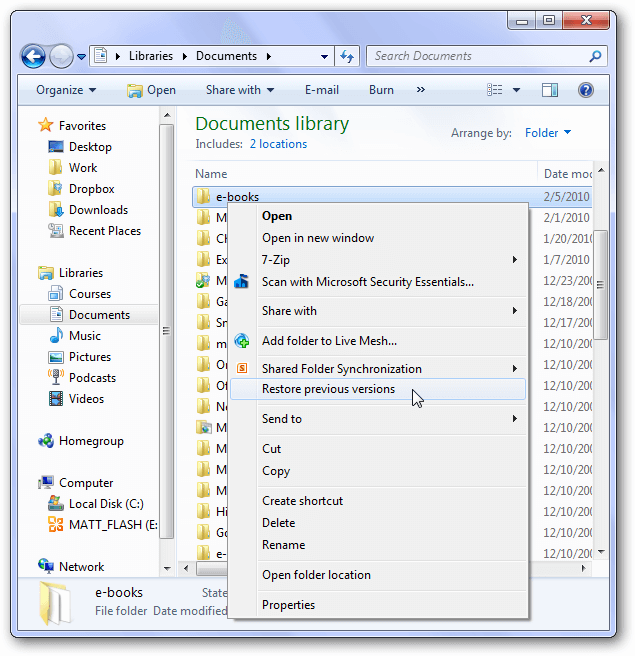
This is a basic method to easily recover your important videos if you have made a backup in your Google Drive and iCloud, even after a factory reset.
Step 01: Log on to your “Google Drive” via App or Web Page.
Step 02: On the left pane, go to “Videos”. Review the videos that you need to recover.
Step 03: Select the videos that you need to download and restore, and click “Done”.
Recover from iCloud backup to your computer:
Step 01: Launch your web browser and log in to “iCloud.com”.
Step 02: On your main screen, click “Photos”, then select “Videos” from the dropdown list.
Step 03: Select the video files that you want to restore.
Step 05: Click “Download” found at the upper right corner of the screen. Wait for the download process to complete.
This simple process will guide you on how do I recover deleted videos in Macintosh that may have been accidentally deleted from your computer and stored in the Trash can.
Step 01: Go to Finder.
Step 02: Move the mouse over the Trash Can icon. The deleted files are listed here.
Step 03: To find the target video files, drag them to the desktop. You can also right-click, and then select “Put back” to restore the deleted video files from the Trash.
This simple process will guide you on how to recover your deleted videos in Macintosh that may have been accidentally deleted from your computer by using Undo options. This method is to be used immediately after deleting a file or a folder. This cannot be done if the trash can is already emptied or permanently cleared.
Step 01: Go to Finder.
Step 02: Click “Edit”.
Step 03: Select “Undo Move of <file name>” to undo the options.
What if you cannot find the video file or you have accidentally emptied your Trash Can? Once you empty your Trash Can, the files will be permanently deleted. It is recommended that you use a professional data recovery program like FoneDog Data Recovery to retrieve and restore the deleted videos. You can follow the steps detailed in Part 1.
People Also ReadHow to Recover Deleted Emails in Gmail from Your Account
There are times that you will encounter issues with your videos that went missing or lost because they are accidentally deleted. A question may pop out of your mind such as how do I recover deleted videos? A number of reasons may cause the deleted videos such as formatted drives, accidental deletion – may it be temporary or permanent deletion, emptying of the Recycle Bin, automatic deletion from your antivirus software, and many more.
Thus, it is recommended to create regular backups for your important files such as videos, either manually or scheduled automatically. The backup option is offered in the settings of your device.
This tutorial guide is created to provide various processes for you to help retrieve the deleted videos from your devices. Also presented here is a quicker and safer alternative to restore your deleted videos by using a professional data recovery wizard called FoneDog Data Recovery. It is highly recommended to use this easy-to-use and reliable software to recover any data file from any situation.
If you need any help in data retrieval and restoration, try this awesome professional data recovery program which achieves a high success rate and is completely secure for your data. Remember, just three clicks: Launch, Scan, and Restore, and your problem is solved.
Leave a Comment
Comment
Data Recovery
FoneDog Data Recovery recovers the deleted photos, videos, audios, emails, and more from your Windows, Mac, hard drive, memory card, flash drive, etc.
Free Download Free DownloadHot Articles
/
INTERESTINGDULL
/
SIMPLEDIFFICULT
Thank you! Here' re your choices:
Excellent
Rating: 4.6 / 5 (based on 89 ratings)