

By Vernon Roderick, Last updated: March 30, 2021
Many of us like to use Skype regularly. It has been part of the daily routine of many people, and that won’t be changing soon. That is precisely why it’s a very big deal when you encounter an issue with this program.
This is especially true when you encounter data loss, of all problems. That’s why today, we’re going to talk about how to recover deleted Skype chat history. Let’s start with discussing the reason for you to lose such important files.
Not only to recover deleted Skype chat history, have you ever accidentally deleted other historical records, here is an article that solves accidentally deleting history records on Mac (Google Chrome).
After several years of writing software for computers, we have developed a recovery tool to prevent people from losing important data.
Here is a tip for you: Download FoneDog Data Recovery to recover deleted Skype chat history with ease. For you to do the recovery all by yourself, we have also collected some useful solutions below.
Data Recovery
Recover deleted image, document, audio and more files.
Get deleted data back from computer (including Recycle Bin) and hard drives.
Recover loss data caused by disk accident, operation system crushes and other reasons.
Free Download
Free Download

Part 1. Why Did You Lose the Skype Chat History?Part 2. Is It Possible to Learn How to Recover Deleted Skype Chat History?Part 3. The Best Software to Recover Deleted Skype Chat HistoryPart 4. Restore the Previous Versions to Recover Deleted Skype Chat HistoryPart 5. Recover Deleted Skype Chat History from DatabasePart 6. See Old Messages to Recover Deleted Skype Chat HistoryPart 7. Recover Deleted Skype Chat History from a BackupPart 8. Conclusion
As usual with any issues, one reason is not enough to explain why you’ve lost your Skype chat history. Thus, you shouldn’t assume that the problem was caused by just one cause. Here’s a look at the most common reasons for one to lose their Skype chat history:
These are the main reasons why you are currently struggling to find the Skype chat history that you once had. While we’ve mentioned a lot, that’s not the only reason, so don’t assume that you won’t lose your Skype files if you didn’t experience any of this. Either way, let’s head to yet another common question that users often ask themselves.
Fortunately, the answer to this is yes. As you can see, Skype has its own database. As long as you’ve connected to the internet prior to losing your chat history, it will be saved into their database. Thus, it is possible to learn how to recover deleted Skype chat history.
On the other hand, you won’t find it very easy. Considering the popularity and prominence of Skype, it’s only natural to make their security very tight. Thus, not anyone can access personal information that easily. Fortunately, there is specialized software that was made exactly for this job, and that would be our first method.
Since you may find it very hard to learn how to recover deleted Skype chat history with their built-in functions, it would be much easier if we discuss a method that doesn’t make use of any of that. Thus, we recommend a third-party software called FoneDog Data Recovery.
This software is a data recovery tool that allows you to restore all sorts of files from windows 10. For one, it allows you to recover images, videos, documents, and more. Of course, this includes your Skype chat history.
Plus, it is available to both Windows and Mac so you won’t have to worry about compatibility. Either way, here are the steps on how to recover deleted Skype chat history with this powerful yet simple tool.
First of all, you have to download the setup file first from the official website of FoneDog. After that, install the software. Now open FoneDog Data Recovery and the first thing to greet you will be an interface with the file type and location. For the file type, your Skype chat history should belong to the document or archive type, but we suggest selecting Check all file types just in case. As for the location, select the System since this is usually where app data can be found.

Once you finish setting up the file type as well as the location, the next step is to click on the Scan button. Upon clicking this, the scanning process will start. Quick Scan will be initiated by default, but you may also use Deep Scan for more accurate results once the initial scan is finished, but note that this would take longer.

After the scanning process, the next screen will display all the files that were detected. These are files that you can recover from the selected drive. Now all you have to do is select those you want to recover, which should be the Skype chat history. Once the selection is done, click on the Recover button. Depending on how many items you selected, it might take some time.

Although it can be very anxiety-inducing to downloading third-party software, it still doesn’t change the fact that such software has more capabilities than built-in functions.
Despite that, it is still worth trying out such functions, in the event that you can’t bring yourself to download this program to learn how to recover deleted Skype chat history. Now let’s head to our first alternative.
We’ve said before that built-in functions tend to be less effective than specialized software. However, that doesn’t mean that they’re completely useless. For starters, we have the function that allows you to restore all kinds of files to their previous versions. This is our second entry on how to recover deleted Skype chat history by restoring the previous versions. Here’s how you can do this:
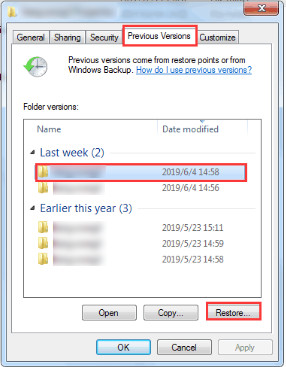
This will allow you to turn back time on that folder so that you can recover the currently missing files. With this, you won’t have any problem learning how to recover deleted Skype chat history. But just in case, let’s increase the options at your disposal.
As we’ve previously mentioned, whenever you connect to the internet and add a file to your Skype account, the system automatically adds it to their database. With that reasoning, it is only natural to assume that you can learn how to recover deleted Skype chat history by figuring out how to access that database.
Fortunately, you don’t have to find it out by yourself. That is because there’s software that will do that for you. In fact, there are tons of software with such capabilities, some of them include Skyperious, Skype Log Viewer, SkypeLogView, and more. Now here’s how you can use these to recover from the Skype database.
Although it is a very plausible option, it is still not perfect. Perhaps the biggest flaw that it may have is the fact that you can only view the file and not recover it. However, while our topic maybe how to recover deleted Skype chat history, it is still worth mentioning. Now let us head to the next option.
Skype has its own way of helping you learn how to recover deleted Skype chat history. This is by seeing your older messages manually. This can be done because there’s a separate folder for Skype that displays the messages that you had for a very long time.
These can be conversations from a day ago, a week ago, or even a month ago. The limit is up to your imagination. To access this feature, you have to follow these steps carefully:
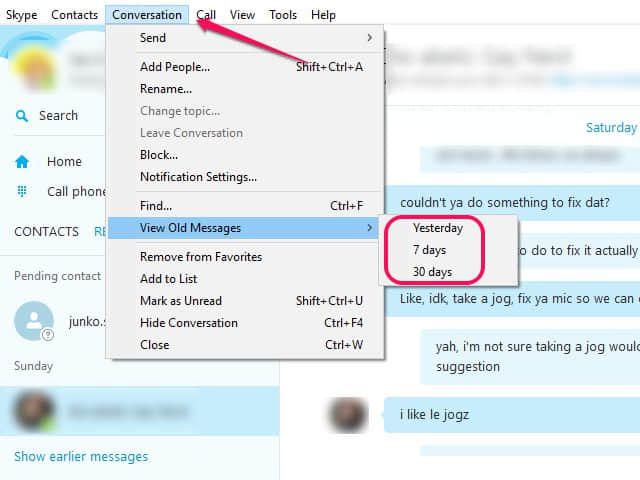
At this point, you will be able to see the conversation from any point in time. However, since it is directly tied to the Skype app, you can’t expect it to stay in the event that severe data loss actually happens. So this is only a way on how to recover deleted Skype chat history if the problem isn’t too severe. And for that reason, we have our last method.
This method involves using a backup. Of course, to use such a method means you have to create a backup first. With that said, you can’t expect to use this the first time you learn of it.
So if you think you learned your lesson, then perhaps it is time to learn how to recover deleted Skype chat history using a prepared backup. And one last thing, this method can only be done using a Mac OS. Either way, here’s how you can recover deleted Skype chat history from a backup:
That should create the backup file. Now the only thing left to do is restore from that backup file. You can do this by following these steps:
The recovery will start soon and depending on how large that backup file is, it should take a while. At this point, you now know a way on how to recover deleted Skype chat history without spending too much.
The only downside is you have to prepare it beforehand. Considering the convenience of such a method, it’s only natural to consider it as one of your options. Either way, that should be enough to ensure that you have at least a chance to succeed with recovery.
People Also ReadA Complete Guide on How to Recover Deleted Bookmarks ChromeHow to Recover Permanently Deleted Photos from Google Drive
There are tons of methods for recovering your files. However, it won’t be as easy to learn how to recover deleted Skype chat history as you think. After all, it involves Skype which isn’t connected to any of the Mac or Windows operating systems. Thus, to recover them would mean using a specialized method.
Fortunately, we’ve discussed a fair amount of methods that should be sufficient enough to recover Skype files. Hopefully, you won’t have to do this again, but that of course would rely on how well you take care of your files.
Leave a Comment
Comment
Data Recovery
FoneDog Data Recovery recovers the deleted photos, videos, audios, emails, and more from your Windows, Mac, hard drive, memory card, flash drive, etc.
Free Download Free DownloadHot Articles
/
INTERESTINGDULL
/
SIMPLEDIFFICULT
Thank you! Here' re your choices:
Excellent
Rating: 4.6 / 5 (based on 78 ratings)