

By Vernon Roderick, Last updated: June 3, 2021
Recently, there have been countless questions about the mysterious LOST.DIR folder that users keep seeing on their external hard drives. Some may have even tried opening it. Either way, you might be one of the people that can’t seem to find the significance of this certain folder.
However, the LOST.DIR folder acts like the Recycle Bin for external hard drives. For that reason, the very first purpose for the folder is LOST.DIR file recovery. However, you shouldn’t assume that recovering from this folder would be easy.
After all, there have been many attempts by users to no avail. To accomplish this, you will have to use a specialized tool or a systematic approach. But before we get into LOST.DIR file recovery, let’s first discuss what this folder is in the first place.
Part 1. How is the LOST.DIR created?Part 2. Can You Delete LOST.DIR Folder?Part 3. Automatic LOST.DIR File Recovery using Third-Party SoftwarePart 4. Manual LOST.DIR File Recovery on SD CardPart 5. Prevent Losing Files on LOST.DIR FolderFinal Words
Nowadays, you will be surprised at how often files are lost. This applies both to PCs and smartphones. Although it is common knowledge that the Trash or Recycle Bin is for computer files, it is not known what the LOST.DIR folder is for.
Experts refer to this folder as Trash for external hard drives. However, although the Recycle Bin or Trash exists even without a file inside, the LOST.DIR folder will only be created if a file is lost on an external drive.
That’s why you may randomly see a LOST.DIR folder on your phone. There are many ways as to why this folder is created and why you can conduct a LOST.DIR file recovery.
Here are some examples of the situations you may encounter:
If you think your situation belongs to one of these, then there’s a chance that you really do need to do a LOST.DIR file recovery.
Now for the million-dollar question, can you recover your files from this folder? Fortunately, the answer to this is a big yes. After all, the LOST.DIR folder was made specifically for this purpose.
But remember that it won’t be an easy task, especially for people who don’t have much know-how about Mac features.
Another question that may pop up on the mind of users is if they can delete the aforementioned folder. After all, it can sometimes be a pain to have to look at it all the time.
Again, the answer to this is YES. But as previously said, there might be important files contained within it. For that reason, while it is possible to delete the folder, we recommend that you do not. So without further ado, let’s head to the first method for doing a LOST.DIR file recovery.
Of course, our first entry is what we recommend the most. This is because, on top of being easy, it also ensures that you can accurately do a LOST.DIR file recovery without any extra effort. This option involves using a third-party tool named FoneDog Data Recovery.
FoneDog Data Recovery is a tool designed to recover all kinds of files, be it documents, videos, photos, and many more. It’s a great option for LOST.DIR file recovery because contrary to common belief, FoneDog Data Recovery actually relies on the LOST.DIR folder when recovering files from external drives.
The only difference between using this software and doing the task manually is that you don’t have to look for the file. This is a big difference since files will appear as random numbers which means it’ll take forever to recover a certain file. Regardless, here are the steps you need to follow in order to do a LOST.DIR file recovery.
Data Recovery
Recover deleted image, document, audio and more files.
Get deleted data back from computer (including Recycle Bin) and hard drives.
Recover loss data caused by disk accident, operation system crushes and other reasons.
Free Download
Free Download

Download and install the FoneDog Data Recovery software. Now open the software once it is prepared. Once it is open, you will see a list of file types than the file location. Select the file type of your choosing then the location, in which case would be the removable drive where the LOST.DIR folder is located.

Once you configure the settings, click on the Scan button. Now, wait for the scanning process to complete. You may also choose to switch to Deep Scan from Quick Scan to make it more accurate, although it would take much longer.

After the scanning process, you should be shown a list of files. You can either choose to list files in a Type List or Path List, whichever suits you. You can select files by clicking on their corresponding boxes, then hit the Recover button once you’re done. The recovery process should take a while depending on how many files is being recovered.

Regardless, once this is done, you can be sure that you will be able to do a LOST.DIR file recovery on any file that you want, be it a large-sized video or a small email file.
With that out of the way, let’s proceed to the next option which this time involves doing a LOST.DIR file recovery manually on your external drive.
Many experts have been puzzled by the LOST.DIR folder that is created on external drives. As such, they have tried all sorts of tricks to make it seem understandable. Fortunately, they have come up with a way to use it without having to rely on a third-party tool.
After all, a lot of people are not fond of using third-party software due to several reasons. This method involves trying to rename the file by adding a filename extension to it. By doing so, you can change the type of that file. This is because originally, files contained inside the LOST.DIR folders are all just numbered with no file type.
To add a filename extension and do a LOST.DIR file recovery, youneed to follow these steps:
On a mobile device, you can select multiple files then choose the Batch Rename option instead to make the job easier.
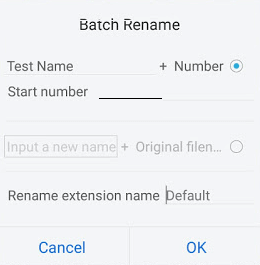
Thus, it’s important to deduct what type the file is with just the file size and other information that is given. This is the main downside to this option. You will have to analyze what that file’s type is using the information available to you.
If you can’t do that, then you sure won’t be able to do a LOST.DIR file recovery. If you’re not confident in your technical skills, unfortunately, you have no other choice but to use third-party software which we already talked about earlier. On the other hand, you can avoid such situations happening to you with prevention measures.
Although you do now have the know-how for tasks such as LOST.DIR file recovery, surely you at least know how to prevent the problem from happening.
Obviously, you will only need to avoid doing the things that you’ve done before. This includes the reasons why they LOST.DIR folder was created that we’ve talked about in earlier sections. On top of that, you also need to know some tricks to avoid data loss on external drives.
Here are some tips that might be helpful for this objective:
With these tips, you might have a chance of avoiding the inevitable. Alas, there’s no guarantee that you can avoid it with certainty. That’s precisely why we discussed the methods for LOST.DIR file recoveryin the first place.
Regardless, that concludes everything you need to know about the LOST.DIR file recovery, or at least the basics about it.
People Also ReadHow to Recover Deleted Files from SD CardFix The Error “The File Or Directory Is Corrupted And Unreadable”
A lot of problems on mobile devices root from improper management and reckless usage. For that reason, you have every right to expect that you’ll encounter problems if you keep using your device without discipline.
While beginners don’t know much about the LOST.DIR folder, you should at least know about the basics and how to do LOST.DIR file recovery, which is the main purpose for its existence.
The bottom line is that you now know how to handle your problems regarding this folder, especially when you’ve lost some files because of it.
Leave a Comment
Comment
Data Recovery
FoneDog Data Recovery recovers the deleted photos, videos, audios, emails, and more from your Windows, Mac, hard drive, memory card, flash drive, etc.
Free Download Free DownloadHot Articles
/
INTERESTINGDULL
/
SIMPLEDIFFICULT
Thank you! Here' re your choices:
Excellent
Rating: 4.7 / 5 (based on 67 ratings)