

By Nathan E. Malpass, Last updated: December 2, 2022
iTunes is an Apple-based toolkit that supports all data storage and recovery functions with minimal effort. It is simple to use the application, thanks to the user-friendly nature of the toolkit. The application is cloud-based, so you can access it anywhere, irrespective of the iOS device.
This article gives you details on how best to access iTunes backup files. You can either use the software or manually look for the files, but you can still engage the computer to achieve the same operation.
Before we get to the details, part 1 of the article looks at why iTunes should be your go-to application for all backup functions. Part 2 of the article allows you to look for the files directly from the iTunes backup location.
At the same time, lastly, we introduce a reliable and comprehensive application to allow you to view iTunes files and even recover your lost files from iTunes. Read and get the details and know more about how to access your iTunes backup files.
Part #1: Why Use iTunes for The Backup of Files?Part #2: How to Access iTunes Backup Files Using iTunes Backup?Part #3: How to Access iTunes Backup Files Using FoneDog iOS Data Recovery?Part #4: Conclusion
iTunes is your all-in-one toolkit for all backup functions of all data types. Some supported data types include contacts, messages, videos, and photos. The advantage of the application is that it has good encryption.
That tells you that it comes with a security layer that prevents unauthorized access from unauthorized persons. The disadvantage of the toolkit is that you have to access the Backup from a computer, unlike the rest, which you have to access using iOS devices.
When you have lost your data, this is the best toolkit for all your backup functions. A unique advantage of the application is the ability to support all the iOS versions, which include iPod, iPad, and iPhone.
That also includes its support for all iOS versions. If you may have lost the data and have iTunes as the primary Backup, then you need to erase everything from the iOS device and follow the restore function with minimal effort. Are you still in doubt about the advantages of iTunes when it comes to accessing iTunes backup files?
Read the subsequent parts of this article to get to know the best way to access iTunes backup files with no integrations and External plugins.
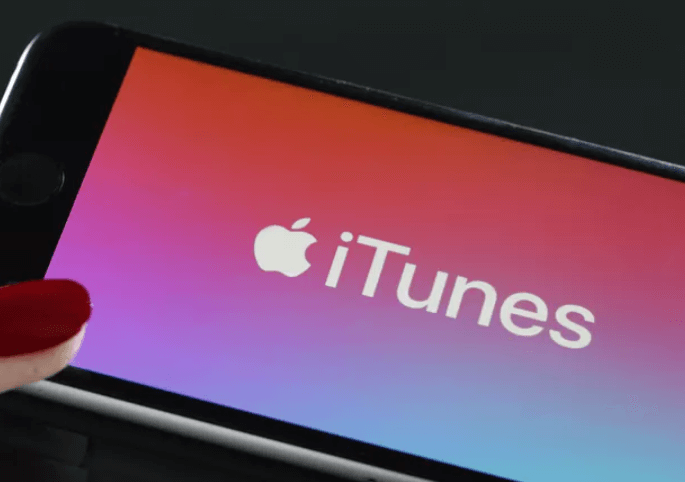
Here is the procedure for you to access iTunes backup files. Read on.
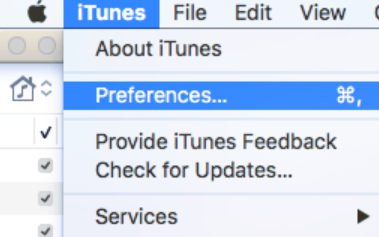
This will not directly take you to the iTunes library, but you will use the applications to access your iTunes backup files. It’s important to note that this is only possible if you had iTunes as the primary backup function.
The FoneDog iOS Data Recovery is your powerful data recovery software to access all files with minimal hassle. The application comes with no limits on the data types. Some supported data types include videos, contacts, messages, photos, bookmarks, and applications. The application runs on a simple interface ideal for all users, irrespective of their experience level.
iOS Data Recovery
Recover photos, videos, contacts, messages, call logs, WhatsApp data, and more.
Recover data from iPhone, iTunes and iCloud.
Compatible with latest iPhone and iOS.
Free Download
Free Download

The toolkit runs on three modes: Recovery from iOS Device, Recovery from iTunes Backup, and Recovery from iCloud Backup. Any of the functions are ideal for all, inckuding helping you learn how to view your backup files on iTunes. The advantage of the toolkit is the ability to use iCloud and iTunes in the recovery process. All the iOS devices- iPod, iPad, and iPhone are all supported on the interface irrespective of the iOS versions.
Here are some of the advanced functions of the toolkit:
With the advanced features, how does the toolkit work to access iTunes backup files?
Download, install and run FoneDog iOS Data Recovery on your computer and select Recover from iTunes Backup- the second option among the three available on the interface. The toolkit will detect all the data associated with the iTunes toolset and display them on the screen.
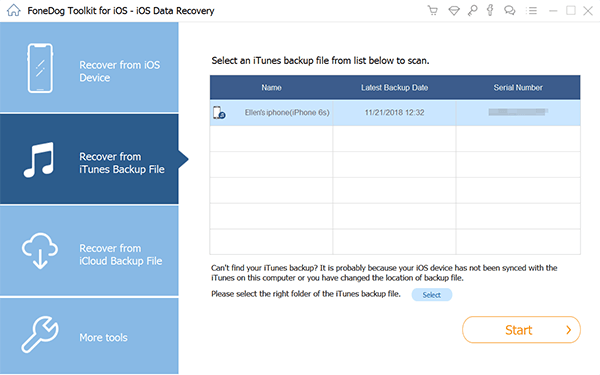
Click “Start Scan” to begin scanning the iTunes backup files. Some scanned data include photos, contacts, and messages, among other supported data types. You can preview the data and run the recovery one by one.
Click “Recover” at the bottom of the screen and wait for the process.
Is that not a simple and interactive application ideal for all your data recovery functions with minimal effort?
This is your all-in-one data recovery digital solution with no limit on data recovery operations. Its unique advantage is the ability to use iTunes and iCloud Backup for its recovery operations.
People Also ReadTop and Best iTunes Backup Extractor in 2024Best Guide: How to Restore iCloud Backup to iPhone7/8/X/11 Selectively
You have all it takes to access iTunes backup files, as long as you have saved the data on the digital solution or if it’s the only primary digital solution, automatically, all the iPhone data will be saved on the storage location.
Therefore, you have all the approaches to view iTunes files with minimal effort. It is important to note that the digital market has several solutions you need to try and explore to get the best out of what the market has to offer.
Are you still in doubt that you can view the files with minimal effort? You have all it takes to view the iTunes backup files with less hassle.
Leave a Comment
Comment
iOS Data Recovery
3 Methods to recover your deleted data from iPhone or iPad.
Free Download Free DownloadHot Articles
/
INTERESTINGDULL
/
SIMPLEDIFFICULT
Thank you! Here' re your choices:
Excellent
Rating: 4.8 / 5 (based on 87 ratings)