

By Gina Barrow, Last updated: October 31, 2017
“I mistakenly deleted few important files from my iOS device and I don’t know how I can get them back but I think I must have iTunes backup. How do I recover deleted files from iTunes?
It has been a common issue for all iOS users to encounter data loss. Throughout the series of iPhone/iPad/iPod, this concern has been raised by millions of users worldwide. Often data loss is caused by accidents like deleting mistakenly, software upgrade, crashing system, broken device, jailbreak, and much more. To lessen the cases of data loss, Apple has been creative in developing backup and restore options for all their loyal users. They have developed iTunes and iCloud backup options to fill in the need for data recovery. Now you can recover contacts, text messages, calendars, pictures, videos, bookmarks, and so much more by only using the backup options. You can choose between iCloud and iTunes or both depending on what files you want to backup and when you need to back them up. In this article we will focus on the different ways to recover deleted files from iTunes so that the next time you will encounter data loss, you will already know what to do.
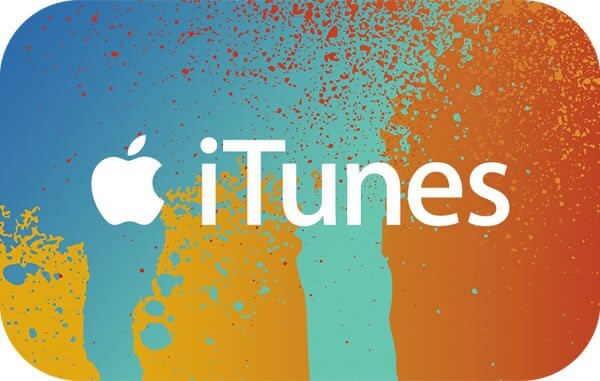 Recover Deleted Files from iTunes
Recover Deleted Files from iTunes
Part1. Recover Deleted Files from iTunes BackupPart2. Recover Deleted Files from iTunes Backup with FoneDog ToolkitPart3. Steps to Recover Deleted Files from iTunes with FoneDog Toolkit- iOS Data RecoveryVideo Guide: How to Recover Deleted Files from iTunesPart4. Conclusions
Having spent many years coding apps for iOS devices, we have made a good tool for you to recover your files.
A tip for you: Download FoneDog iOS Data Recovery to recover data from your iOS devices. If you want to recover your data all on your own, you can read on to find a good method.
iOS Data Recovery
Recover photos, videos, contacts, messages, call logs, WhatsApp data, and more.
Recover data from iPhone, iTunes and iCloud.
Compatible with latest iPhone and iOS.
Free Download
Free Download

If you are using iTunes as your primary backup source then probably you get most of the important files saved in iTunes. You can easily recover deleted files from iTunes when you have a backup because you can do this at any time you need. To restore a backup from iTunes, follow these steps:
Wait until the restore process is completed before removing your iOS device off the computer. You will now have all the deleted files again, however, this process is also causing more data loss especially to your new and existing files on the mobile or tablet. This can be a hassle if you only needed to restore few files from iTunes. It will be way better if you can choose only the files you need and not restoring the entire contents.
 Recover Deleted Files from iTunes
Recover Deleted Files from iTunes
The safest way to recover deleted files from iTunes is by using FoneDog Toolkit- iOS Data Recovery. This software has three recovery options that allow selective restore: “Recover from iOS device, Recover from iTunes, and Recover from iCloud”. We will discuss the “Recover from iTunes” option that is really helpful in this scenario given above. But why do you need to use FoneDog Toolkit- iOS Data Recovery? It has the following stand out features that everyone is wishing for:
To better understand how FoneDog Toolkit- iOS Data Recovery really works, find out in the next parts below.
We will now teach you how to recover deleted files from iTunes with FoneDog Toolkit- iOS Data Recovery, Recover from iTunes method with complete step by step procedures. Refer to the guides below:
The first step is to download the software FoneDog Toolkit- iOS Data Recovery and follow the installation instructions on-screen. Once the program has been installed, click the option ‘Recover from iTunes’ on the left side. FoneDog Toolkit- iOS Data Recovery automatically detects the iTunes on your computer so there is no need to launch iTunes as well.

Launch FoneDog - iOS Data Recovery -- Step1
Choose among the iTunes backup files you see which you think might contain all the deleted files and then click ‘Start Scan’ to continue.

Select iTunes Backup -- Step2
The program FoneDog Toolkit- iOS Data Recovery will now scan the entire iTunes backup file and then, later on, extract it for you to be able to preview its contents. Once the scanning is completed, you will now see the display of all file types on your left screen side wherein you can go over and preview each of the items on the right. Using the feature selective restore, you can recover deleted files from iTunes by simply marking the boxes of those files you only needed. Before you download the recovered files, create a folder on the desktop first where you can save these files later on. Don’t forget to click the ‘Recover’ button at the end of the screen.
Also Read:
How Do I Recover Deleted Call History from iTunes?
How to Selectively Restore iTunes Backup Contents to iPhone 7 ?
How to View Deleted Photos on iTunes Backup?

Recover Deleted Files from iTunes Backup -- Step3
This is how simple the program FoneDog Toolkit- iOS Data Recovery is. It can certainly recover deleted files from iTunes in an easy, click-through process with a user-friendly interface. Plus the selective recovery is much better because you can definitely avoid causing further data loss.
Always back up all your phone files to iTunes or iCloud. If needed, set a frequency if you are using iTunes like you can back up your iPhone/iPad/iPod weekly or depending on your preference. If you want to be more updated, you can choose to use iCloud as your backup source. Never lose your files anymore by applying the given backup options above but then again, in case you need to recover deleted files from iTunes with selective restore option then you can easily find and use FoneDog Toolkit- iOS Data Recovery. You can also choose other recovery method offered by this program: ’Recover from iOS device and Recover from iCloud’. This software also offers Free Trial for both Windows and Mac for you to learn more about how good this program is.
Leave a Comment
Comment
iOS Data Recovery
3 Methods to recover your deleted data from iPhone or iPad.
Free Download Free DownloadHot Articles
/
INTERESTINGDULL
/
SIMPLEDIFFICULT
Thank you! Here' re your choices:
Excellent
Rating: 4.7 / 5 (based on 109 ratings)