

By Gina Barrow, Last updated: December 24, 2021
“How do I recover accidentally deleted music from iPhone?”
Have you ever been so preoccupied that you did unusual things like deleting your music from the iPhone accidentally?
Music is one of the essential factors in people’s life. Luckily with those well-developed smart devices, we are now able to carry music around ourselves. From the old iPod Nano, till iPhone now, those devices are reliable and convenient.
However, they are not flawless, it is not strange that users find some of their files went missing after the iOS update, and we also make mistakes like accidentally deleting our music files sometimes.
But, how do you recover accidentally deleted music from the iPhone? The quickest answer would be from your backup, well, if you have.
However, don’t feel too overwhelmed about the restoration process. Let this article be your guide in retrieving your music efficiently.
Part 1. How to Recover Deleted Music from iPhone via iTunesPart 2. How to Recover Deleted Songs on iPhone via iCloudPart 3. How to Recover Deleted Songs from iPhone via iPhone Music RecoveryPart 4. Summary
Fortunately, there are two ways you can recover accidentally deleted music from your iPhone using iTunes. Although the music files were gone on the iPhone, they remain in the Apple Cloud. Another way is to restore your iTunes backup so you can get your music back.
One of the great benefits of purchasing music from the iTunes store is the capability to redownload them anytime. Follow this guide:
If you accidentally lost music that you have purchased, you can restore them from iTunes by redownloading them. Launch iTunes on your computer. Choose Account > Purchased > Music, find the missing music you need, and hit the download button or the cloud with an arrow-down icon. Now your deleted music should be successfully restored.
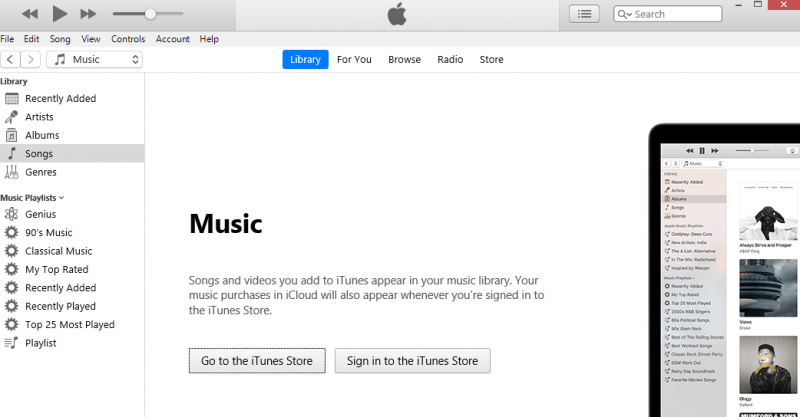
Getting your music back from iTunes Store is that quick! However, if you don’t purchase songs from iTunes Store, you can still retrieve the accidentally deleted music from your iPhone using your iTunes backup. It will, however, restore the entire backup on the device, still worth a try though.
Here is the detailed guide on how to restore accidentally deleted music from the iPhone via iTunes backup.
The next method you can use to recover accidentally deleted music from the iPhone is by utilizing your iCloud backup. You can perform this kind of restore if your primary backup is iCloud.
But the only concern with iCloud restore is that you need to reset the entire iPhone before you can get your music back. If you are firm to restore the iCloud backup, then follow this guide:
Now that you have restored your iCloud backup, you will also retrieve all the music files that were saved. Continue to set up your iPhone and start listening to your favorite tracks.
There is another method that you can use to avoid going through all the hassles. That is to use FoneDog iOS Data Recovery. If you are having issues with data recovery, perhaps, you don’t have a backup, or you only need a few items to restore or whatever recovery needs you might have, the best way to recover the files is to use professional programs.
iOS Data Recovery
Recover photos, videos, contacts, messages, call logs, WhatsApp data, and more.
Recover data from iPhone, iTunes and iCloud.
Compatible with latest iPhone and iOS.
Free Download
Free Download

FoneDog iOS Data Recovery goes deeper into your iPhone and scans through all the deleted files. Apart from that, it can also utilize your iTunes or iCloud backup, scan them, and let you choose the files selectively without having to restore the entire backup file.
It is pretty much the best way to recover those accidentally deleted music from iPhone.
You can choose its three data recovery options, Recover from the iPhone Directly, Recover from iTunes, and of course, Recover from iCloud.
If you accidentally delete your music and need to get them back, you can recover those deleted music directly from your iPhone using FoneDog. Here’s how:

The music files will be saved and downloaded on your computer wherein you can easily transfer them to your iPhone at any time. With FoneDog iOS Data Recovery, you can also use your iCloud backup to restore your music files only. Want to know how?

You don’t have to reset your iPhone when using this recovery option. FoneDog iOS Data Recovery bypasses the resetting phase and rather extracts your backup and enables you to utilize selective recovery.
Finally! You have just learned how to recover accidentally deleted music from the iPhone using the 3 most convenient methods. You can use iTunes backup or redownload your purchased music from the iTunes store.
Another way is to use iCloud. But then, using the iCloud backup may cause data loss because it requires you to factory reset your iPhone before you can restore the iCloud backup.
However, among them, FoneDog iOS Data Recovery seems to be the perfect option because it does not cause data loss. Plus, it gives you the freedom to choose what recovery method to use. Have you tried using FoneDog iOS Data Recovery?
People Also ReadHow to Restore Deleted WhatsApp Messages on iPhone 2024Effective Ways to How to Recover Deleted Facebook Messages on iPhone Devices
Leave a Comment
Comment
iOS Data Recovery
3 Methods to recover your deleted data from iPhone or iPad.
Free Download Free DownloadHot Articles
/
INTERESTINGDULL
/
SIMPLEDIFFICULT
Thank you! Here' re your choices:
Excellent
Rating: 4.7 / 5 (based on 70 ratings)